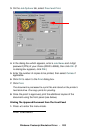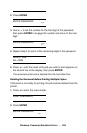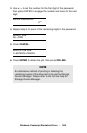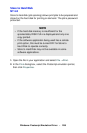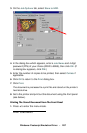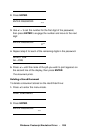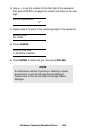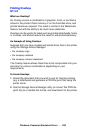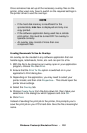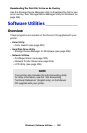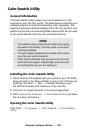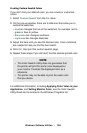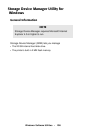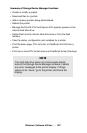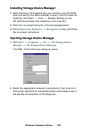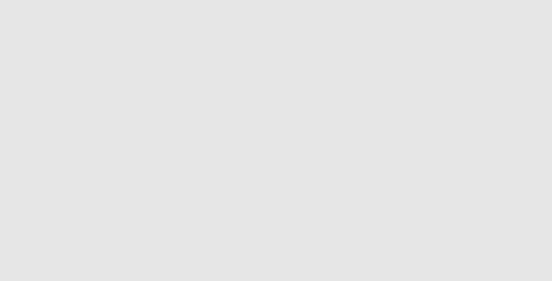
Windows: Postscript Emulation Driver • 291
Once someone has set up all the necessary overlay files on the
printer, other users only have to switch on the required settings in
the printer driver to use the overlays.
Creating Documents To Use As Overlays
An overlay can be created in any software application that can
handle logos, letterheads, forms, etc. and can print to a file.
1. With the file to be stored as an overlay open in your application
program, choose
File then Print.
2. Ensure that the Print To File option is switched on in your
application's Print dialog box.
3. Depending on the application, you may need to select your
printer model, and then click
Properties… This should open the
printer driver settings.
4. Select the Overlay tab.
5. Choose Create Form from the drop-down list, then make your
selections in the dialog box which appears and click
OK.
6. Click Print.
Instead of sending the print job to the printer, this prompts you to
save the print job on your PC's hard disk. Give the file a meaningful
name.
NOTE
• If the hard disk memory is insufficient for the
spooled data,
DISK FULL is displayed and only one
copy printed.
• If the software application being used has a collate
print option, this must be turned OFF for overlay to
operate correctly.
• An overlay may consist of more than one
component files.