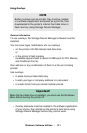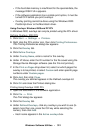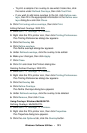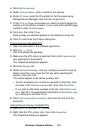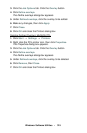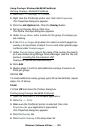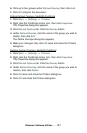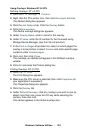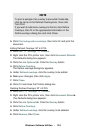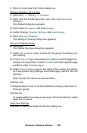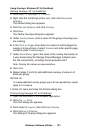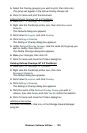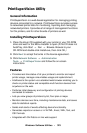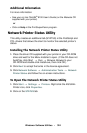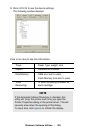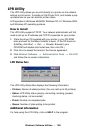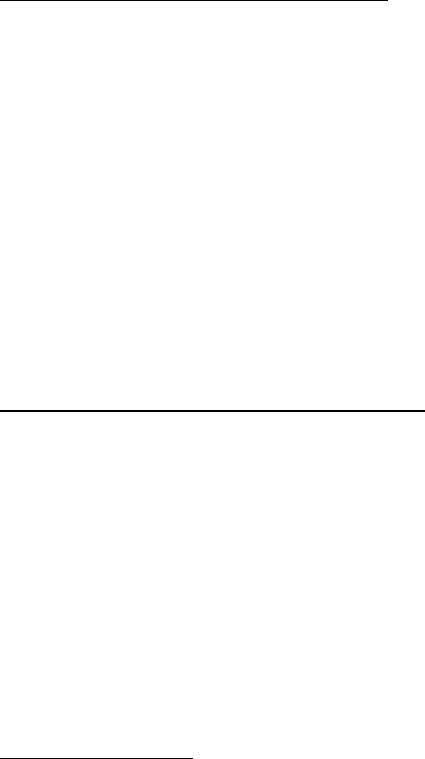
Windows: Software Utilities • 322
5. Select the Overlay group(s) you wish to print, then click Add.
The group will appear in the Active Overlay Groups list.
6. Click OK twice and print the document.
Editing Defined Overlays: NT 4.0 PostScript
1. Click Start → Settings → Printers.
2. Right click the PostScript printer icon, then click Document
Defaults
.
The Defaults dialog box appears.
3. Scroll down to Layout, and click Overlay.
4. Click Setting of Overlay.
The Setting of Overlay dialog box appears.
5. Under Defined Overlay Groups, click the name of the group you
wish to modify, then click
Edit.
The Define Overlays dialog box appears.
6. Make your changes, then click OK.
7. Click OK twice and close the Printers dialog box.
Deleting Defined Overlays: NT 4.0 PostScript
1. Click Start → Settings → Printers.
2. Right click the PostScript printer icon, then click
Document Defaults.
The Default dialog box appears.
3. Scroll down to Layout, and click Overlay.
4. Click Setting of Overlay.
The Setting of Overlay dialog box appears.
5. Click the name of the Defined Overlay Group you wish to
remove, then click
Delete and click Yes to confirm the deletion.
6. Click OK twice and close the Printers dialog box.
Additional Information
For more information, click Help in the Storage Device Manager
program.