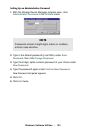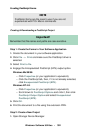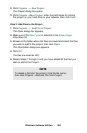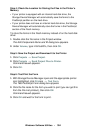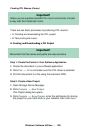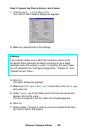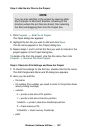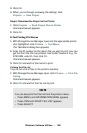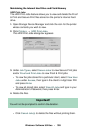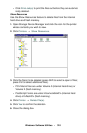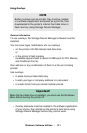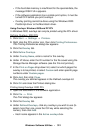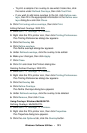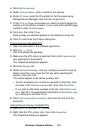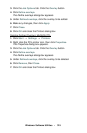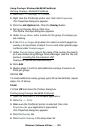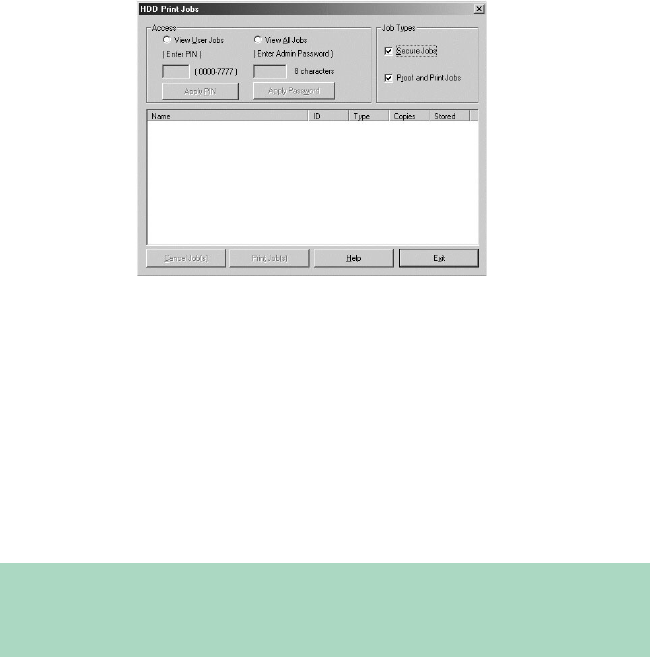
Windows: Software Utilities • 309
Maintaining the Internal Hard Drive and Flash Memory
HDD Print Jobs
The HDD Print Jobs feature allows you to view and delete the Proof
& Print and Secure Print files stored on the printer’s internal hard
drive.
1. Open Storage Device Manager and click the icon for the printer
whose contents you wish to view.
2. Click Printers → HDD Print Jobs.
The HDD Print Jobs dialog box appears.
3. Under Job Types, select Secure Jobs to view Secure Print jobs
and/or
Proof and Print Jobs to view Proof & Print jobs.
• To view the jobs stored for a particular client, select View User
Jobs
under Access, then type in the client’s 4-digit User PIN
and press
Enter.
• To view all stored jobs, select View All Jobs and type in your
Administrator’s Password, then press Enter.
4. Delete the files.
• Click Cancel Job(s) to delete the files without printing them.
Important!
You will not be prompted to confirm the deletion.