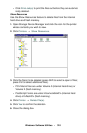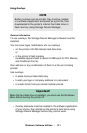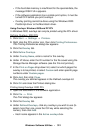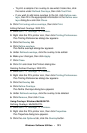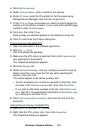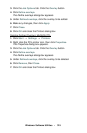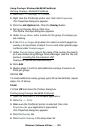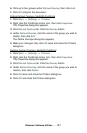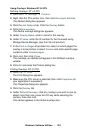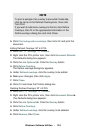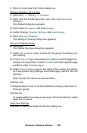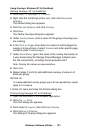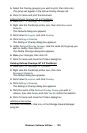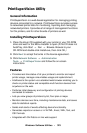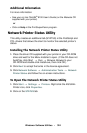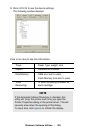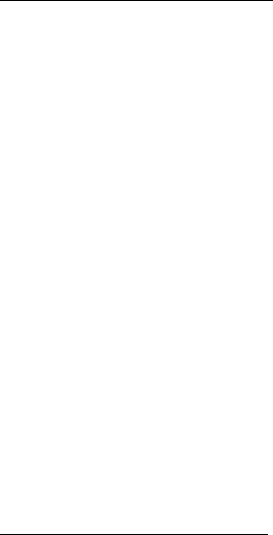
Windows: Software Utilities • 318
Using Overlays: Windows NT 4.0 PCL
Defining Overlays: NT 4.0 PCL
1. Click Start → Settings → Printers.
2. Right click the PCL printer icon, then click Document Defaults.
The Default dialog box appears.
3. Click the Job Options tab. Click the Overlay button.
4. Click Define overlays.
The Define overlays dialog box appears.
5. Under Overlay Name, enter a name for the overlay.
6. Under ID Value, enter the ID number for the file saved using
Storage Device Manager (see the File List printout).
7. In the Print on Pages drop-down list, select on which pages the
overlay is to be printed, or select
Custom and enter specific page
numbers under
Custom pages.
8. Click Add, then click Close.
The overlays you defined will appear in the Defined overlays
window.
9. Click OK and close the Printers dialog box.
Printing Overlays: NT 4.0 PCL
1. Click File → Print.
The Print dialog box appears.
2. Make sure the PCL driver is selected, then click Properties (or
your application’s equivalent).
The Properties dialog box appears.
3. Click the Overlay tab.
4. Under Defined Overlays, click any overlays you wish to use (to
select more than one, press the Ctrl key while selecting the
names), then click
Add.
The names appears in the Active overlays box.