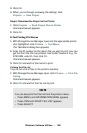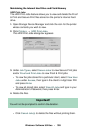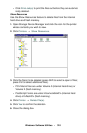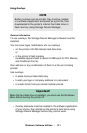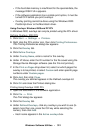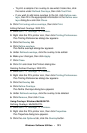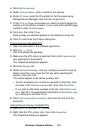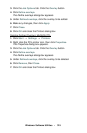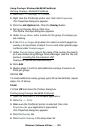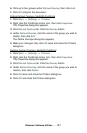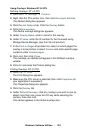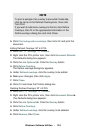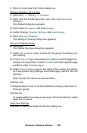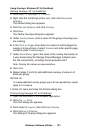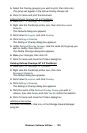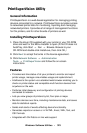Windows: Software Utilities • 316
Using Overlays: Windows Me/98/95/PostScript
Defining Overlays: Me/98/95 PostScript
1. Click Start → Settings → Printers.
2. Right click the PostScript printer icon, then click Properties.
The Properties dialog box appears.
3. Click the Job Options tab. Click the Overlay button.
4. Set up an Overlay Group: Click New.
The Define Overlays dialog box appears.
5. Under Group Name, enter a name for the group of overlays you
are creating.
6. In the Print on Pages drop-down list, select on which pages the
overlay is to be printed, or select
Custom and enter specific page
numbers under
Custom pages.
7. Under Overlay Name, type in the name of the overlay file exactly
as it was stored using Storage Device Manager (see the File List
printout), including the file extension HST
.
Overlay file names are case sensitive.
8. Click Add.
9. Repeat steps 7 and 8 to add additional overlays (maximum of
three per group).
10.Click OK.
To create additional overlay groups (up to 32 can be defined), repeat
steps 4 to 10 above.
Finish
11.Click OK and close the Printers dialog box.
Printing Using Overlays: Me/98/95 PostScript
1. Open the document in the software application.
2. Click File → Print.
3. Make sure the PostScript printer is selected, then click
Properties (or your application’s equivalent).
The Properties dialog box appears.
4. Click the Overlay tab.
5. Click Enable Overlay in the drop-down list.