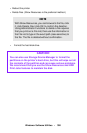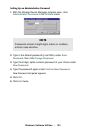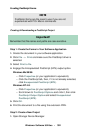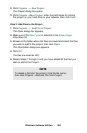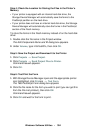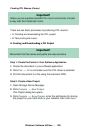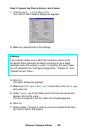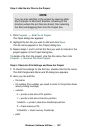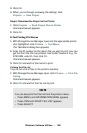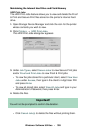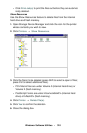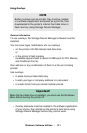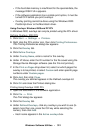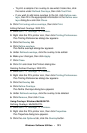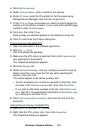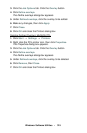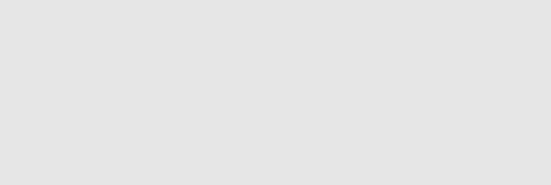
Windows: Software Utilities • 308
3. Click OK.
4. When you’re through reviewing the settings, click
Projects → Save Project.
Step 6: Download the Project to the Printer
1.
Click Projects → Send Project Files to Printer.
Command Issued appears.
2. Click OK.
B: Test Printing PCL Macros
1.
With Storage Device Manager open and the appropriate printer
icon highlighted, click
Printers → Test Macro.
The Test Macro dialog box appears.
2. Enter the ID number for the macro file you wish to print (you can
get this from the File List printout: look under Volume 0; e.g., for
2:OKI.BIN, enter 2), then click
OK.
Command Issued appears.
3. Click OK and wait for the macro to print.
Printing the File List
To print out a list of files in the printer’s memory:
1. With Storage Device Manager open, click Printers → Print File
Listing
.
Command Issued appears.
2. Click OK and wait for the File List to print.
NOTE
You can also print the File List from the printer’s menu:
• Press MENU until INFORMATION MENU appears.
• Press ITEM until PRINT FILE LIST appears.
•Press SELECT.