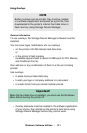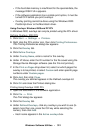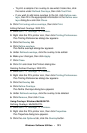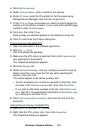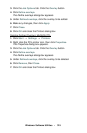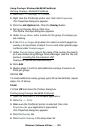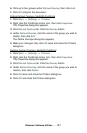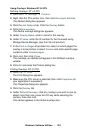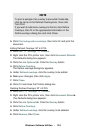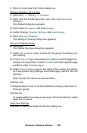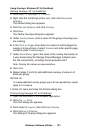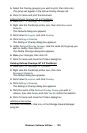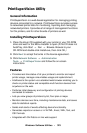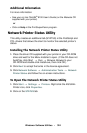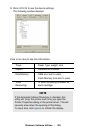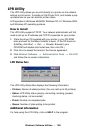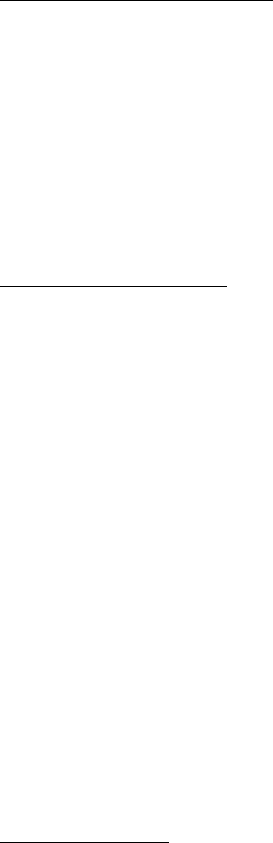
Windows: Software Utilities • 320
7. Click OK and close the Printers dialog box.
Defining Overlays: NT 4.0 PCL
1. Click Start → Setting → Printers.
2. Right click the PostScript printer icon, then click Document
Defaults
.
The Default dialog box appears.
3. Scroll down to Layout, and click Overlay.
4. Under Change ‘Overlay’ Setting, click Use Overlay.
5. Click Setting of Overlay.
The Setting of Overlay dialog box appears.
Set up an Overlay Group:
6. Click New.
The Define Overlays dialog box appears.
7. Under Group Name, enter a name for the group of overlays you
are creating.
8. In the Print on Pages drop-down list, select on which pages the
overlay is to be printed, or select
Custom and enter specific page
numbers under
Custom pages.
9. Under Overlay Name, type in the name of the overlay file exactly
as it was stored using Storage Device Manager (see the File List
printout).
Note: Overlay file names are case sensitive.
10.
Click Add.
11.Repeat steps 9 and 10 to add additional overlays (maximum of
three per group).
12.Click OK.
To create additional overlay groups (up to 32 can be defined), repeat
steps 6 to 12 above.
Save Your Settings
13.Click OK twice and close the Printers dialog box.