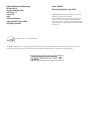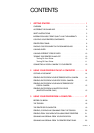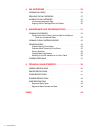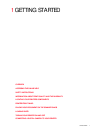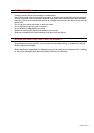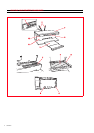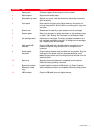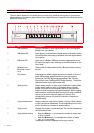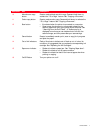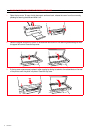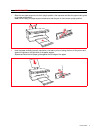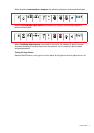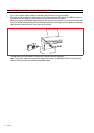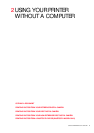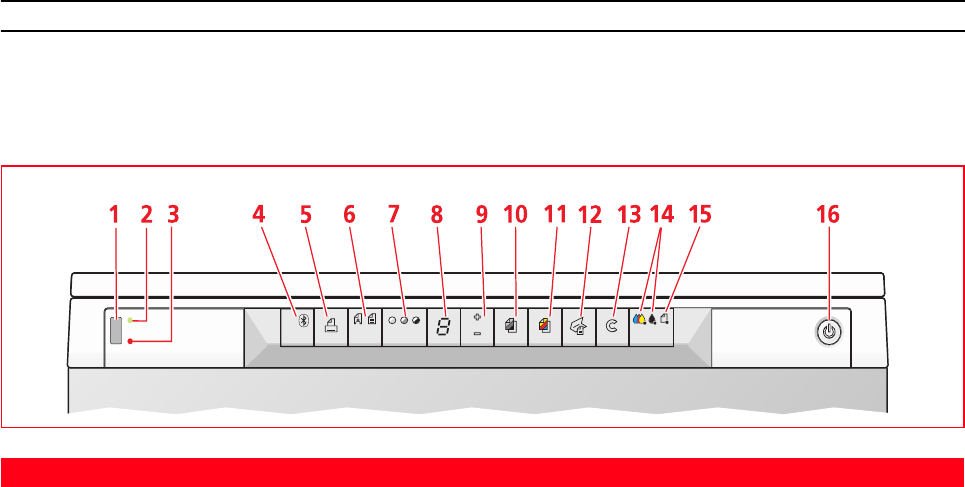
CHAPTER 16
PRINTER FRONT PANEL
The front panel allows you to manually control the printing, scanning and copying of documents or
photos placed on the scanner glass, received from a digital camera or received from a Bluetooth device
(Bluetooth model only).
Reference Part Description
1 USB connector Plug the USB cable of your digital camera to print photographs
directly from your camera.
2 USB status LED Lights green to indicate when a digital camera is attached, flashes
to indicate when data is being transferred from the digital camera
to the printer.
3 USB error LED Lights red to indicate a USB error condition (data transfer error).
For more information, see "Meaning of the LED Indicators on the
Front Panel".
4 Bluetooth icon
(Bluetooth model
only)
Flashes when the data received from a Bluetooth device is being
printed.
5 Print button Illuminated only when a digital camera is connected to the front
panel USB interface, press this button to print the memory
contents of the DPOF digital camera attached. See "Printing
Photos From a Non-PictBridge/DPOF Digital Camera". This button
flashes whenever a print job is under way.
6 Quality button Press to select the print or copy quality. Press once to select Photo
quality, press it again to return to its default setting, Normal
quality. The printer will automatically adjust its print resolution
(high or normal) according to the quality selected. When copying,
use this button to define whether the original to copy consists of
text only, a mixture of text and graphics, or photos. The
corresponding icons on this button illuminate to indicate the
selected setting.
7 Copy contrast button Press to make your copy printout darker or lighter. A Dark, Normal
or Light contrast can be selected. The corresponding icons on this
button illuminate to indicate the selected setting.
8 Copy counter Displays the number of copies selected. The counter decreases as
the copies are printed.
9 Copy selection button • Press the Plus sign (+) to increase the number of copies (max.
of 9) to be made.
• Press the Minus sign (-) to decrease the number of copies
(min. of 1) to be made.
The selected number is displayed by the copy counter.