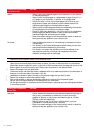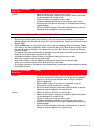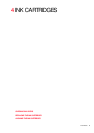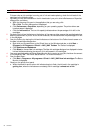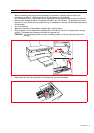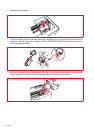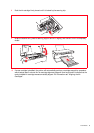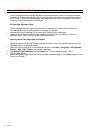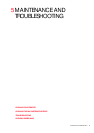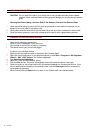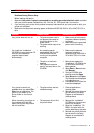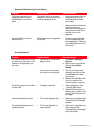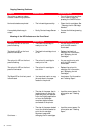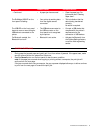CHAPTER 430
ALIGNING THE INK CARTRIDGES
The ink cartridges are automatically aligned by the printer whenever a new ink cartridge is installed.
However, you need to manually align the ink cartridges when the edges of the printed characters are
still not clear, or when the lines still appear wavy, even after cleaning the ink cartridge nozzles. See
“Aligning the Ink Cartridges From the Toolbox”.
Ink Cartridge Alignment Page
The ink cartridge alignment page contains a series of line patterns to show that the printer has
automatically aligned the newly installed ink cartridge. It is printed:
• automatically, once the scanner unit is closed after installing new ink cartridges.
• directly from the Toolbox installed on your personal computer, when you select the “Print the
alignment page” option from the Toolbox Maintenance screen.
Aligning the Ink Cartridges From the Toolbox
When the edges of the printed characters are still not clear, or when the lines still appear wavy, even
after cleaning the ink cartridge nozzles:
1 Right click your mouse button on the Windows task bar, or click Start > Programs or All Programs >
Olivetti > ANY_WAY Toolbox. The Toolbox is displayed.
2 Click Solutions and Assistance and then Select the "Print the alignment page" option.
3 Click the Print button.
4 When the alignment page is printed, the ink cartridges have been aligned. Click Close to return to the
Toolbox main screen.