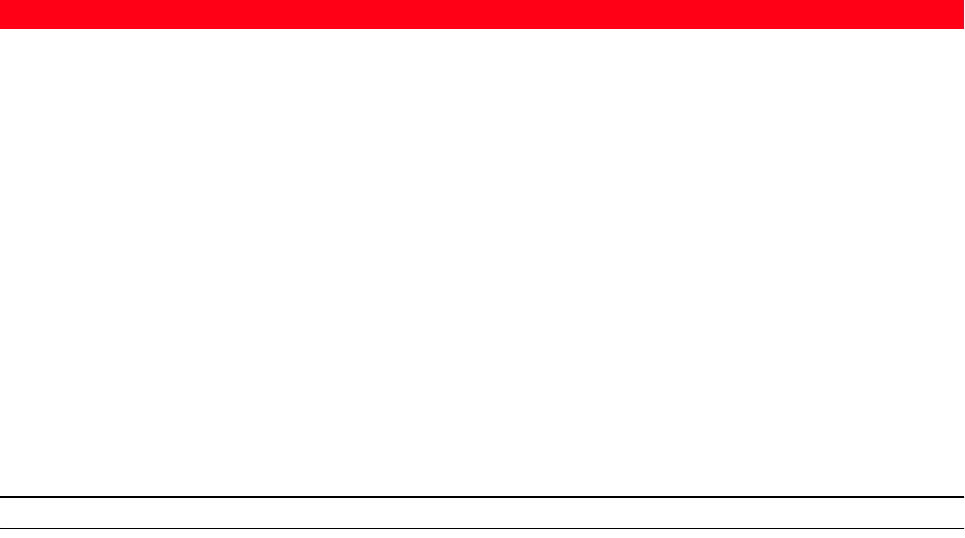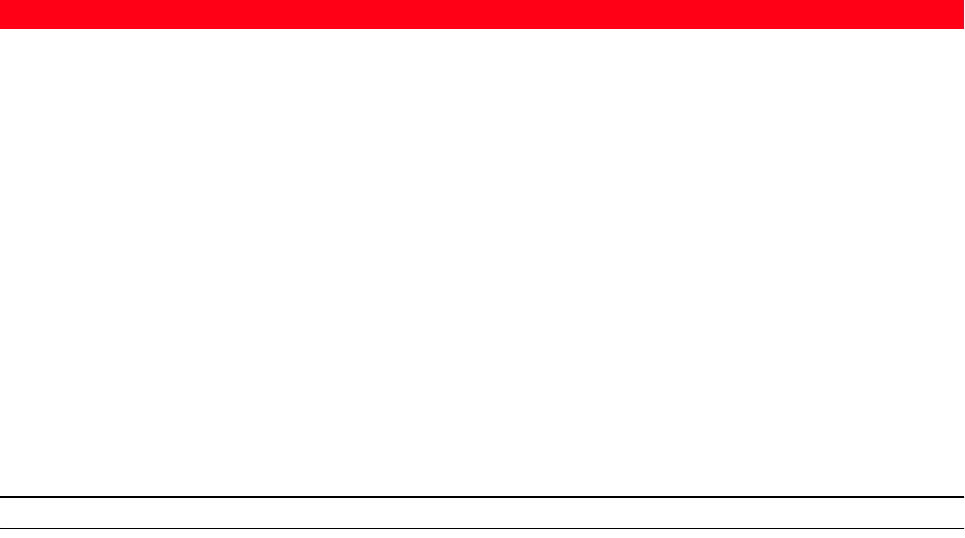
MAINTENANCE AND TROUBLESHOOTING 37
CLEARING PAPER JAMS
1 Firmly grasp the jammed paper and gently pull it out from where it jammed. If the paper tears, make
sure you remove all the torn pieces from the printer.
2 Press the Cancel button on the front panel to clear the error condition.
note: If the paper jam occurred when copying or printing without a computer, the print job will
continue from the next page.
If the jam occurred when using a computer, the pop-up screen displayed allows you to either continue
to print from the next page or to cancel the print job.
... Continued • A paper jam has occurred. • Clear the paper jam. For
information see "Clearing
Paper Jams".
The PictBridge USB LED on the
front panel is flashing.
• Your printer is receiving data
from the digital camera
connected.
• This is indication that the
data is being transferred
correctly.
No action is required.
The USB LED on the front panel
does not come on even though a
USB device is connected to the
printer.
• The USB device connected to
the USB connector on the
front panel is not recognised
by the printer.
• Connect a USB device that
complies with the printer’s
requirements for the
connection of USB devices.
On Bluetooth models, the
Bluetooth icon is off.
• Bluetooth is not active. • Activate the Bluetooth from
the Toolbox Settings feature,
or call the field engineering
service.
Problem Possible Cause Corrective Action