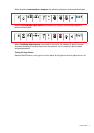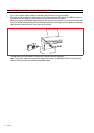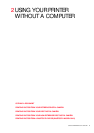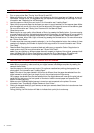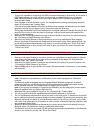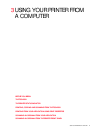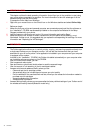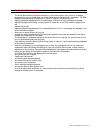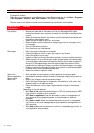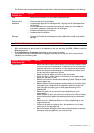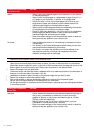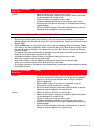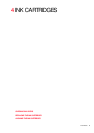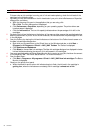USING YOUR PRINTER FROM A COMPUTER 19
THE PRINTER STATUS MONITOR
The Printer Status Monitor provides information on the current state of your printer. It is installed
permanently on your computer when you install the software contained on the "Installation" CD-ROM.
Displayed automatically at the beginning of a print or copy job, the Status Monitor:
• displays a graphical representation of the percentage of the print or copy job already completed.
• displays the page number being currently printed or copied out of the total number of pages of the
job.
• displays the job title.
• displays a graphical representation of the estimated amount of ink, in percentage, still available in the
colour and black cartridges.
• allows you to cancel the print or copy job.
• provides you with the address of the manufacturer’s web site, where you can access the information
needed to purchase new ink cartridges.
The Status Monitor closes automatically at the end of the print or copy job, but you can close it to its
icon on the Windows task bar at any time.
If you decide to close the Status Monitor during a print or copy job, it will be automatically redisplayed
in the following conditions:
• when the ink remaining in the cartridges is low, or when the cartridges are out of ink. A coloured
exclamation mark will indicate the cartridge in a low ink condition (colour, black, or both) and the
importance of the condition. Pop-ups will be displayed with the address of the manufacturer’s web site,
where you can access the information needed to purchase new ink cartridges.
The Printer Status Monitor also displays error pop-ups when:
• your printer runs out of paper.
• a paper jam has occurred.
• an incorrect paper size was selected.
• your printer is busy with another task.
• your printer is not recognised.
• the ink cartridge carriage is jammed.
• your printer does not work (printer error).
In all of the above error conditions, you can choose whether to continue or cancel the print job by
clicking the related button on the screen.