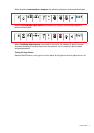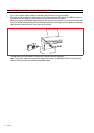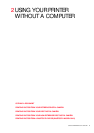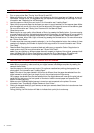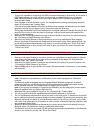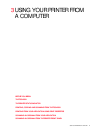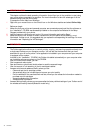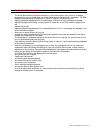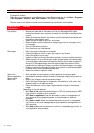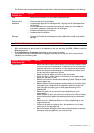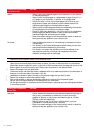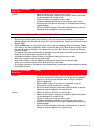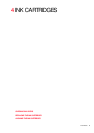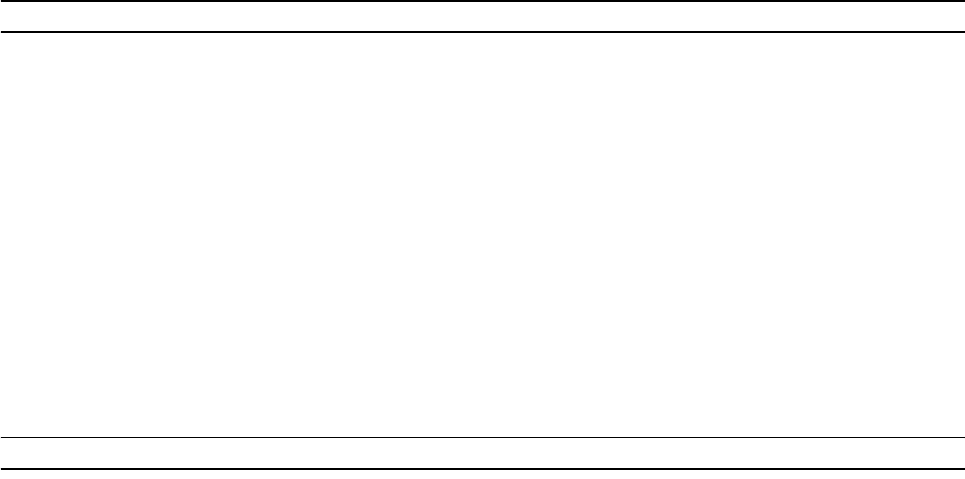
CHAPTER 318
BEFORE YOU BEGIN
This chapter outlines the basic operating information that will put you in the condition to start using
your printer when connected to a computer. For more information to take full advantage of all the
features offered, read the Online Help.
To access the Online Help from Windows:
1 Right click your mouse button on the Olivetti icon on the Windows task bar and select Online Help.
Before you begin:
1 Make sure that your printer and personal computer are connected properly and that the software on
the “Installation" CD-ROM was successfully installed on the computer as indicated in the Setup
Diagram provided with your printer.
2 Load the paper on which you want to print. For more information see Loading Paper".
3 Make sure that the out of black or colour indicators on the front panel are not flashing, or not
illuminated. If either one is, it is suggested that you replace the corresponding ink cartridge. For more
information see “Replacing the Ink Cartridges".
THE TOOLBOX
The Toolbox application allows you to control printing, copying, and scanning operations directly from
a single user interface on your computer monitor. You can also fax the document that you have
scanned with your all-in-one printer if a fax application is installed in your computer and your computer
is equipped with a modem.
Included in the “Installation" CD-ROM, the Toolbox is installed automatically on your computer when
you install the software contained on this CD-ROM.
From the Toolbox main screen, you can:
• Print images and make copies.
• Scan documents or photos and decide where to send the scanned image.
• View the amount of ink remaining in the ink cartridges installed.
• Access a solutions and assistance facility where you can:
– Clean and test the ink cartridge nozzles.
– Automatically align the ink cartridges to improve your print quality.
– Find the address of the manufacturer’s web site, where you can access the information needed to
purchase new ink cartridges.
– Access troubleshooting information.
– Access contact information.
• Access a Settings facility where you can personalise the factory-defined settings of your Toolbox and of
the wireless connectivity feature (Bluetooth model only).