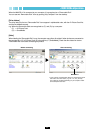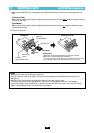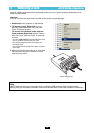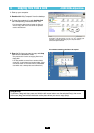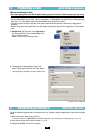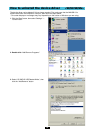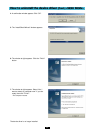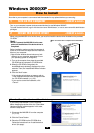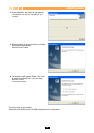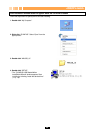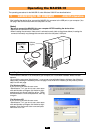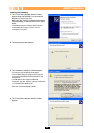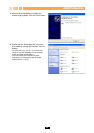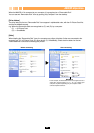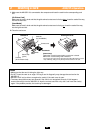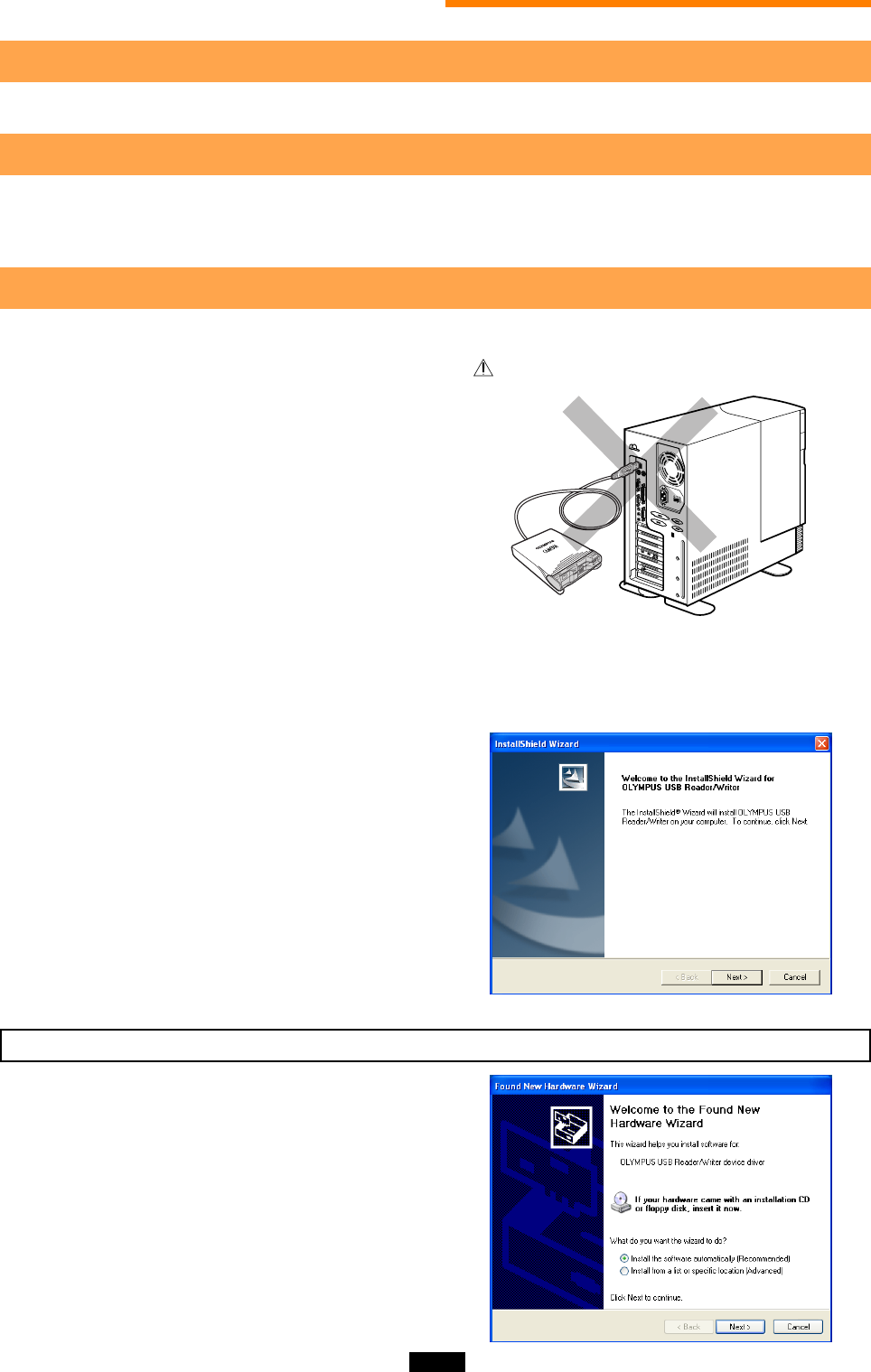
18
How to install
Also refer to your computer’s user manual and the manuals for any optional devices you are using.
1 Turn on the computer <2000/XP
ࡗ
Install>
Turn on your computer’s power (and connected devices) to start Windows 2000/XP.
To install the device driver, log on with the user name “Administrator”, or use a user name with administrator
privileges.
2 Install the device driver <2000/XP
ࡗ
Install>
When using the MAUSB-10 for the first time, you must first install the device driver included on the provided
CD-ROM.
Windows 2000/XP
1. Turn on the computer, then place the provided
CD-ROM into the computer’s CD-ROM drive.
2. When the CD-ROM is recognized, the
InstallShield setup window is displayed for a few
seconds. Then, the “InstallShield Wizard” window
appears.
3. Click the “Next” button.
* If the window at right does not appear, refer to
“If the installation window does not appear when
the CD-ROM is loaded” (੬ p. 20).
* If you want to cancel the installation, click
“Cancel”.
1. Disconnect the MAUSB-10 from the computer
(੬ p. 29).
2. Click the “Cancel” button.
3. Place the CD-ROM into the CD-ROM drive.
Follow the instructions from “Install the device
driver” (this page).
When the “Found New Hardware Wizard” window appears
If you connect the MAUSB-10 to the computer
before installing the device driver, the “Found New
Hardware Wizard” window appears. In this case,
follow the steps below.
[Note]
• Do NOT connect the MAUSB-10 to the com-
puter until installation of the device driver is
completed.
Before installation, make sure that the computer is
turned on, then follow the steps below to install the
driver on your computer.
(*Note that the windows shown below may look
different on your computer, depending on how
your operating system is configured.)
Do not connect to the computer before installation.