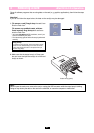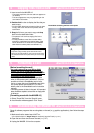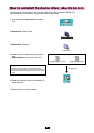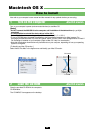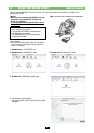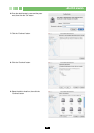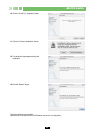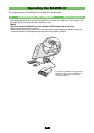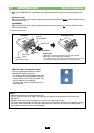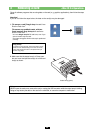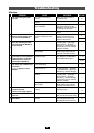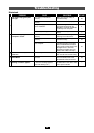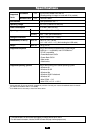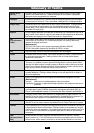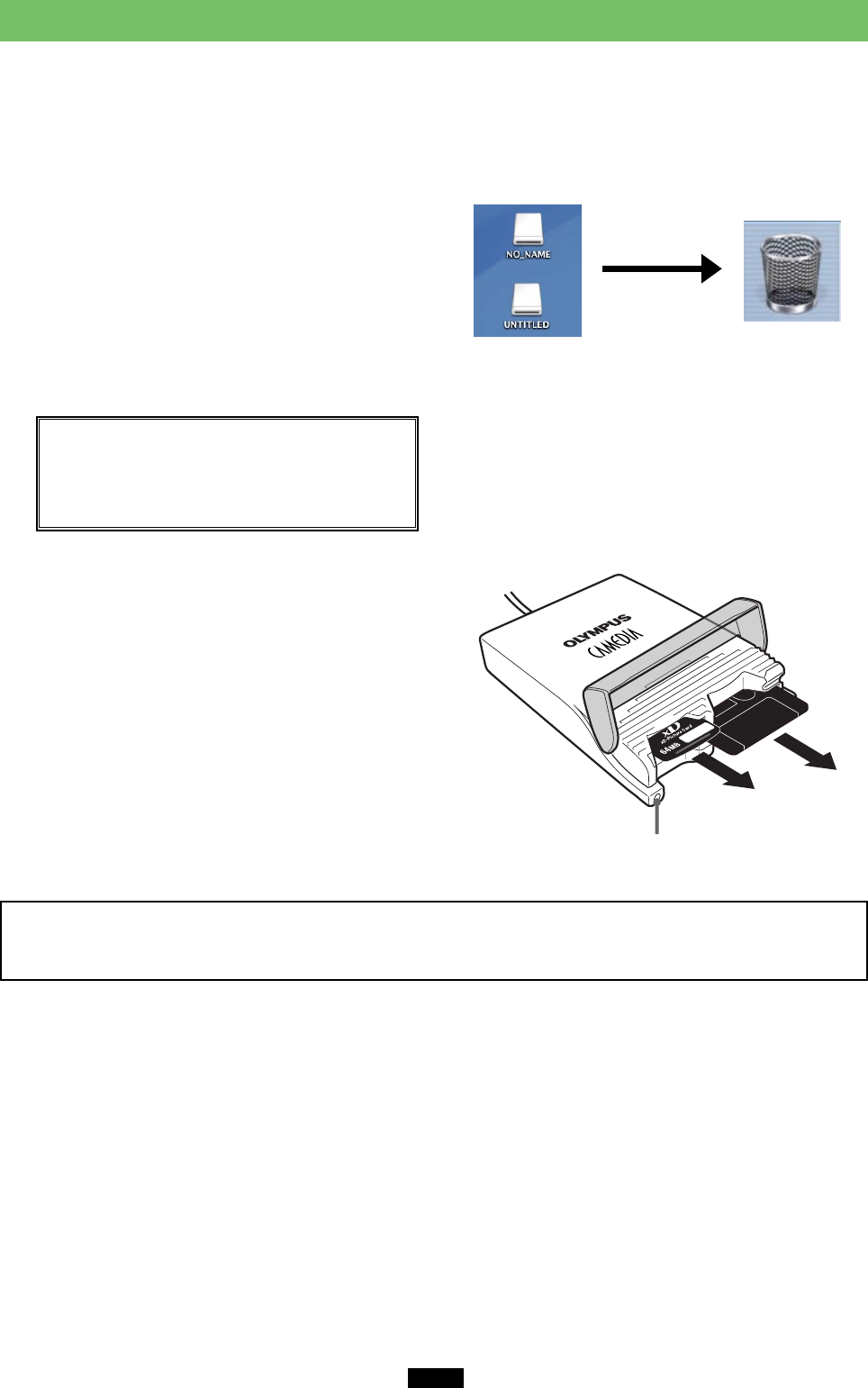
46
3 Removing a card <Mac
OS X
ࡗ
Operation>
Close all software programs that are using data on the card (e. g. graphics applications), then follow the steps
below.
Attention!
If you do not follow the steps below, the data on the card(s) may be damaged.
2. Make sure that the status lamp is off, then open
the card cover and pull the card(s) out of the card
slot(s) as shown.
1. [To remove a card]: Drag & drop the card’s icon
onto the Trash icon.
[To remove one card/both cards, with two
cards inserted]: Drag & drop both card icons
onto the Trash icon.
* You must drag & drop BOTH card icons, even if you
want to remove only one card.
* The status lamp goes off when this step is performed
correctly.
Drag & Drop
To perform a drag and drop, press and hold the mouse
button over the selected file(s), then move the mouse
(drag) and release the button at the place where you
want to copy (drop).
Note
NEVER open the card cover, remove the card, or unplug the USB connector while the status lamp is blinking.
Doing so may destroy the data on the card or the card itself, or cause the computer to malfunction.
Status lamp (green)