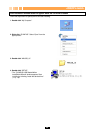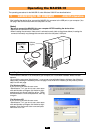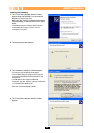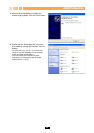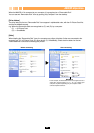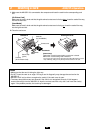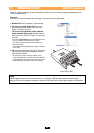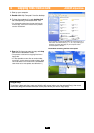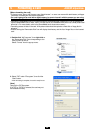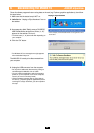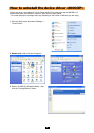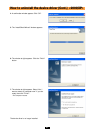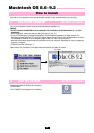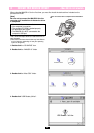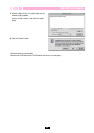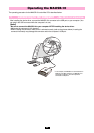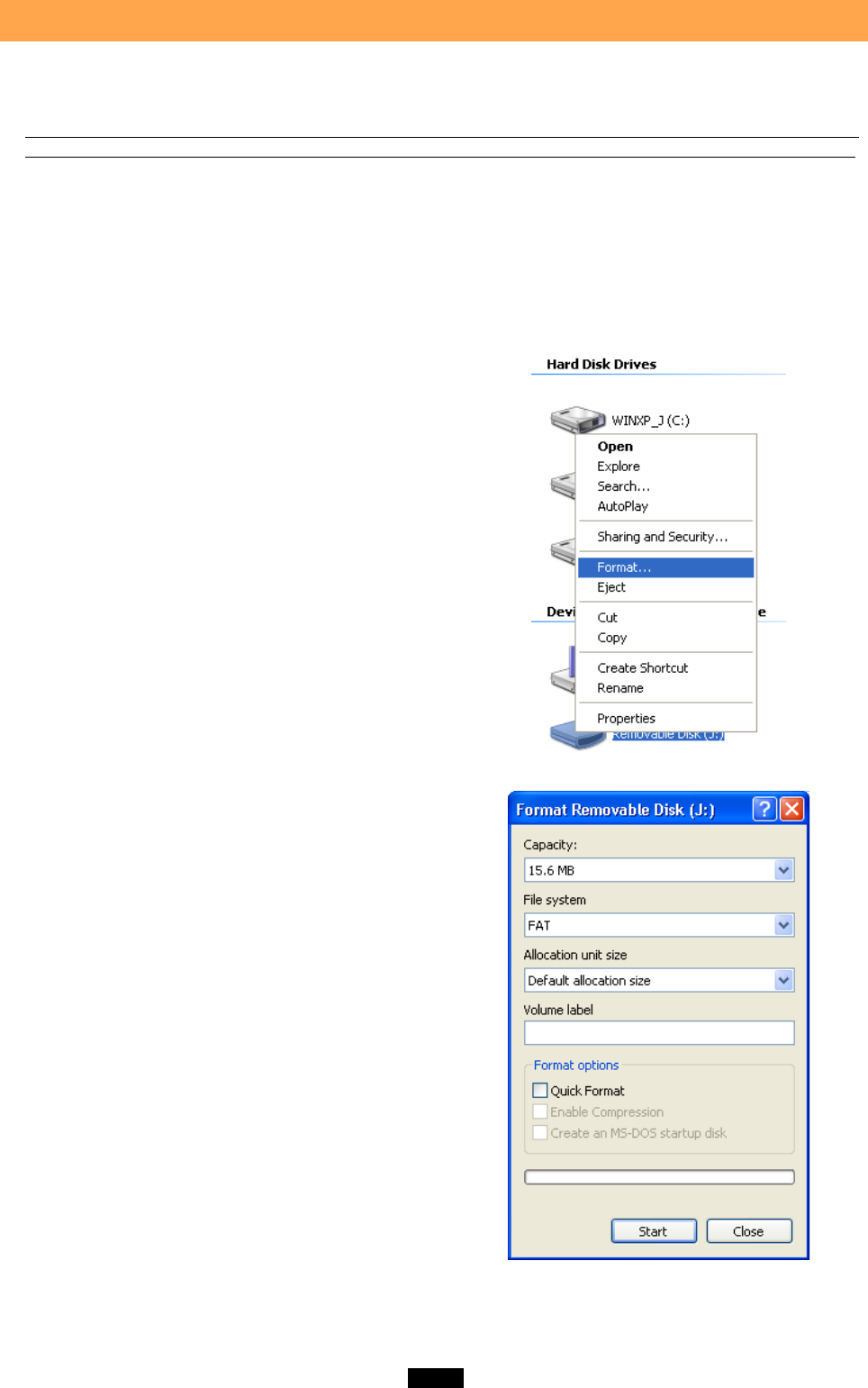
28
5 Formatting a card
<2000/XPࡗOperation>
[Before formatting the card]
• To format a card, log on with the user name “Administrator”, or use a user name with administrator privileges.
Otherwise, formatting the card will be impossible.
• If a card is going to be used with a digital camera, be sure to format it with the camera you are using.
Cards formatted by the computer using the MAUSB-10 may not be recognized by the digital camera.
• Formatting a SmartMedia card is not possible when a write-protect seal is affixed to it. (It is not possible to
format a SmartMedia card or write, move, or erase data on a SmartMedia card which has a write-protect seal
affixed to it. For more details, refer to the SmartMedia card’s instruction manual.)
• Formatting erases all data in the card. All important data should be copied to a hard disk or floppy disk in
advance.
• Double-clicking the “Removable Disk” icon will display the directory and the list of image files on the inserted
card.
1. Double-click “My Computer”, then right-click on
the “Removable Disk” icon corresponding to the
card you want to format.
Select “Format” from the pop-up menu.
2. Select “FAT” under “File system”, then click the
“Start” button.
* After formatting is complete, the card is ready for use.
[Note]
Use only the FAT file system.
If “NTFS” or “FAT32” is selected, the card may not
be formatted correctly.
* Example shows a 16MB card