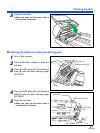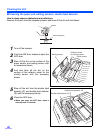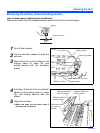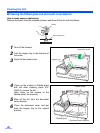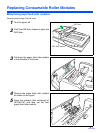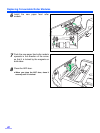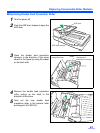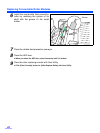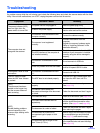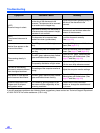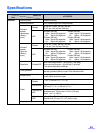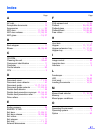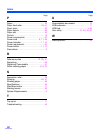45
Troubleshooting
If a problem occurs while the unit is being used, check the following items and check the scanner status with the User
Utility. If the unit still malfunctions, turn it OFF, unplug the power cord and call for service.
Symptom Possible Cause Remedy
The power indicator (LED)
does not light when the
power switch is turned ON.
The power cord is not plugged in. Insert the power plug firmly.
Problem with power supply.
Disconnect the scanner from the
electric outlet and call for service.
The computer does not
recognize the scanner.
The scanner is not connected to the
computer correctly.
Connect the cables correctly.
The scanner is not registered
correctly.
Uninstall the scanner from the
computer.
Register the scanner hardware again.
(Refer to "Installing Software" in the
Installation Manual.)
The USB interface of the computer is
not installed correctly.
Check the computer whether the USB
interface of your computer is installed
correctly using the device manager’s
property.
The scanner is connected via USB
hub.
Do not connect via USB hub.
There is a problem with the USB cable.
Use the included USB cable or a
certified Hi-speed USB 2.0 cable.
Scan speed is slow at USB
connection.
The scanner is connected with USB
1.1.
Connect with USB 2.0.
The ADF does not open
when the ADF door release
is pushed.
The ADF door is not closed properly.
Push the ADF door release again after
you close the ADF door until it is
locked.
(ADF)
The document has been
loaded on the hopper tray.
But the scanner does not
start scanning.
The document is not loaded
properly.
Load the document correctly.
(See page 14.)
The sensor cannot detect the
document as the edge of the document
is curled.
Flatten the document and load it again.
(ADF)
Double feeding problems
occurs frequently or the
scanner stops loading while
scanning.
The rollers are dirty. Clean all of the rollers. (See page 33.)
The rollers have reached their life
expectancy.
Replace the paper feed roller module
and the double feed prevention roller
module. (See page 41 and page 43.)
The document is curled or folded.
Flatten the document and load it again
after reducing the pages.
The document is printed on an
unsupported type of paper or thick
paper.
Make a copy of the document on paper
of an acceptable type and thickness
(See page 14), and scan the copy.
The document has a length of less
than 70 mm (2.75 in.).
Make a copy of the document on paper
of the specified size and scan the copy.
(See page 14.)