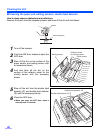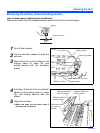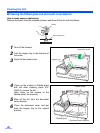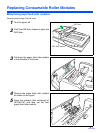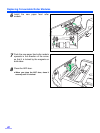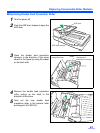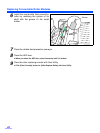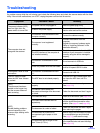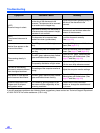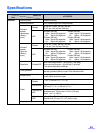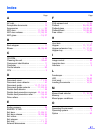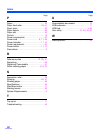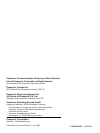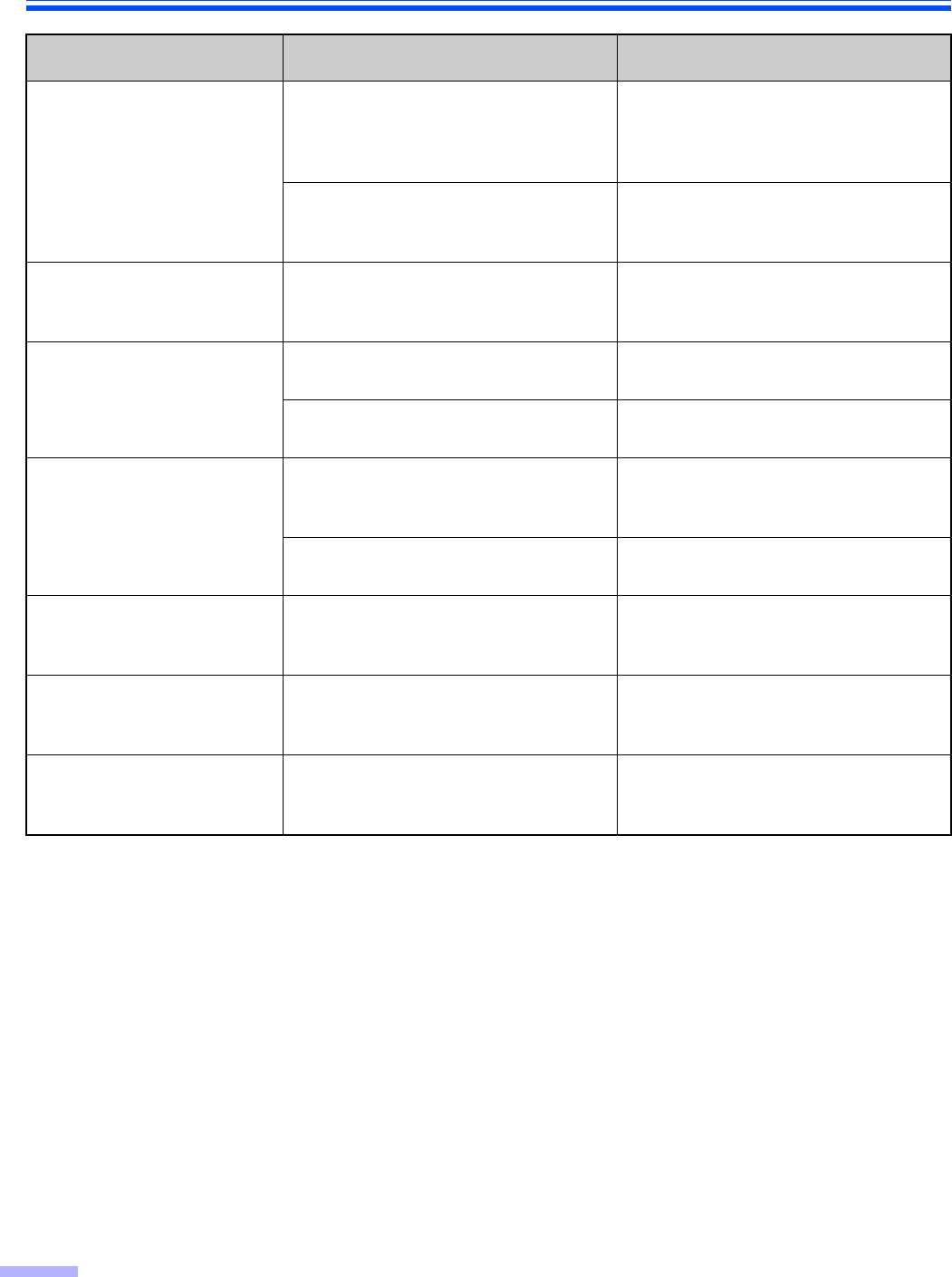
Troubleshooting
46
If you still experience problems after following these suggestions, please contact our Technical Support Department
at 1-800-726-2797 for further assistance. (U.S.A. only)
(ADF)
Scanned image is aslant.
The document guides are not adjusted
to the size of the document to be
scanned. The document to be scanned
is set aslant on the hopper tray.
Adjust the document guides properly to
the size of the document to be
scanned.
Right and left sides of the document to
be scanned are not the same in height,
because of curl and fold.
Remove curl and fold then reduce the
amount of the document.
(ADF)
The scanned document is
blank.
The document to be scanned was
loaded face down (upside down).
Load the document correctly.
(See page 18.)
Vertical lines appear on the
scanned document.
The ADF glasses and flatbed glass are
dirty.
Clean the ADF glasses and flatbed
glass. (See page 37.)
The reference plate and flatbed sheet
are dirty.
Clean the reference plate and flatbed
sheet. (See page 37 and page 40.)
The scanning density is
uneven.
The ADF glass, reference plate, flatbed
glass and flatbed sheet are dirty.
Clean the ADF glass, reference plate,
flatbed glass and flatbed sheet. (See
page 37 and See page 40.)
The quantity distribution of light varies.
Adjust shading. Please refer to section
4.6 of a user utility reference manual.
The color of the scanned
document is extremely different
from the original document.
The settings of the computer monitor is
wrong.
Adjust the computer monitor settings.
Dark spots or noise appear
on the scanned documents.
The ADF glass, reference plate, flatbed
glass and flatbed sheet are dirty.
Clean the ADF glass, reference plate,
flatbed glass and flatbed sheet. (See
page 37 and See page 40.)
Scanned image has moire
fringes such as stripe or
wavy pattern noise.
It is caused by printing pattern of the
document and the congeniality of the
scanning resolution.
Please use the moire reduction
function or change the resolution and
try to scan.
Symptom Possible Cause Remedy