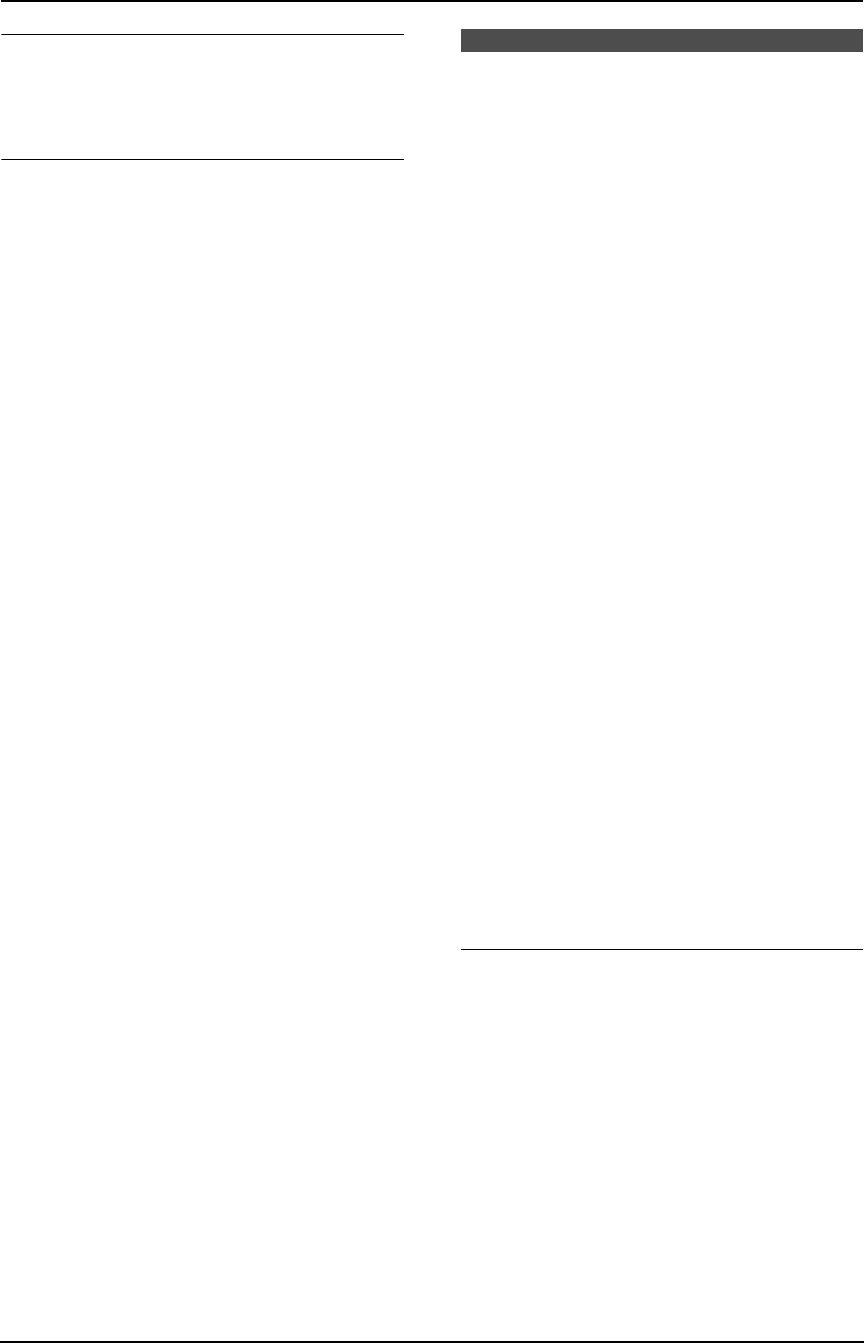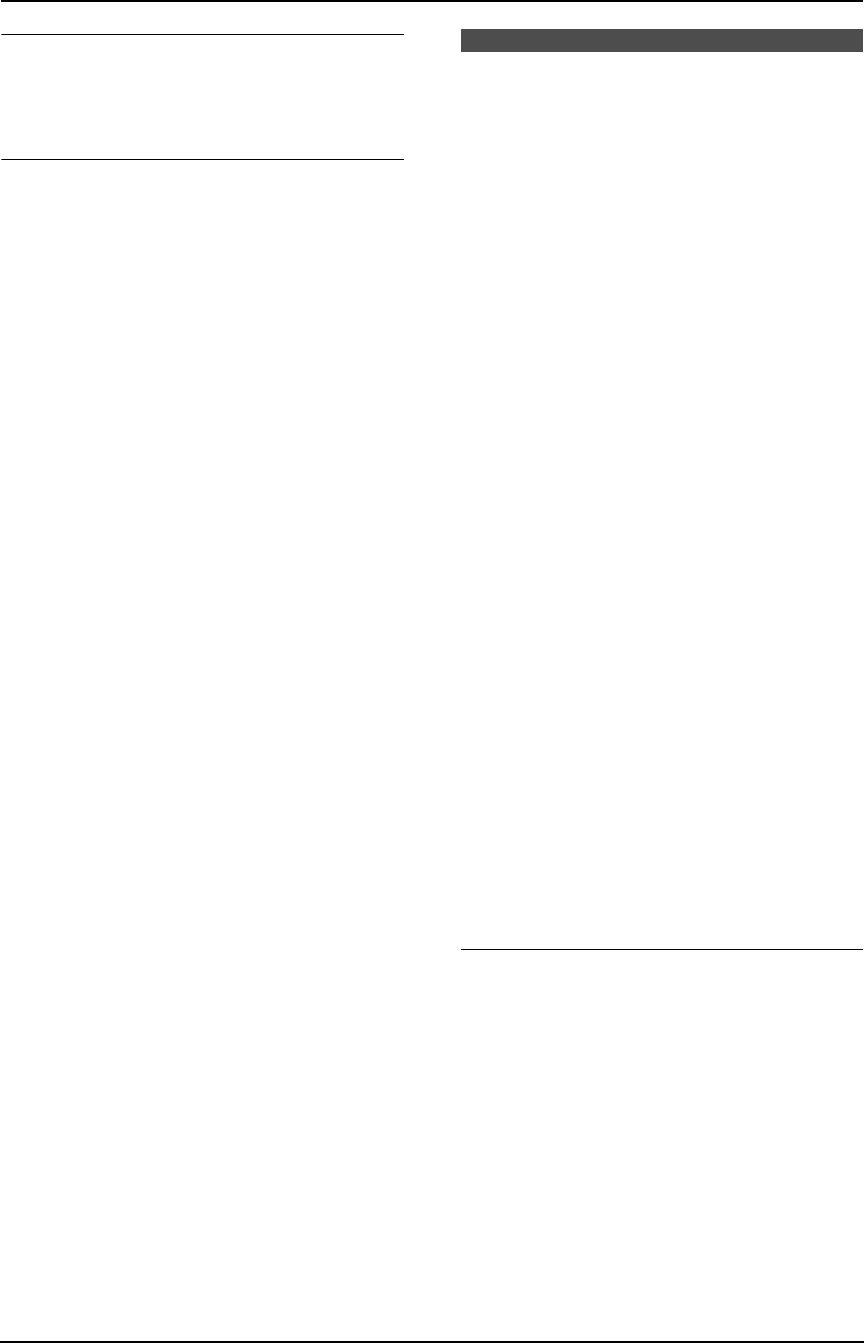
3. Telephone
33
To correct a mistake
Press {<} or {>} to move the cursor to the
incorrect character/number, and then make the
correction.
To delete a character/number
Press {<} or {>} to move the cursor to the
character/number you want to delete, and press
{STOP}.
L To erase all characters/numbers, press and
hold {STOP}.
3.1.3 Editing a stored item
1 Press {>}.
L Confirm that there are no documents in
the document entrance.
2 Press {A} or {B} repeatedly to display the
desired item.
3 Press {DIRECTORY PROGRAM}.
4 Press {*}.
L If you do not need to edit the name, skip
to step 6.
5 Edit the name. For further details, see the
storing procedure on page 32.
6 Press {SET}.
L If you do not need to edit the telephone
number, skip to step 8.
7 Edit the telephone number. For further
details, see the storing procedure on page
32.
8 Press {SET}.
L To edit other items, repeat steps 2 to 8.
9 Press {STOP}.
3.1.4 Erasing a stored item
1 Press {>}.
L Confirm that there are no documents in
the document entrance.
2 Press {A} or {B} repeatedly to display the
desired item.
3 Press {DIRECTORY PROGRAM}.
4 Press {#}.
L To cancel erasing, press {STOP}.
5 Press {SET}.
L To erase other items, repeat steps 2 to 5.
6 Press {STOP}.
3.2 Making a phone call
using one-touch dial
feature or navigator
directory
Before using this feature, store the desired
names and telephone numbers in one-touch dial
feature and navigator directory (page 32).
L Keep the front cover page open for button
locations.
3.2.1 Using one-touch dial
feature
1 Press {MONITOR} or lift the handset.
2 Select the desired station key.
For stations 1–11:
Press the desired station key.
For stations 12–22:
Press {LOWER}, then press the desired
station key.
L The unit will start dialing automatically.
3.2.2 Using the navigator
directory
1 Press {>}.
L Confirm that there are no documents in
the document entrance.
2 Press {A} or {B} repeatedly to display the
desired item.
3 Press {MONITOR} or lift the handset.
L The unit will start dialing automatically.
To search for a name by initial
Example: “LISA”
1. Press {>}.
L Confirm that there are no documents in
the document entrance.
2. Press {A} or {B} to initiate the navigator
directory.
3. Press {5} repeatedly to display any name
with the initial “L” (see the character table,
page 29).
L To search for symbols (not letters or
numbers), press {*}.
4. Press {A} or {B} repeatedly to display
“LISA”.
L To stop the search, press {STOP}.
FL611-PFQX2072ZA-en.book Page 33 Thursday, December 21, 2006 11:10 AM