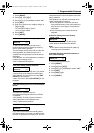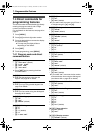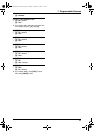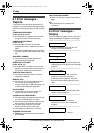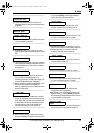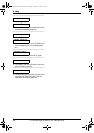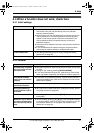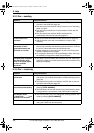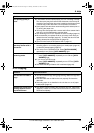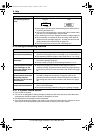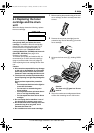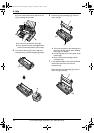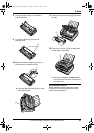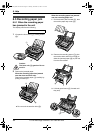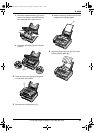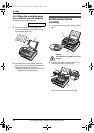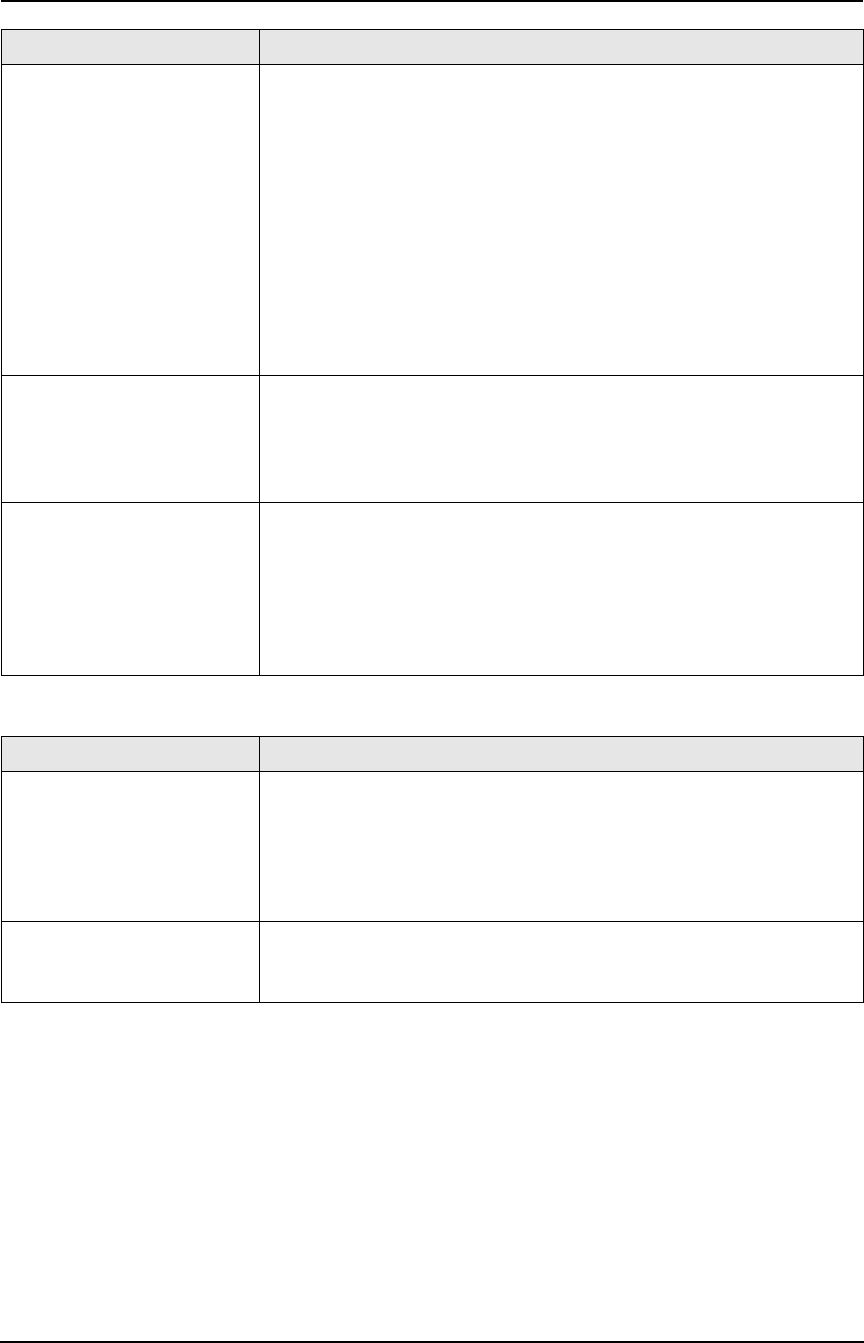
8. Help
59
For Fax Advantage assistance, call 1-800-435-7329.
8.3.5 Copying
The printing quality is
poor.
L If documents can be copied properly, the unit is working normally.
The other party may have sent a faint document or there may be
something wrong with the other party’s machine. Ask them to send
a clearer copy of the document or to check their fax machine.
L Some paper has instructions recommending which side to print on.
Try turning the paper over.
L You may have used paper with a cotton and/or fiber content that is
over 20%, such as letterhead or resume paper.
L The remaining toner is low. Replace the toner cartridge (page 61).
L We recommend you replace the drum unit every fourth time you
replace the toner cartridge (page 61). To check the drum life and
quality, please print the printer test list (page 72).
L The toner save mode is ON (feature #79 on page 51).
The other party complains
that they cannot send a
document.
L The memory is full of received documents due to a lack of
recording paper or a recording paper jam. Install paper (page 16)
or clear the jammed paper (page 64).
L The unit is not in FAX ONLY mode. Press {AUTO ANSWER}
repeatedly to turn ON the {AUTO ANSWER} light.
I cannot select the desired
receiving mode.
L If you want to set FAX ONLY mode:
–press {AUTO ANSWER} repeatedly to turn ON the {AUTO
ANSWER} light.
L If you want to set TEL mode:
–press {AUTO ANSWER} repeatedly to turn OFF the {AUTO
ANSWER} light.
L The Distinctive Ring of feature #31 is activated (page 44).
Problem Cause & Solution
Problem Cause & Solution
The unit will not make a
copy.
L You cannot make a copy during programming. Make the copy after
programming.
L The document was not fed into the unit properly. Re-insert the
document.
L Recording paper is not installed or the unit has run out of paper.
Install paper (page 16).
A black line, a white line or
smudge appears on the
copied document.
L The glass or rollers are dirty with correction fluid, etc. Clean them
(page 67). Please do not insert a document before correction fluid
has dried completely.
FL611-PFQX2072ZA-en.book Page 59 Thursday, December 21, 2006 11:10 AM