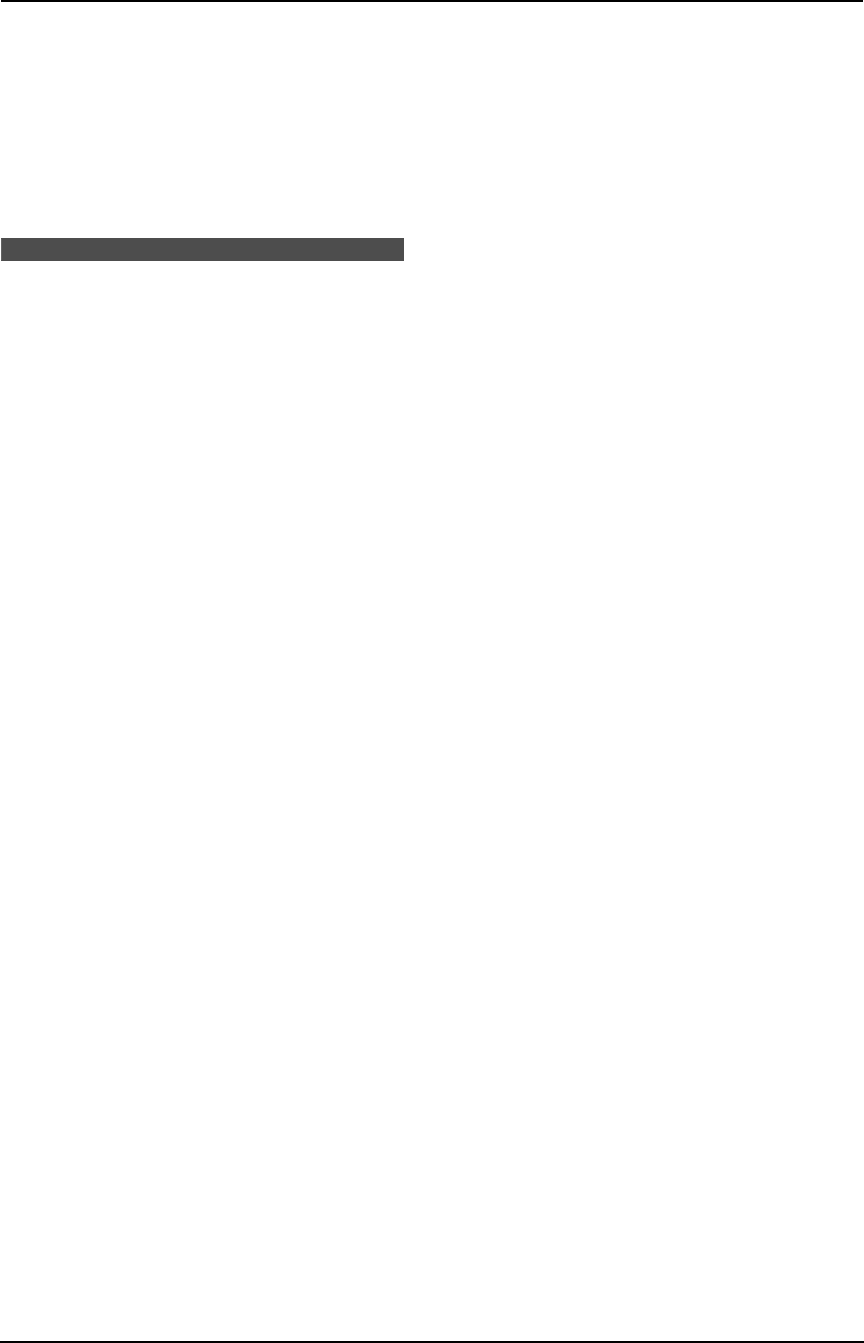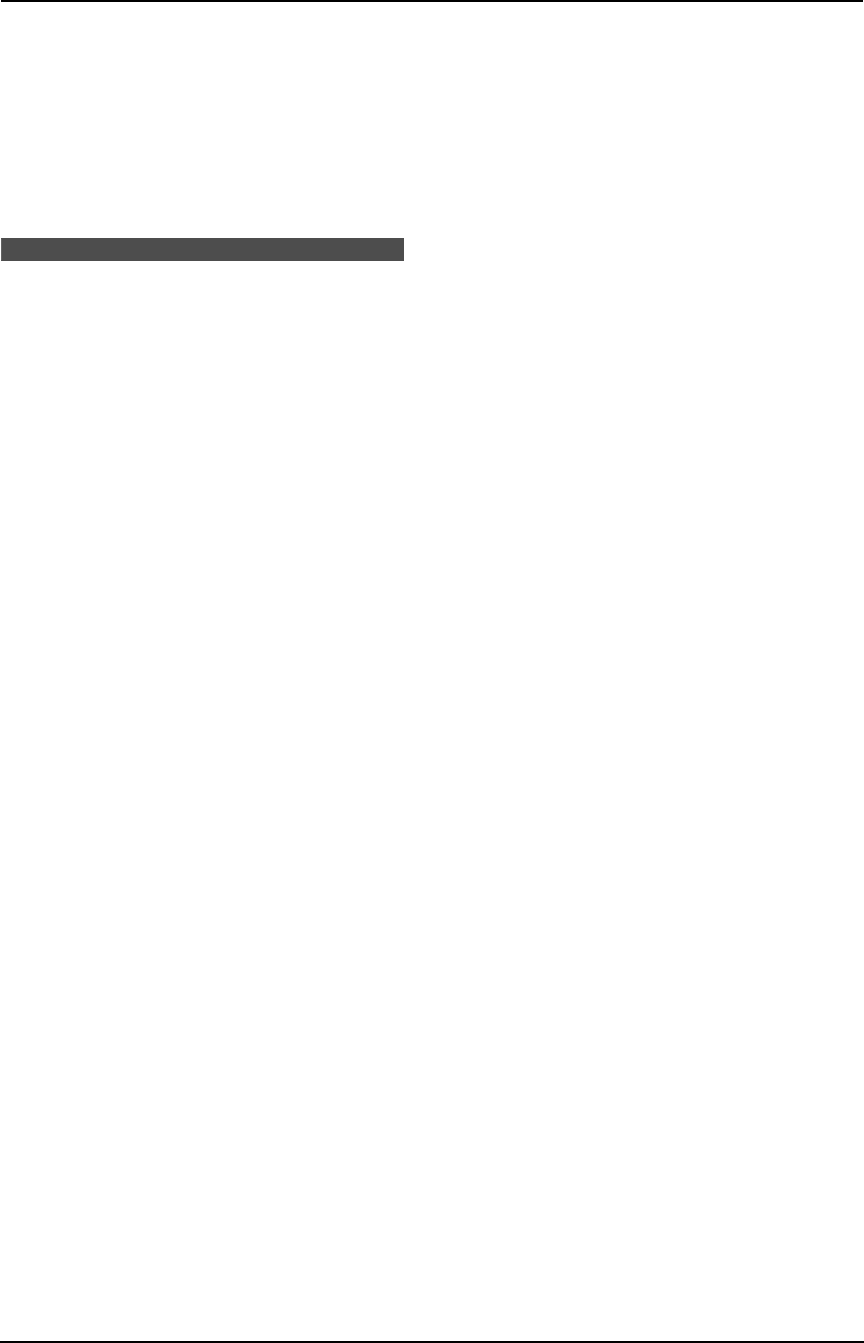
3. Telephone
36
2 Press {A} or {B} repeatedly to display the
desired item.
3 Press {<}.
L To cancel erasing, press {STOP} 2 times.
4 Press {SET}.
L To erase other items, repeat steps 2 to 4.
5 Press {STOP} to exit the program.
3.5 Storing caller
information into the one-
touch dial feature and
navigator directory
L Keep the front cover page open for button
locations.
Important:
L This feature is not available in the
following cases.
– The telephone number includes data
other than numbers (i.e., * or #).
– The caller information does not
include a telephone number.
1 Press {CALLER ID SEARCH}.
2 Press {A} or {B} repeatedly to display the
desired item.
3 Press {DIRECTORY PROGRAM}.
4 Select the station key or navigator directory.
For stations 1–3:
1. Press the desired station key.
2. Press {SET}.
3. Press {SET}.
For stations 4–11:
1. Press the desired station key.
2. Press {SET}.
For stations 12–22:
1. Press {LOWER}, then press the desired
station key.
2. Press {SET}.
For navigator directory:
1. Press {<} or {>}.
2. Press {SET}.
5 Press {SET}.
Note:
L You can confirm the stored items by printing
the telephone number list (page 72).
L The unit can only store a name of up to 10
characters long.
L To edit a name or number, see page 33.
L If caller information does not include the
caller’s name, enter the name manually. See
the instructions on page 32.
L If you assign an item to a station key which
already contains an item, the previous item
will be replaced.
L If you use stations 1–3 as broadcast keys,
you cannot store caller information for
stations 1–3 (page 39).
FL611-PFQX2072ZA-en.book Page 36 Thursday, December 21, 2006 11:10 AM