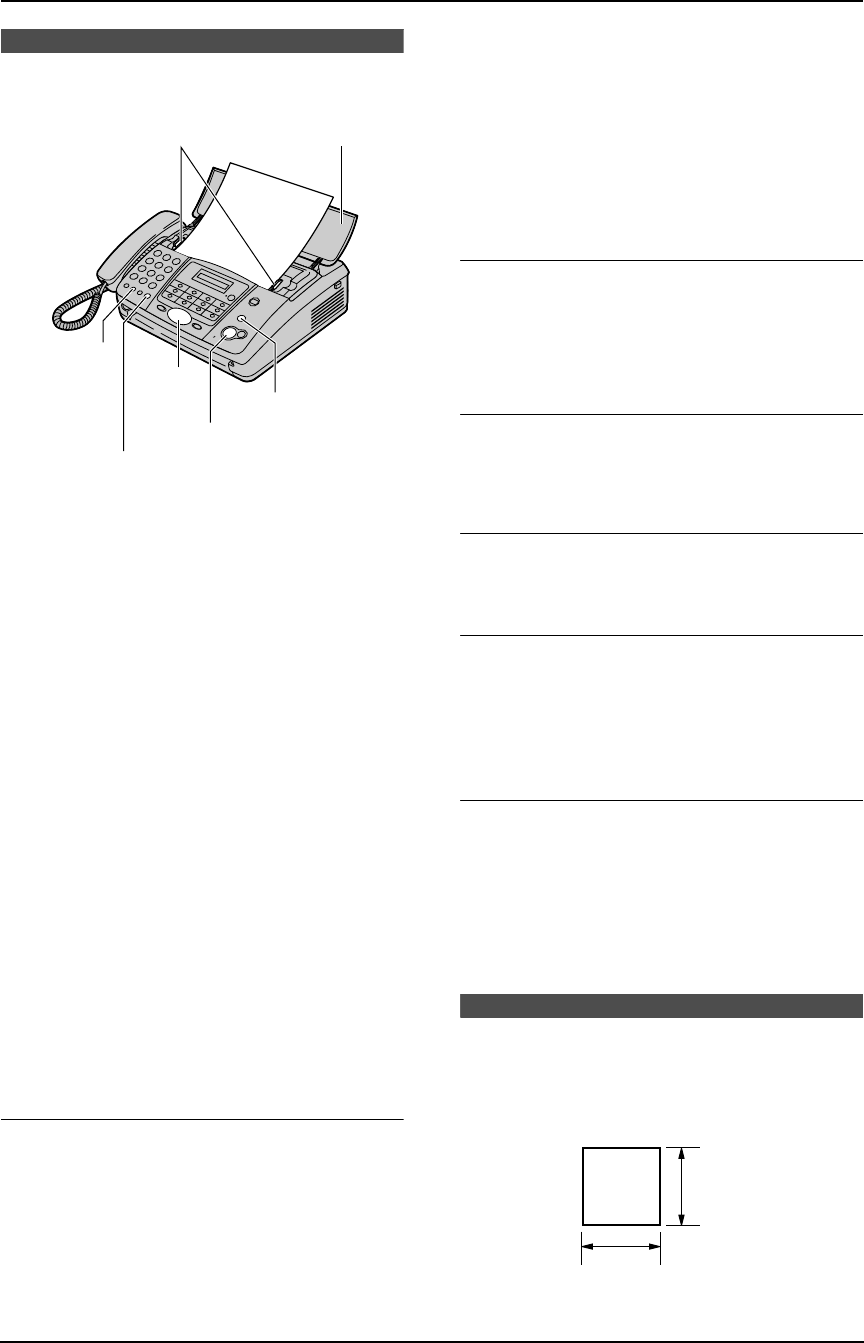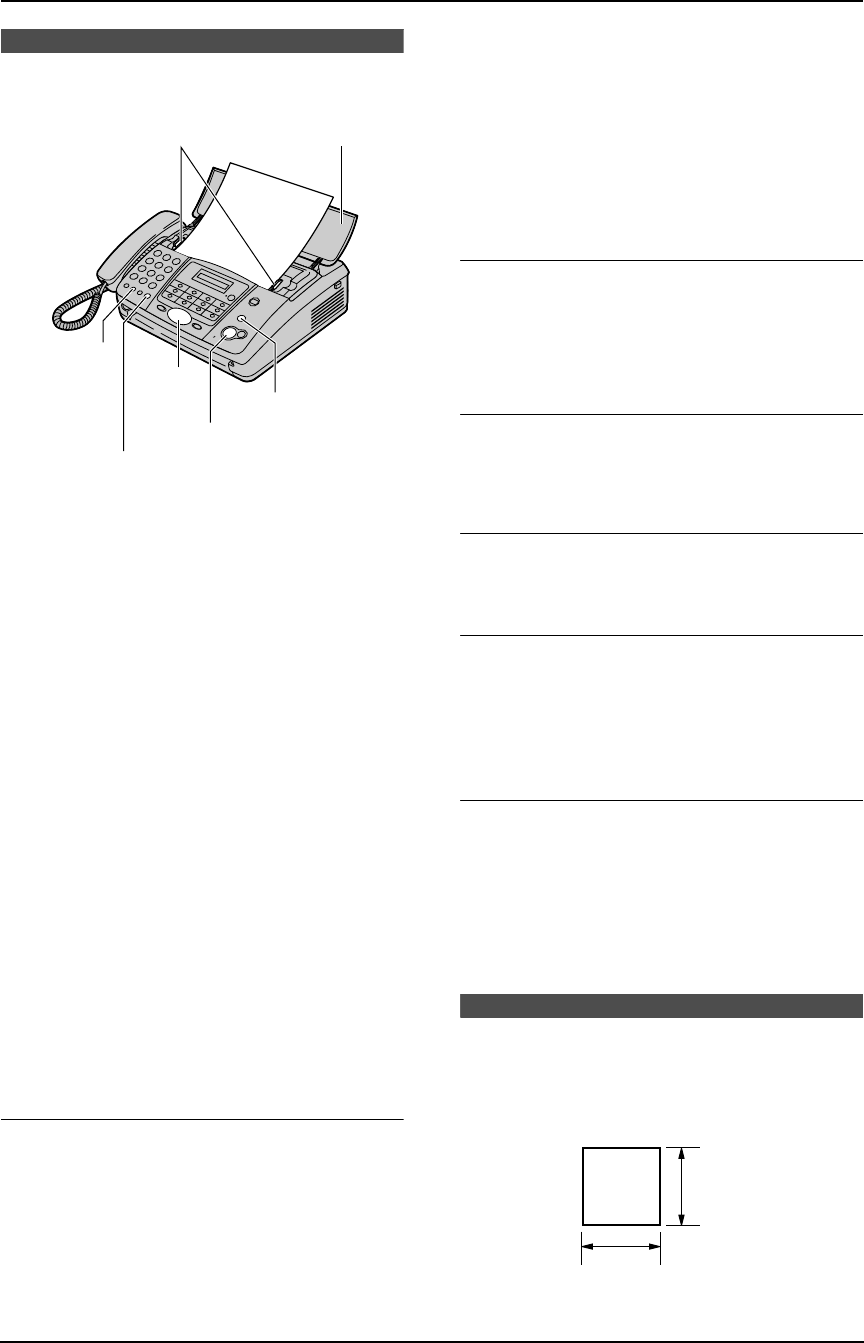
5. Fax
27
5FaxSending Faxes
5.1 Sending a fax manually
1 Open the document feeder tray (1).
2 Adjust the width of the document guides (2)
to fit the actual size of the document.
3 Insert the document (up to 10 pages) FACE
DOWN until the unit grasps the document
and a single beep is heard.
L If the document guides are not adjusted
to fit the document, re-adjust them.
4 If necessary, press {A} or {B} repeatedly to
select the desired resolution.
5 Press {MONITOR} (KX-FT901/KX-
FT903)/{DIGITAL SP-PHONE} (KX-FT907)
or lift the handset.
6 Dial the fax number.
7 When a fax tone is heard:
Press {FAX/START}.
When the other party answers your call:
Ask them to press their start button. When
the fax tone is heard, press {FAX/START}.
L If you pressed {MONITOR} in step 5, lift
the handset before speaking.
To select the resolution
Select the desired resolution according to the
type of document.
–“STANDARD”: For printed or typewritten
documents with normal-sized characters.
–“FINE”: For documents with small printing.
–“SUPER FINE”: For documents with very
small printing. This setting is effective only
when the other party has a compatible fax
machine.
–“PHOTO”: For documents containing
photographs, shaded drawings, etc.
L Using the “FINE”, “SUPER FINE” and
“PHOTO” settings will increase transmission
time.
L If the resolution setting is changed during
feeding, it will be effective from the next page.
To redial the last number
Press {REDIAL}.
L If the line is busy, the unit will automatically
redial the number up to 5 times.
L To cancel redialling, press {STOP}.
To send more than 10 pages at a time
Insert the first 10 pages of the document. Add
the other pages (up to 10 at a time) before the
last page feeds into the unit.
To stop transmission
Press {STOP}.
L To eject the document, press {STOP} again.
Printing a sending report
A sending report provides you with a printed
record of transmission results. To print sending
reports, make sure feature #04 is activated
(page 47). For an explanation of error messages,
see page 51.
Printing a journal report
A journal report provides you with a printed
record of the 35 most recent faxes. To print
manually, see page 59. To print automatically
after every 35 new fax transmissions and
receptions, make sure feature #22 is activated
(page 48). For an explanation of error messages,
see page 51.
5.2 Documents you can
send
Minimum document size
{MONITOR} (KX-FT901/KX-FT903)
{DIGITAL SP-PHONE} (KX-FT907)
{STOP}
{A}{B}
{FAX/START}
{REDIAL}
2
1
128 mm
128 mm
FT-901-903-907BX.book Page 27 Monday, March 29, 2004 10:03 AM