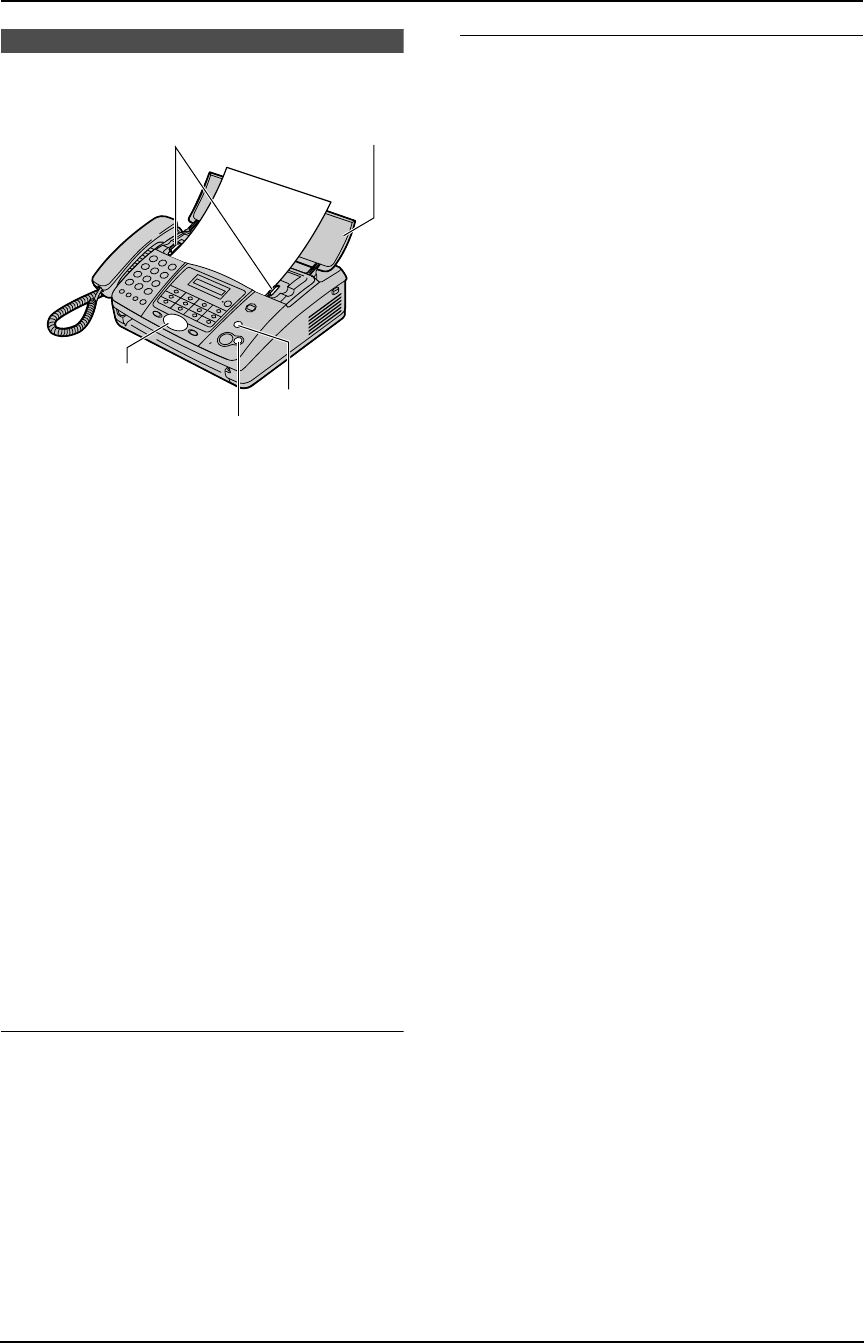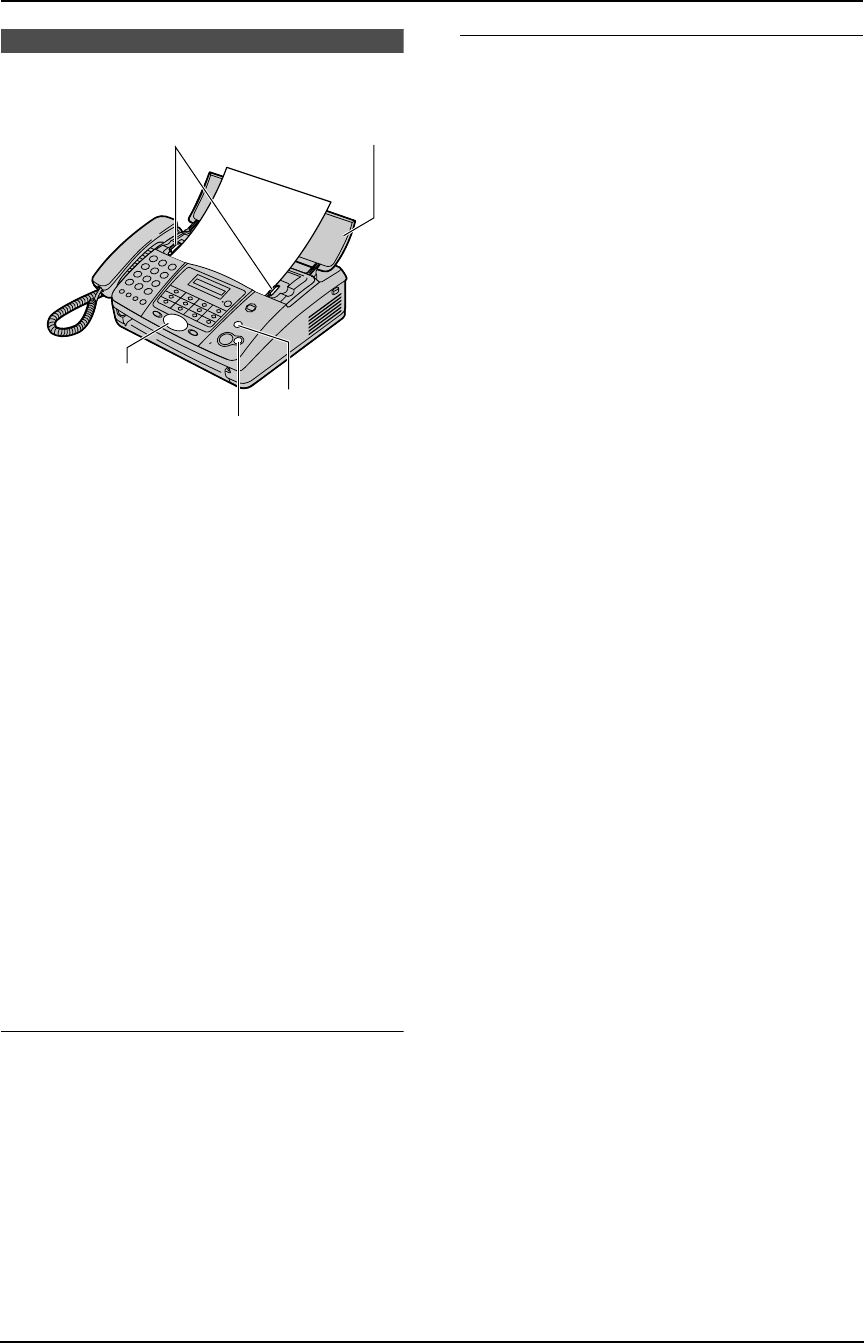
7. Copy
39
7 CopyCopying
7.1 Making a copy
1 Open the document feeder tray (1).
2 Adjust the width of the document guides (2)
to fit the actual size of the document.
3 Insert the document (up to 10 pages) FACE
DOWN until the unit grasps the document
and a single beep is heard.
L If the document guides are not adjusted
to fit the document, re-adjust them.
4 If necessary, press {A} or {B} repeatedly to
select the desired resolution.
5 Press {COPY}.
L The unit will start copying.
Note:
L When you copy a multiple-page document
which is longer than A4 size paper (approx.
300 mm), we recommend you insert one
page at a time.
L Any document which can be sent as a fax can
also be copied (page 27).
L The copied recording paper comes out
somewhat longer than the document size.
To select the resolution
Select the desired resolution according to the
type of document.
–“FINE”: For printed or typewritten documents
with small printing.
–“SUPER FINE”: For documents with very
small printing.
–“PHOTO”: For documents containing
photographs, shaded drawings, etc.
L If you select “STANDARD”, copying will be
done using “FINE” mode.
To stop copying
Press {STOP}.
L To eject the document, press {STOP} again.
{STOP}
{COPY}
{A}{B}
2
1
FT-901-903-907BX.book Page 39 Monday, March 29, 2004 10:03 AM