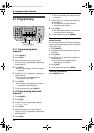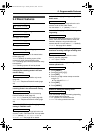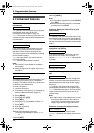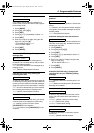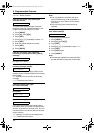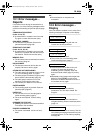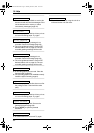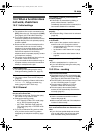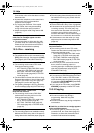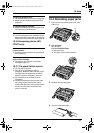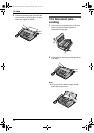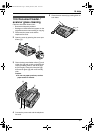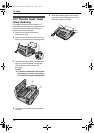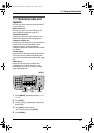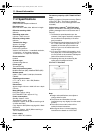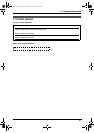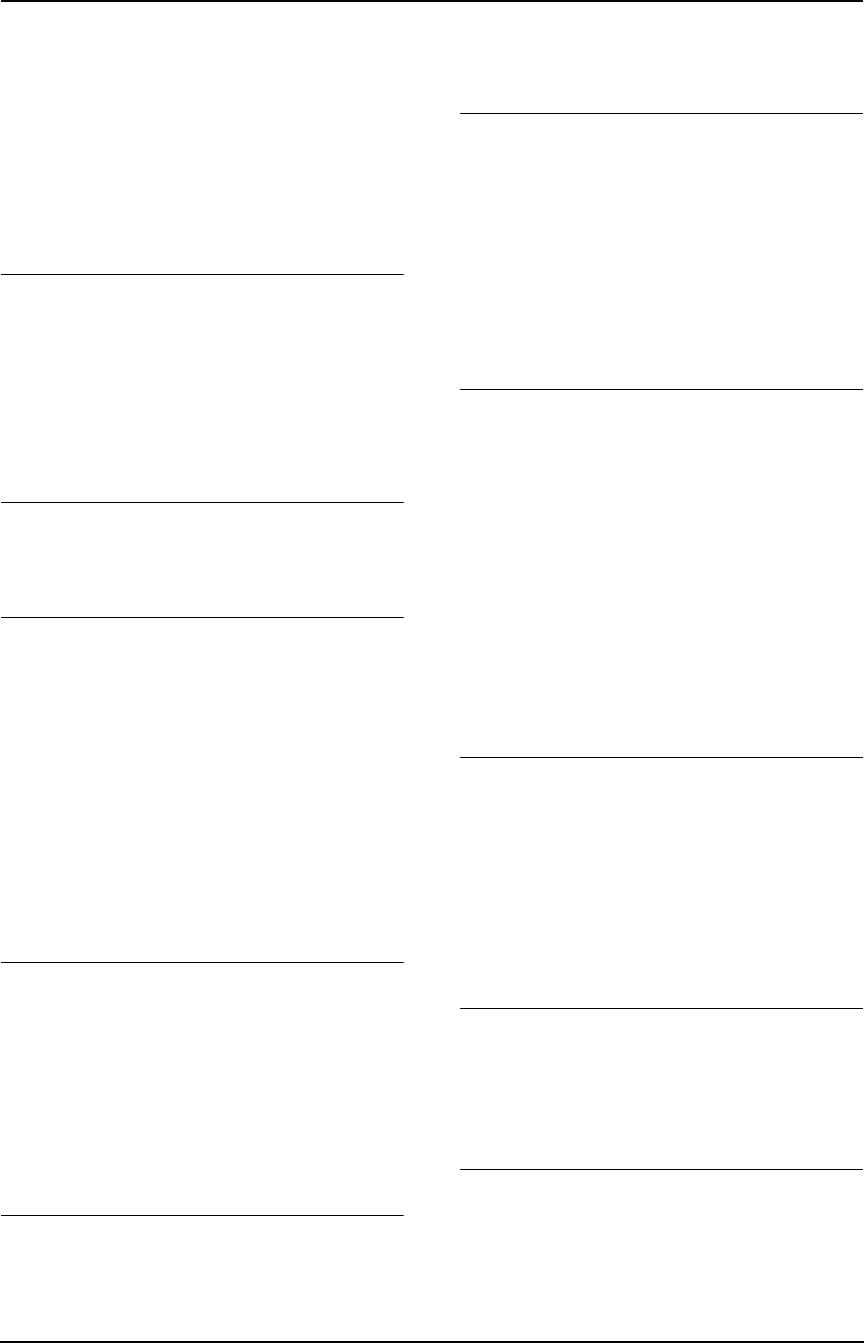
10. Help
54
Connect the unit to a line that does not have
these services.
L An extension telephone on the same line is
off the hook. Hang up the extension
telephone and try again.
L Try copying the document. If the copied
image is clear, there may be something
wrong with the other party’s machine.
L Adjust the original mode using feature #58
(page 49).
The other party complains that black lines,
white lines or smudges appear on their
received document.
L The scanner glass or rollers are dirty with
correction fluid, etc. Clean them (page 57).
Please do not insert the document before
correction fluid has dried completely.
10.3.4 Fax – receiving
I cannot receive documents.
L The telephone line cord is connected to the
[EXT] jack on the unit. Connect to the [LINE]
jack (page 5) (KX-FT901/KX-FT903 only).
I cannot receive documents automatically.
L The receiving mode is set to TEL mode.
Change the receiving mode:
– KX-FT901/KX-FT903: FAX ONLY mode
(page 36) or TEL/FAX mode (page 36).
– KX-FT907: TAD/FAX mode (page 35),
FAX ONLY mode (page 36) or TEL/FAX
mode (page 36).
L The time taken to answer the call is too long.
Decrease the number of rings in feature #06
(page 47) (KX-FT907 only), #07 (page 47),
#09 (page 47) and/or #30 (page 48).
L The greeting message is too long. Record a
shorter message (page 40) (KX-FT907 only).
The display shows “CONNECTING.....”, but
faxes are not received.
L The receiving mode is set to FAX ONLY
mode and the incoming call is not a fax.
Change the receiving mode:
– KX-FT901/KX-FT903: TEL mode (page
34) or TEL/FAX mode (page 36).
– KX-FT907: TAD/FAX mode (page 35),
TEL mode (page 34) or TEL/FAX mode
(page 36).
A blank sheet is ejected.
L The recording paper is not installed correctly.
Make sure that the shiny side of the paper is
facing down and re-install the paper (page 6).
L The other party placed the document in their
fax machine the wrong way. Check with the
other party.
The printing quality is poor.
L The thermal head is dirty. Clean it (page 58).
L If documents can be copied properly, the unit
is working normally. The other party may
have sent a faint document or there may be
something wrong with the other party’s
machine. Ask them to send a clearer copy of
the document or to check their fax machine.
L If documents are not clear when you copy,
adjust the print contrast using feature #59
(page 49).
The other party complains that they cannot
send a document.
L The receiving mode is set to TEL mode.
Receive the document manually (page 34) or
change the receiving mode:
– KX-FT901/KX-FT903: FAX ONLY mode
(page 36) or TEL/FAX mode (page 36).
– KX-FT907: TAD/FAX mode (page 35),
FAX ONLY mode (page 36) or TEL/FAX
mode (page 36).
L The memory is full of received documents
due to a lack of recording paper or a
recording paper jam. Install paper (page 6) or
clear the jammed paper (page 55) (KX-
FT903/KX-FT907 only).
I cannot select the desired receiving mode.
L If you want to set TAD/FAX mode (KX-FT907
only), FAX ONLY mode or TEL/FAX mode,
set the desired mode using feature #05 (page
47), and press {AUTO ANSWER} repeatedly
to select the desired mode.
L If you want to set TEL mode, press {AUTO
ANSWER} repeatedly to select TEL mode.
10.3.5 Copying
The unit will not make a copy.
L You cannot make a copy during a
programming. Make the copy after
programming.
L You cannot make a copy during a telephone
conversation.
A black line, a white line or smudge appears
on the copied document.
L The scanner glass or rollers are dirty with
correction fluid, etc. Clean them (page 57).
Please do not insert the document before
correction fluid has dried completely.
FT-901-903-907BX.book Page 54 Monday, March 29, 2004 10:03 AM