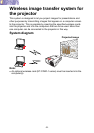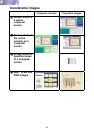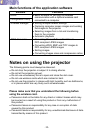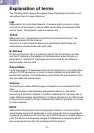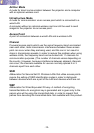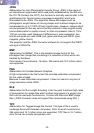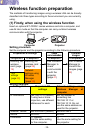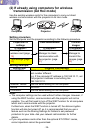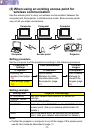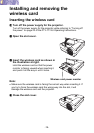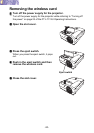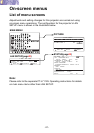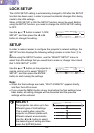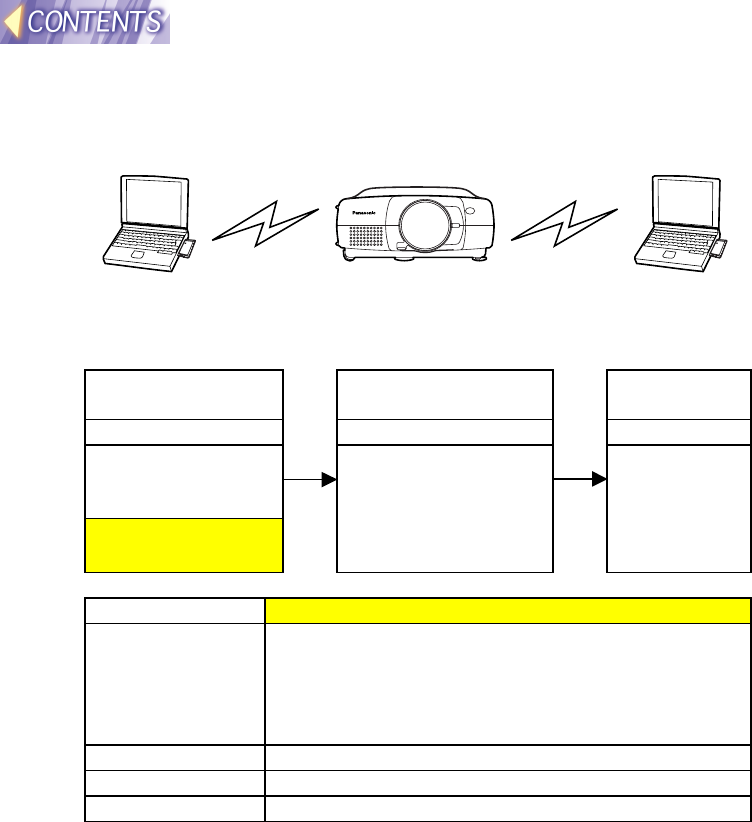
-16-
(2) If already using computers for wireless
transmission (Ad Hoc mode)
Use the existing wireless cards for the computers to carry out direct
wireless communication with the projector in Ad Hoc mode.
Computer Projector Computer
Setting procedure
Set the computer and the projector according to the following procedure.
Preparation &
settings
Check communication Transmit
images
<Projector> <Computer> <Computer>
Inserting the
wireless card (page
19)
LAN settings (page
22)
Use Wireless
Manager to check
communication with
the projector (page
41)
Use Wireless
Manager to
transmit the
images (page
42)
Setting example
Setting item Projector LAN settings
IP ADDRESS Set the computer IP address to an address with the
last number different.
e.g. If the computer IP address is 192.168.10.11, set
the projector’s address to something like
192.168.10.12.
SUBNET MASK Use the same setting for the computer.
MODE AD HOC
CHANNEL Use the same setting for the computer.
Note:
• The computer settings can be used without further changes. However, if
using the WEP function, communication with the projector will not be
possible. You will first need to turn off the WEP function for all computers
which are to communicate with the projector.
Furthermore, when the WEP function is turned off, the data encryption
function will also be turned off, so it is recommended that you use a
feature such as the Sharing Settings for folders to set password
protection for your data. Ask your network administrator for further
details.
• If you any wireless cards other than the optional ET-CDWL1 series,
correct operation cannot be guaranteed.