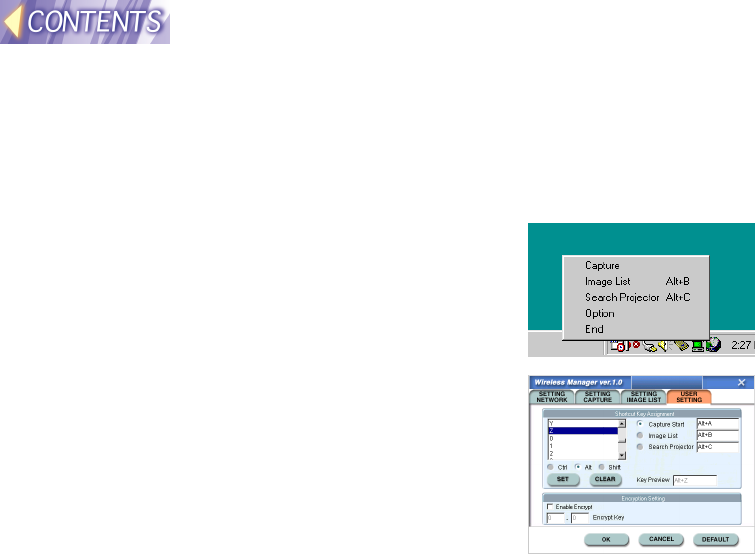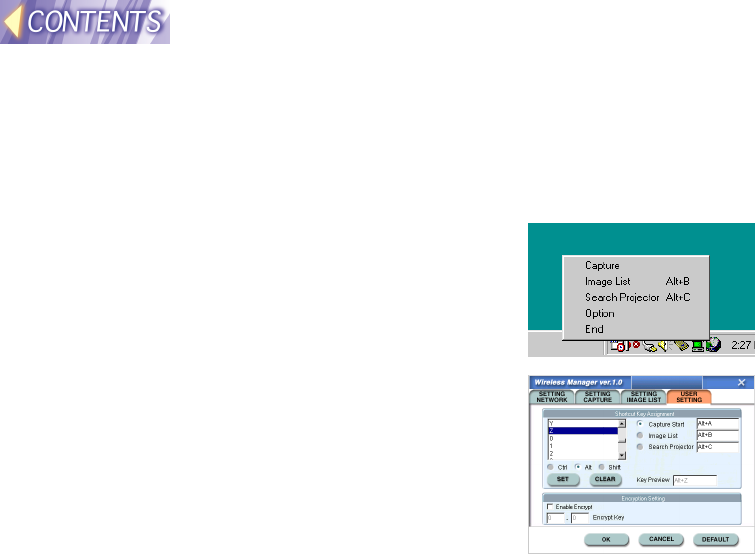
-51-
Other useful Wireless Manager functions
Shortcut Key Assignment
The Wireless Manager lets you create shortcut keys for quick access to the
various windows.
#
##
# Right-click the icon on the taskbar,
and select “Option”. Then select
“OTHER SETTING” from the “Option”
window.
$
$$
$ Select the function to be assigned to a
shortcut.
Capture Start: Captures images in
accordance with the current capture
settings.
Image List: Displays the “Image List”
window.
Projector Search: Displays the Projector
Search window.
%
%%
% Select the shortcut key to be assigned to the selected
function.
&
&&
& Select the key (Ctrl, Alt, Shift) to be pressed at the same time.
(
((
( Click “Set”. (This completes the setting.)
Note:
• When using shortcut keys, the selected keys should be pressed
simultaneously.
• To clear a shortcut key setting, select the function to be cleared and then
click “Clear”.
• You can check the shortcut key setting in the “Key Preview” box.
• If you select a shortcut key combination that is already being used by
Windows or some other applications that is running at the same time as
Wireless Manager, the shortcut key may not function correctly.