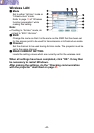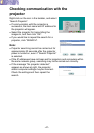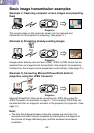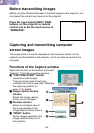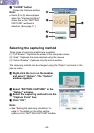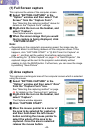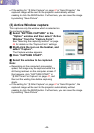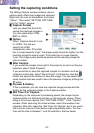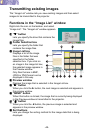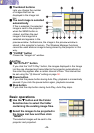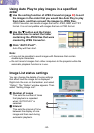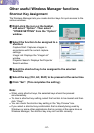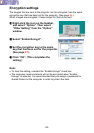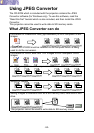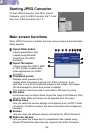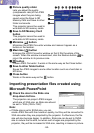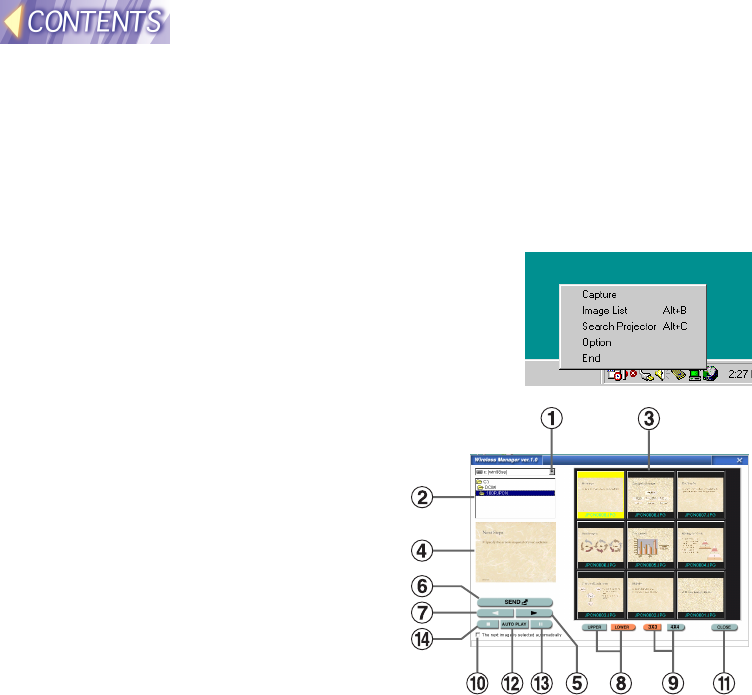
-48-
Transmitting existing images
The “Image List” window lets you view existing images and then select
images to be transmitted to the projector.
Functions in the “Image List” window
Right-click the icon on the taskbar, and select
“Image List”. The “Image List” window appears.
#
##
# “G
GG
G” button
Lets you specify the drive that contains the
image files.
$
$$
$ Folder Selection box
Lets you specify the folder that
contains the image files.
%
%%
% Image List box
Displays a list of the image
files in the folder that was
specified in the folder
selection box. If you click on
an image in the image list box,
the selected image appears in
the Preview window.
Only files that are in BMP,
JPEG or PNG format can be
displayed in this way.
&
&&
& Preview window
Displays the image that is selected in the Image List box.
(
((
( “H
HH
H” button
When you click the H button, the next image is selected and appears in
the preview window.
)
))
) “SEND” button
When this button is clicked, the image that is currently being displayed
in the Preview window is transmitted to the projector.
*
**
* “I
II
I” button
When you click the I button, the previous image is selected and
appears in the preview window.
+
++
+ Sort buttons
Lets you change the sorting method for the image data that is being
displayed.