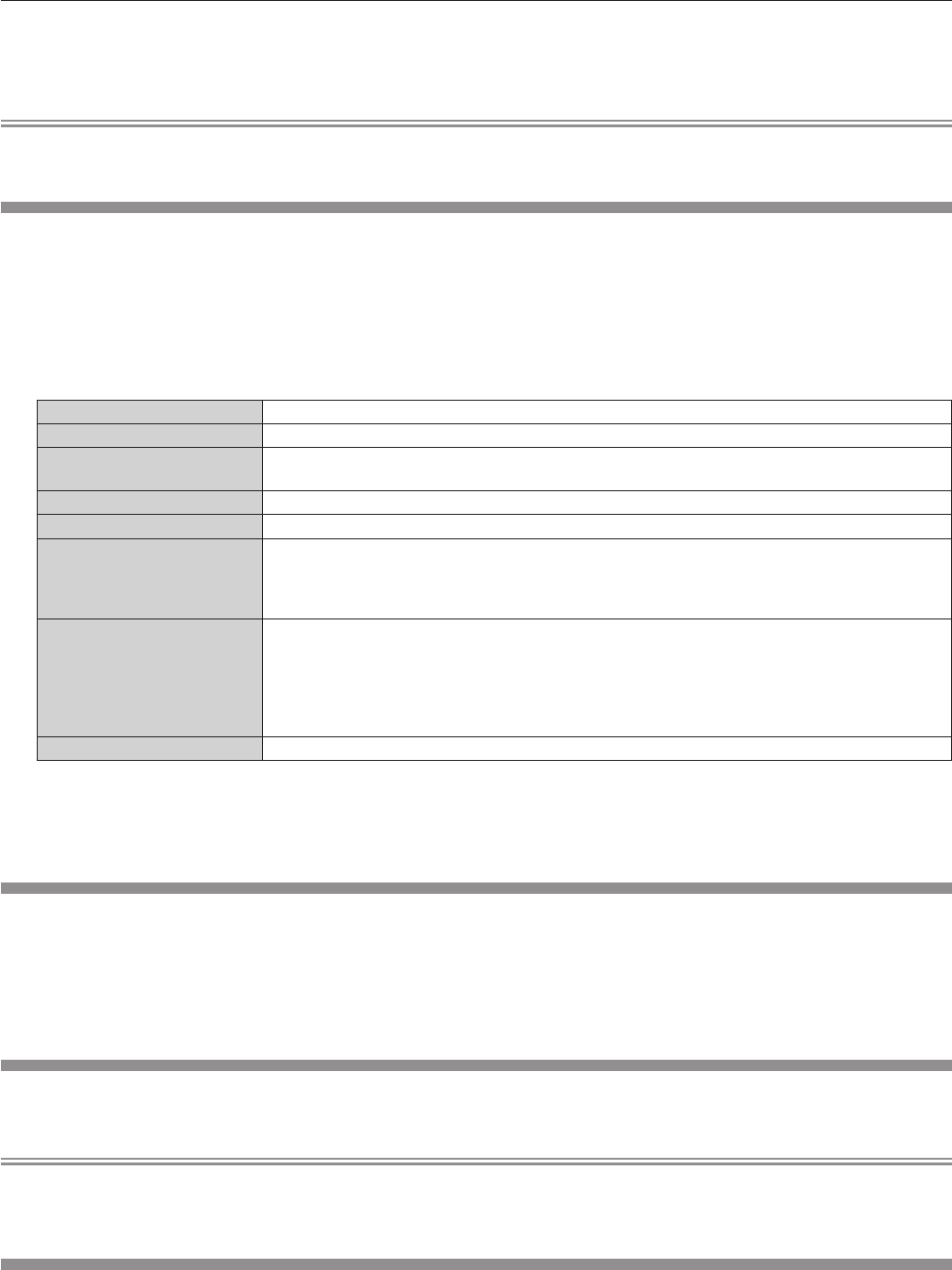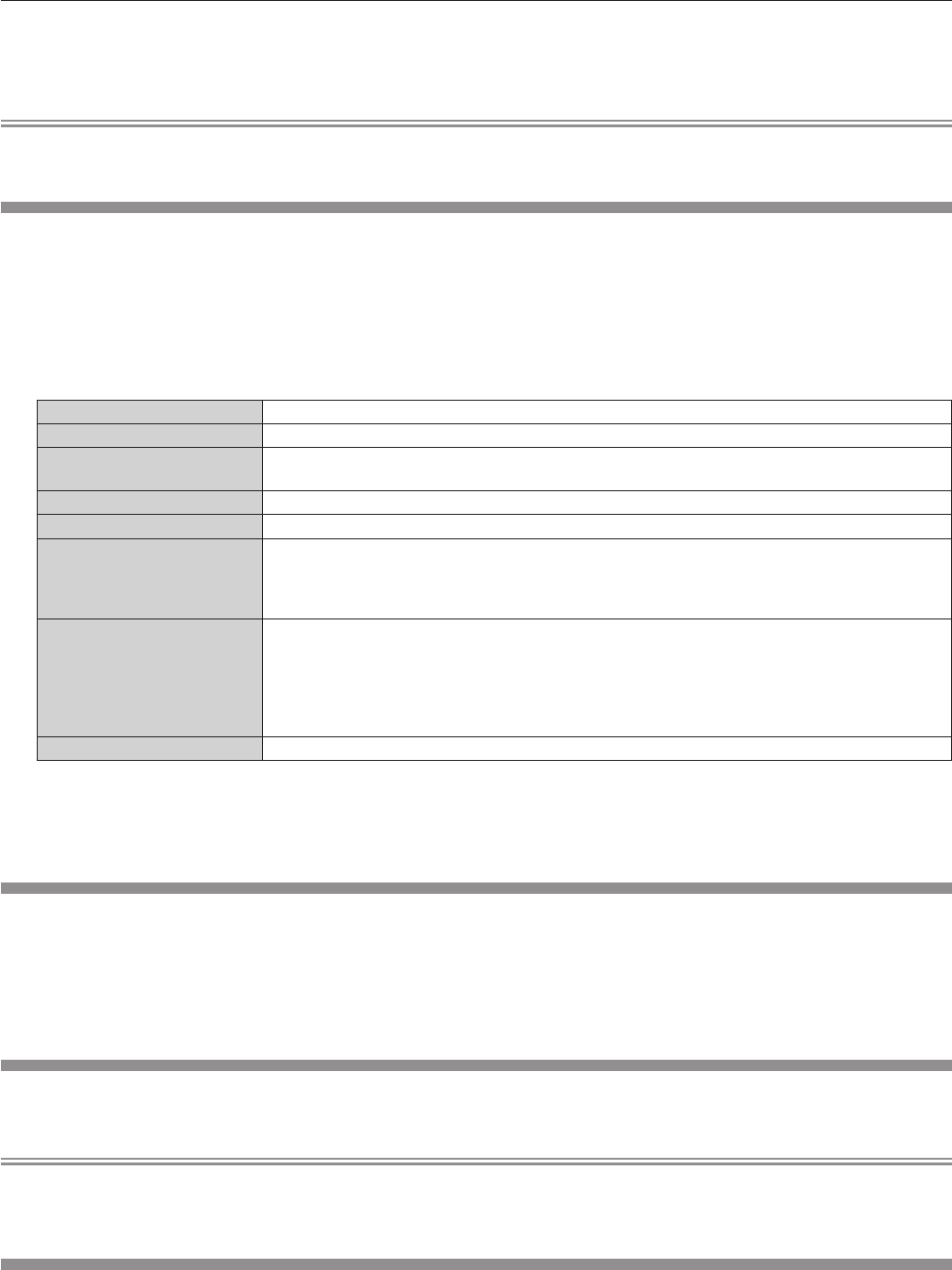
Chapter 4 Settings — [NETWORK] menu
ENGLISH - 111
4) Press as to select [STORE], and press the <ENTER> button.
5) When the confirmation screen is displayed, press qw to select [OK], and press the <ENTER> button.
Note
f When using a DHCP server, conrm that the DHCP server is running.
f Consult your network administrator regarding the IP address, subnet mask, and default gateway.
[NETWORK CONTROL]
Set up the control method of the network.
1) Press as to select [NETWORK CONTROL].
2) Press the <ENTER> button.
f The [NETWORK CONTROL] screen is displayed.
3) Press as to select an item, and press qw to change the setting.
[WEB CONTROL] Set to [ON] to control with the web browser.
[PJLink CONTROL] Set to [ON] to control with the PJLink protocol.
[COMMAND CONTROL]
Set to [ON] to control with the <SERIAL IN> terminal control command format (x page 144). Refer
to “Control commands via LAN” (x page 140).
[COMMAND PORT] Set the port number used for command control.
[Crestron Connected(TM)] Set to [ON] to control with Crestron Connected
TM
of Crestron Electronics, Inc.
[AMX D.D.]
Set to [ON] to control with the controller of AMX Corporation.
Setting this function to [ON] enables detection through “AMX Device Discovery”. For details, refer to
the website of AMX Corporation.
URL http://www.amx.com/
[EXTRON XTP]
Set to [ON] when connecting the “XTP transmitter” of Extron Electronics to the <DIGITAL LINK/LAN>
terminal.
The [EXTRON XTP] setting must be set to [OFF] when connecting the optional Digital Interface Box
(Model No.: ET-YFB100G).
For details of the “XTP transmitter”, refer to the website of Extron Electronics.
URL http://www.extron.com/
[STORE] Save the current network control settings.
4) Press as to select [STORE], and press the <ENTER> button.
5) When the confirmation screen is displayed, press qw to select [OK], and press the <ENTER> button.
[NETWORK STATUS]
Display the status of the projector network.
1) Press as to select [NETWORK STATUS].
2) Press the <ENTER> button.
f The [NETWORK STATUS] screen is displayed.
[DIGITAL INTERFACE BOX]
When the optional Digital Interface Box (Model No.: ET-YFB100G) is connected to the <DIGITAL LINK/LAN> terminal, the main menu of
ET-YFB100G is displayed. Refer to the Operating Instructions of ET-YFB100G for details.
Note
f When [EXTRON XTP] is set to [ON], [DIGITAL INTERFACE BOX] cannot be selected.
f The operation guidance for the “RETURN” button is displayed on the menu screen of the Digital Interface Box. The projector does not have
the “RETURN” button, but same operation is available with the <MENU> button.
Network connections
The projector has a network function, and the following operations are available from the computer using the web control.
f Setting and adjustment of the projector
f Display of the projector status
f Sending of E-mail messages when there is a problem with the projector
The projector supports “Crestron Connected
TM
”, and the following application software of Crestron Electronics, Inc. can be used.
f RoomView Express
f Fusion RV