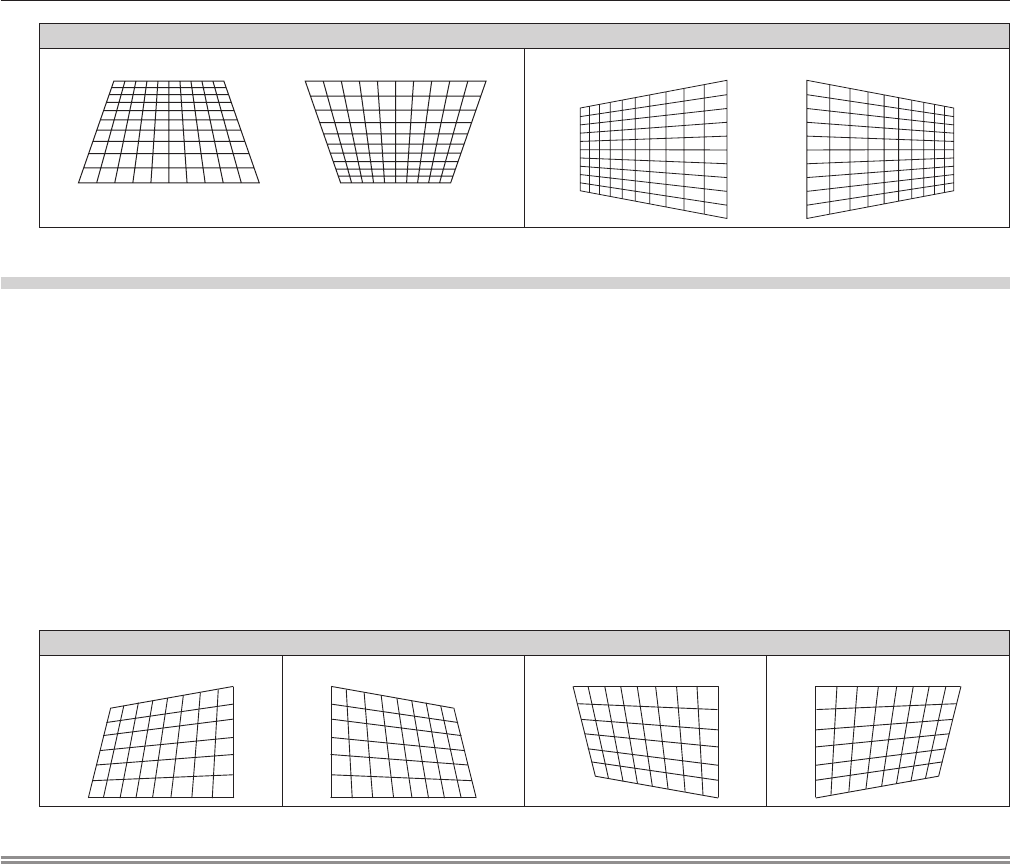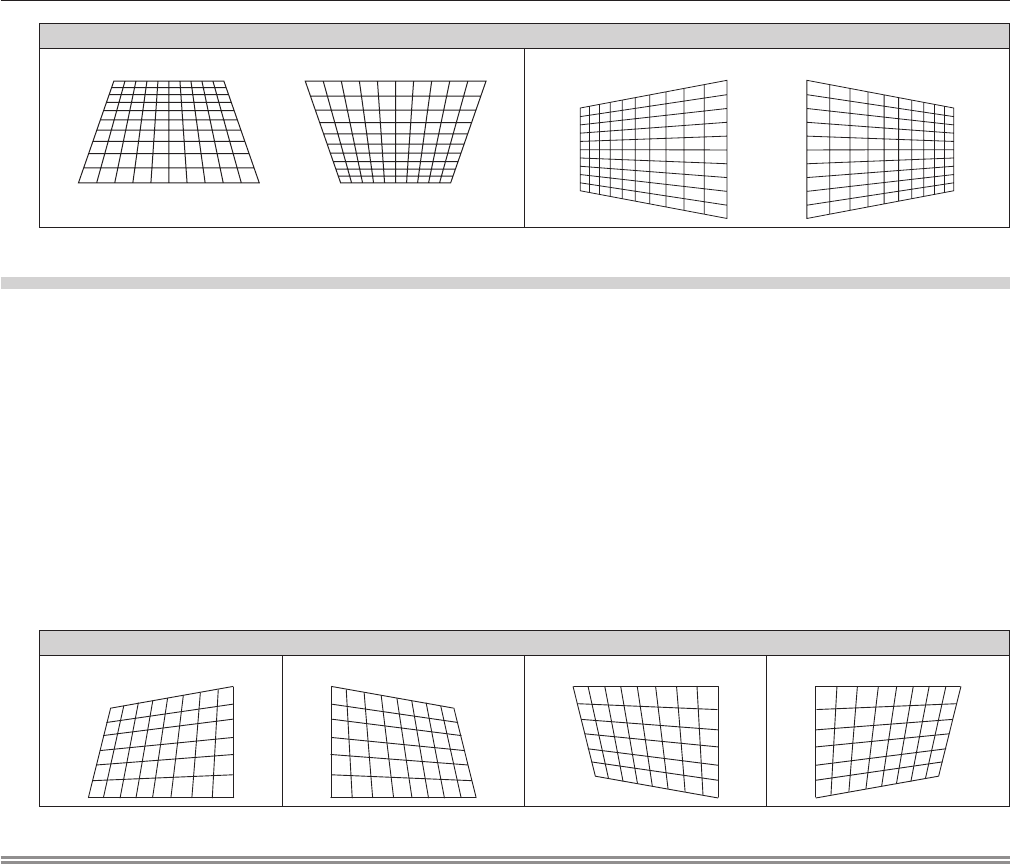
Chapter 4 Settings — [POSITION] menu
ENGLISH - 73
[KEYSTONE]
[VERTICAL]
[HORIZONTAL]
Setting [CORNER CORRECTION]
1) Press as to select [KEYSTONE].
2) Press the <ENTER> button.
3) Press as to select [CORNER CORRECTION].
4) Press the <ENTER> button.
f The [CORNER CORRECTION] screen is displayed.
5) Press as to select the item to adjust, and press the <ENTER> button.
f The [CORNER CORRECTION] individual adjustment screen ([UPPER LEFT], [UPPER RIGHT], [LOWER LEFT] or [LOWER RIGHT])
is displayed.
6) Press asqw to adjust.
[CORNER CORRECTION]
[UPPER LEFT]
[UPPER RIGHT] [LOWER LEFT] [LOWER RIGHT]
Note
f Either setting of [KEYSTONE] or [CORNER CORRECTION] is enabled. If the other item is adjusted after [KEYSTONE] or [CORNER
CORRECTION] was adjusted, the previous setting value will be reset.
f If the <KEYSTONE> button is pressed on the remote control while the [KEYSTONE] or [CORNER CORRECTION] screen is displayed, the
screen will be switched to the other adjustment screen.
f Pressing the <ENTER> button while the [CORNER CORRECTION] individual adjustment screen is displayed will also display the individual
adjustment screen for the next corner.
f Correcting up to ±40° for the tilt in the vertical direction (maximum value when adjusting only [VERTICAL]), and up to ±30° for the tilt in
the horizontal direction (maximum value when adjusting only [HORIZONTAL]) are available for adjustments with [KEYSTONE]. (Maximum
correction amount may be reduced depending on the Projection Lens in use or lens position by shift adjustment.) However, the image
quality will degrade and it will get harder to focus with more correction. Install the projector so that the correction will be as small as possible.
f Screen size will also change when [KEYSTONE] is used to perform various adjustments.