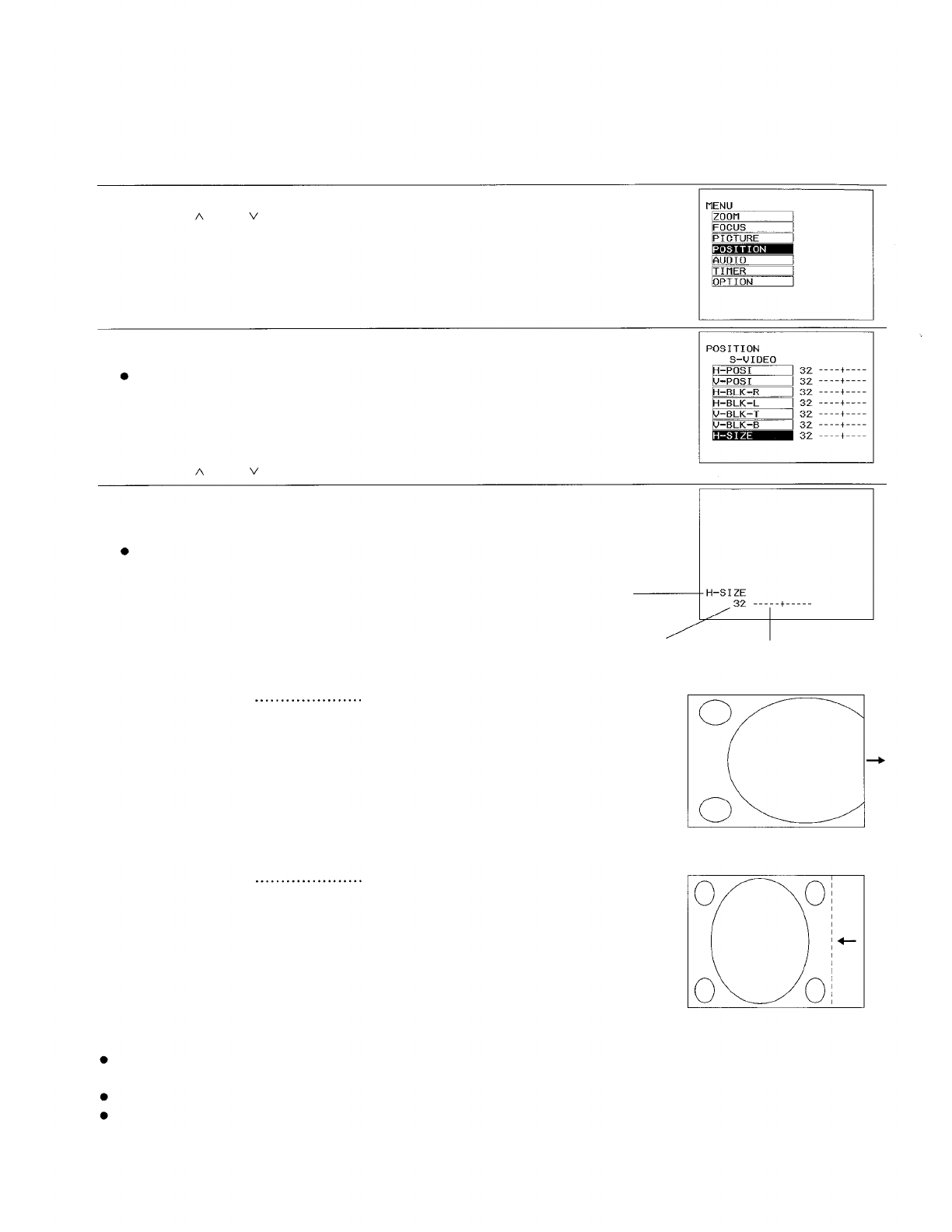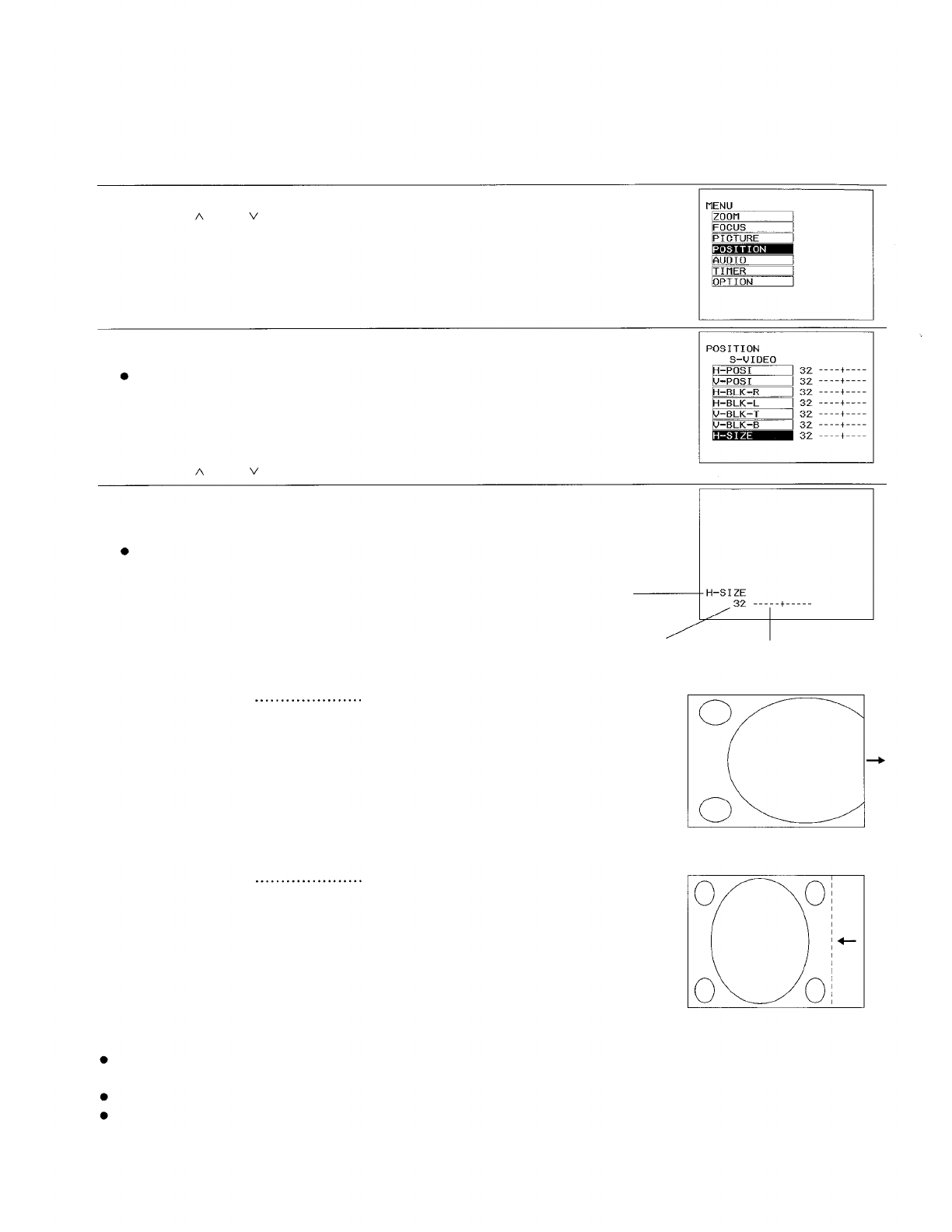
Adjusting the horizontal amplitude
When VIDEO/S-VIDEO signals are being input, the horizontal amplitude of the picture can be adjusted. Carry out
this adjustment by following the procedure given below. (This is only effective when VIDEO/S-VIDEO signals are
being input.)
Adjustment procedure
1. Press the MENU button to display the menu screen.
2. Press the “ ” and
“ ” buttons to select “POSITION”.
3. Press the “<” and “>” buttons to display the POSITION screen.
NOTE:
If the STD (Standard) button is pressed while the POSITION screen at right is being
displayed, the letters “STD” will be displayed in yellow in the top-right corner of the
screen and all items displayed will be reset to the factory pre-settings. Furthermore,
the values and bar displays for items which have returned to the factory pre-
settings will be displayed in yellow.
4. Press the “ ” and
“ ” buttons to select “H-SIZE”.
5. Press the “<” and “>” buttons to display the H-SIZE individual adjustment screen.
6. Continue pressing the “<” and “>” buttons to adjust the H-SIZE setting. The
current setting will be displayed on the screen by numerals and a bar.
The adjustment range is between 0 and 63.
Adjustment func-
tion display
Numeric adjustment level display
<When increasing the horizontal amplitude>
Press the “>” button.
The picture area will become wider in the
horizontal direction.
<When decreasing the horizontal amplitude>
Press the “<” button.
The picture area will become narrower in the
horizontal direction.
Bar display
NOTE:
If approximately five seconds pass without any buttons being pressed while an individual adjustment screen is
being displayed, the display will return to the POSITION screen.
Press the MENU button to return to the POSITION screen or to clear the MENU screen.
If the STD (Standard) button is pressed while one of the individual adjustment screens is being displayed, the
value and the bar display will be appeared in yellow and only the item displayed will be reset to the factory pre-
setting.
27