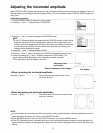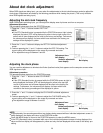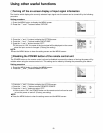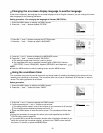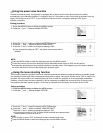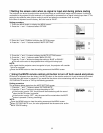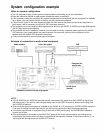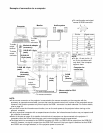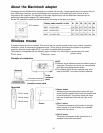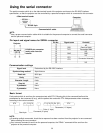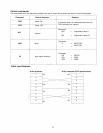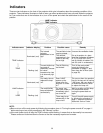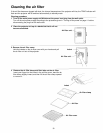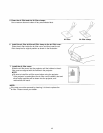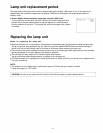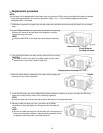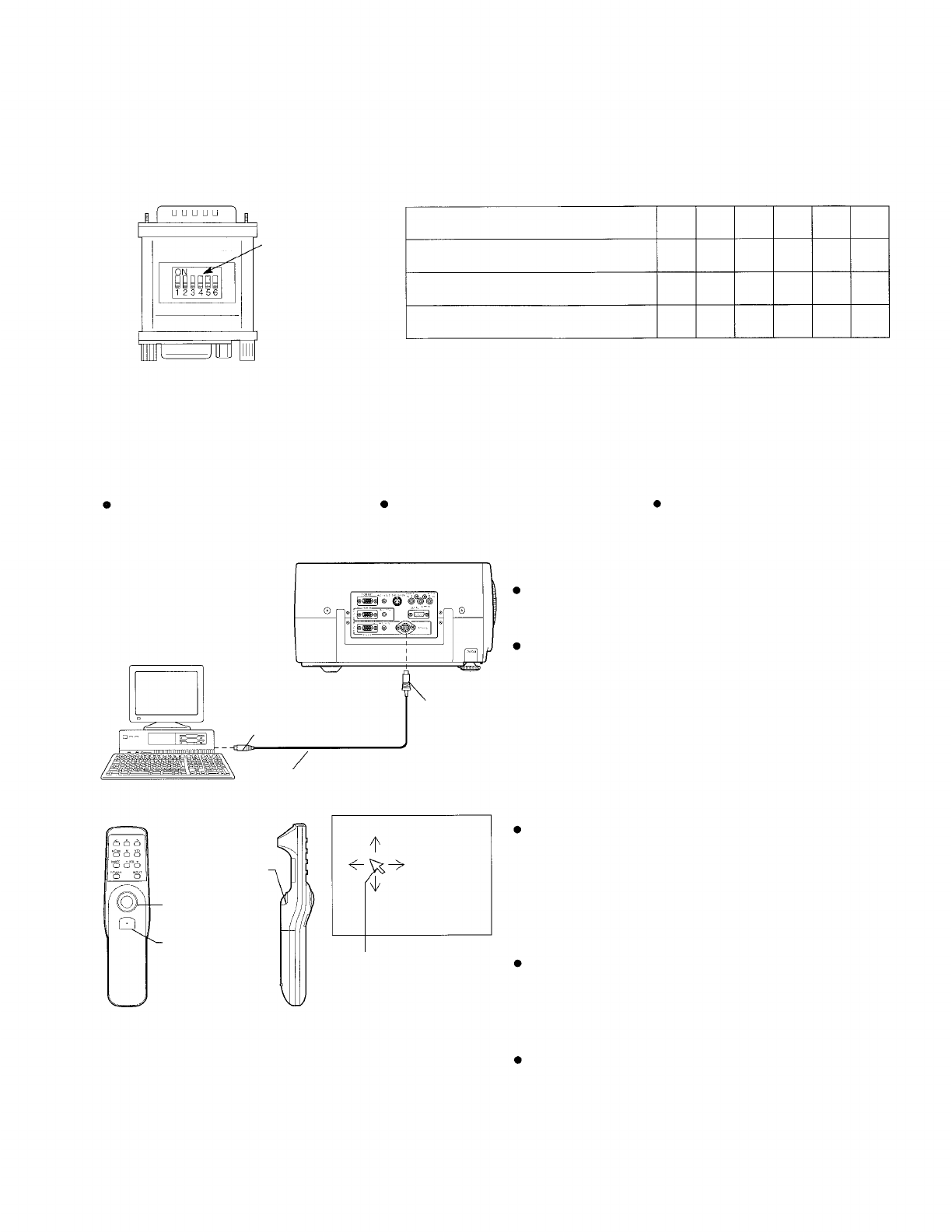
About the Macintosh adapter
An adapter the use with Macintosh computers is included with this unit. If image signals are to be input to this unit
from a Macintosh computer, connect this adapter to the accessory VGA cable at the end of which is to be
connected to the computer. The resolution of the video signals output from the Macintosh computer can be
switched by changing the adapter DIP switch settings.
Set the DIP switches to match the desired resolution according to the table given below.
DIP switches
Display mode name/No. of dots
S1 S2 S3 S4 S5 S6
MAC 13/640×480
ON OFF OFF OFF ON ON
MAC 16/832×624 OFF ON OFF OFF ON ON
MAC 19/1024×768 OFF OFF ON OFF ON ON
Wireless mouse
A wireless mouse function is provided. This function lets you use the remote control unit to control a personal
computer in place of the personal computer’s mouse. This is done by connecting the projector to a personal
computer using the mouse cable (6’7” (2.0 m)) which is supplied with the projector.
This projector is compatible with the following types of mouse only. Other types of mouse cannot be used.
PS/2 mouse
Macintosh mouse
Serial mouse
Example of connection
NOTE:
Different mouse cables are used for different types of
computers. Therefore, do not use any mouse cables
other than the supplied mouse cables.
Computer
The wireless mouse function operates only when
input to the RGB 1 connector has been selected.
13-pin
To mouse connector
connector
(male)
Accessory mouse cable
Operation
Click 1 button
Pointer button
Click 2 button
Pointer
Click 1 button
Pointer button
While gently pressing the pointer button with your
thumb, push the pointer button back and forward and
to the left and right. The pointer (arrow) will move
back and forward and to the left and right on the
screen.
This button corresponds to the button on a single-
button mouse, or to the left button on a standard
mouse with two buttons.
Click 2 button
This button corresponds to the right button on a
standard mouse with two buttons.
35