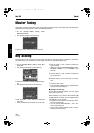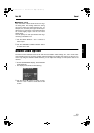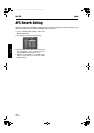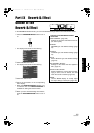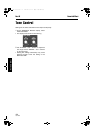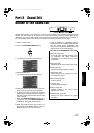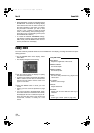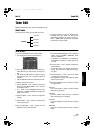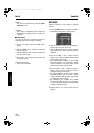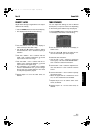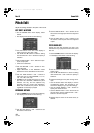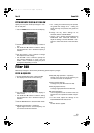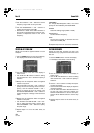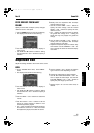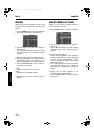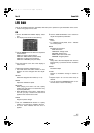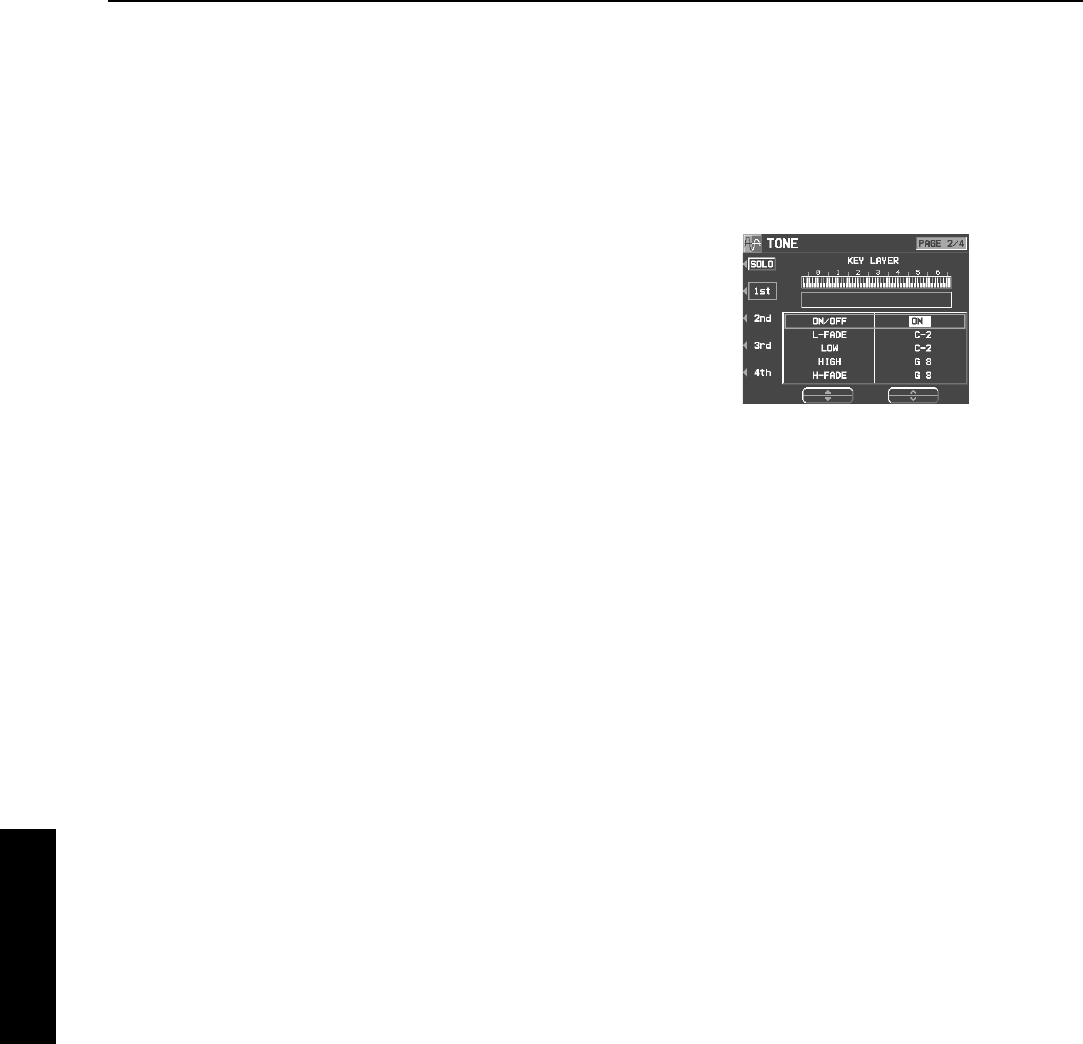
Part X Sound Edit
160
QQTG0692
Sound Edit
PEDAL:
The sound is produced only while the SUS-
TAIN button is on.
CHORD:
The sound is emphasized when chords are
played (like the cutting sound of a guitar, for
example).
Ⅲ
ⅢⅢ
Ⅲ
TONE COPY
You can copy the tone of a particular sound to a
specified tone in the sound you are editing.
1.
On the 1/4 display, press the TONE COPY
button.
2.
Use the FROM
∧
and
∨
buttons to select the
tone to copy from.
• Use the OPTION
∧
and
∨
buttons to select the
item you wish to copy.
3.
Use the TO
∧
and
∨
buttons to select the tone
you wish to copy to.
4.
Press the OK button.
• Tone copy is executed.
KEY LAYER
Adjust the relation of tone output to keyboard
location.
1.
Use the PAGE buttons to view the 2/4 display.
• The display looks similar to the following.
2.
Use the buttons to the left of the display to
select a tone (1st, 2nd, 3rd or 4th).
• Use the ▲ and ▼ buttons to select a setting
item and then the
∧
and
∨
buttons to specify a
selection.
3.
Use the L-FADE
∧
and
∨
buttons and the
LOW
∧
and
∨
buttons to define the area of the
lower range of tone output.
• By entering different values for the L-FADE
and LOW settings, you can define a sloping
volume increase to the peak output volume
which corresponds to the note pitch.
4.
Use the HIGH
∧
and
∨
buttons and the H-
FADE
∧
and
∨
buttons to define the area of
the higher range of tone output.
• By entering different values for the H-FADE
and HIGH settings, you can define a sloping
volume decrease from the peak output which
corresponds to the note pitch.
• By overlapping the L-FADE and H-FADE
curves of each different tone, you can achieve
a cross-fade effect, where the sound gradually
changes in relation to pitch.
5.
Repeat steps 2 to 4 for the other tones, as
desired.
15_Part X.fm 160 ページ 2003年2月5日 水曜日 午後1時55分