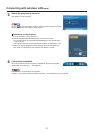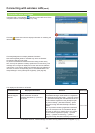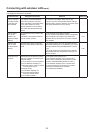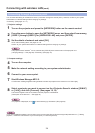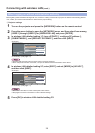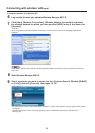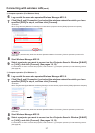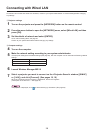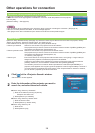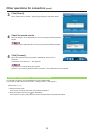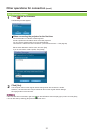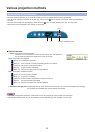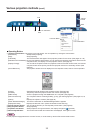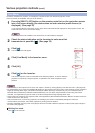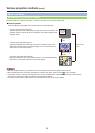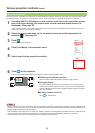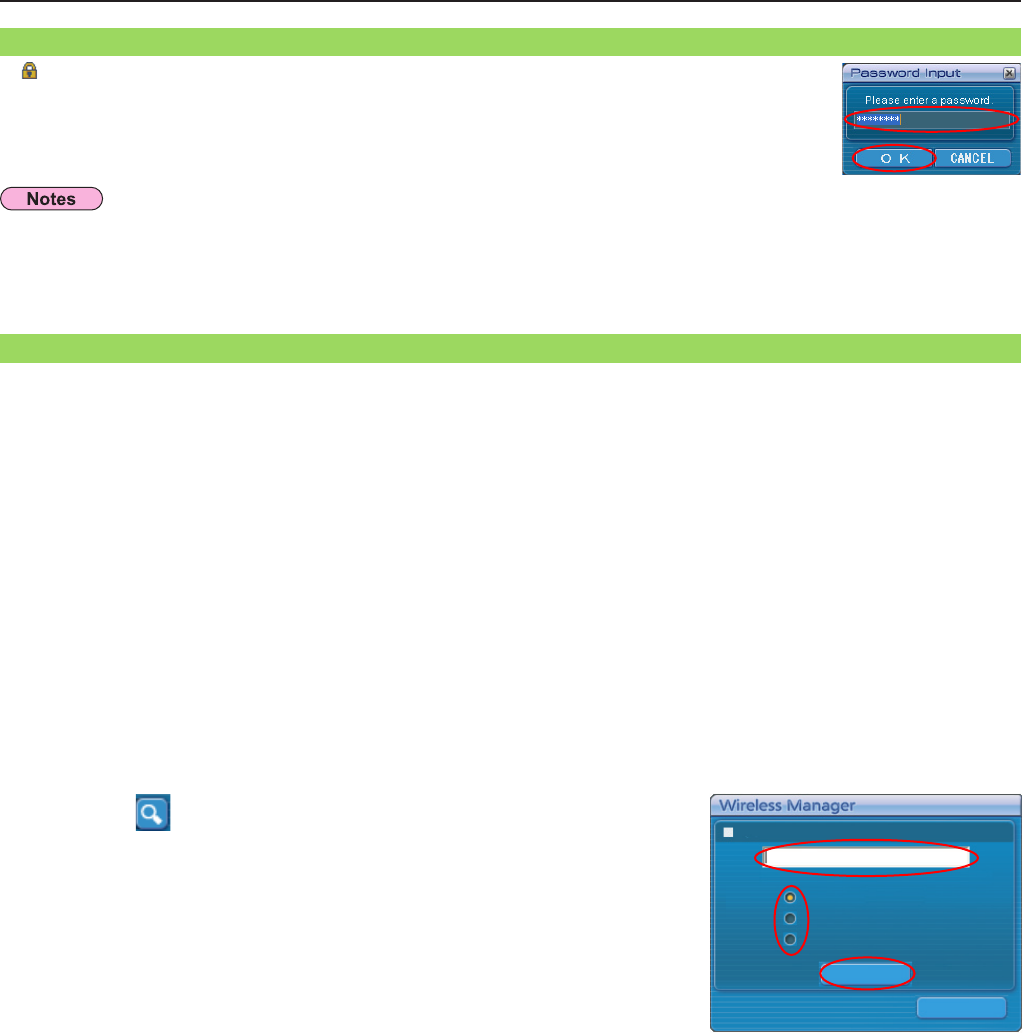
29
Other operations for connection
l When using “Search by IP address”
A Enter the IP address (including its periods).
Example: 192.168.10.100
B Select [Search by IP address]
l When using “Search by domain name”
A Enter the domain name.
B Select [Search by domain name].
l When using “Search by ID”
A Enter the ID.
B Select [Search by ID].
Enter the information of the projector you want to
search for, and select the search criteria.
2
Click [ ] at the <Projector Search> window.
<Other search> window appears.
1
Apart from “Easy Wireless Set Up” (See page 15), there are 3 other ways to search for and connect to a projector, namely
“Search by IP address”, “Search by domain name”, and “Search by ID”.
These methods can be used if you cannot search using “Easy Wireless Set Up”.
• Search by IP address Search for and connect to a projector from the IP address
※
.
The projector that you want to connect to must have a network number of [USER1]-[USER3] and
must have the IP address set. (See pages 52, 53)
• Search by domain name Search for and connect to a projector from the domain name
※
.
The projector that you want to connect to must have a network number of [USER1]-[USER3] and
must have the IP address set. (See pages 52, 53)
※ “Glossary” (See page 70)
• Search by ID Even if there are two or more projectors with the same name, an ID ([Proj] + 4-digit number) is
assigned to each projector to enable the projectors to be identified.
A search for the projector of the specified ID is carried out from among the projectors that are
presently switched on, from all network numbers other than [USER1]-[USER3].
It is necessary to know ID in advance. When input selection is switched to [NETWORK] on a
projector, the ID appears on the upper right of the projection screen for approximately 5 seconds. If
you write down the ID displayed in the [ID] column of the <Projector Search> window in advance,
you can search a projector by the ID from next time.
A [ ] mark is displayed for projectors that have passwords set.
The window shown to the right appears to establish a connection. Enter the password for the projector
and click [OK].
(Passwordsetting→
See page 56)
• Click [CANCEL] at the <Password Input> window to return to launcher canceling the connection. (See page 32)
• When an incorrect password is entered, an error message appears.
Click [OK] to return to the <Password Input> window and enter the correct password again.
Operations when password entry is required for connection
Other search
Other search
Search by IP address
Search by domain name
Search by ID
Close
Search