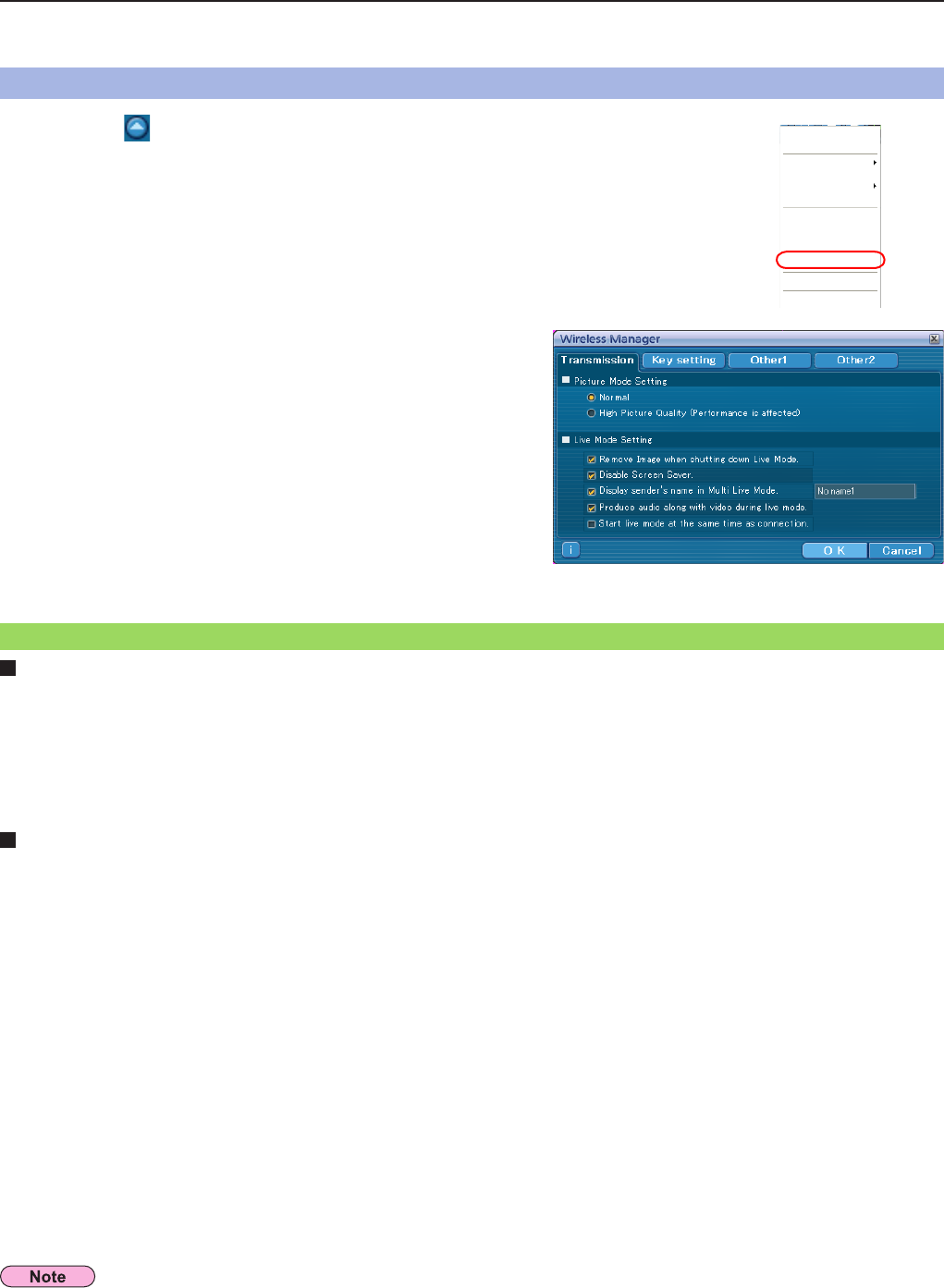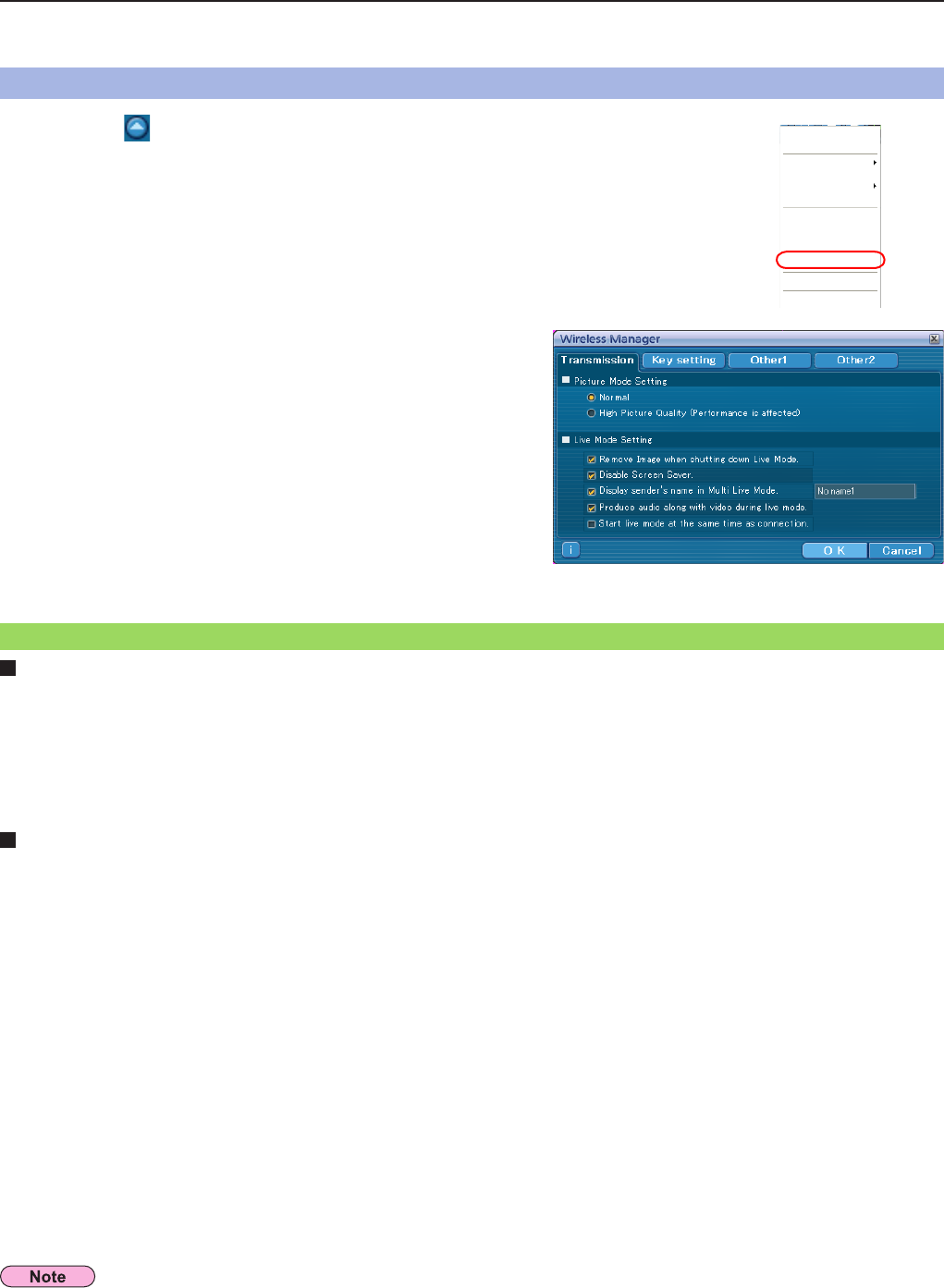
48
You can make various settings related to Wireless Manager ME 5.5.
Setting options
Setting options
Click [Option] in the launcher menu.
The <Option> window shown to the right appears.
2
Click the desired tab to be set.
3
Click [OK].
4
Resolution
Select the quality of the image transmitted from the computer to the projector.
• [Normal]
This gives priority to speed when in live mode.
• [High Picture Quality (Performance is affected)]
This gives priority to picture quality when in live mode.
Live Mode Settings
• [Remove Image when shutting down Live Mode.]
Set this if you want to make images on the projector cleared at the end of live mode.
• [Disable Screen Saver]
This disables the computer screen saver function while Wireless Manager ME 5.5 is operating. Check this box to disable
screen saver operation during live mode.
• [Display sender’s name in Multi Live Mode]
The characters (max. 8) which have been entered are displayed at the upper right of the transmitted screen.
In the 4-screen and 16-screen index style modes, they are also displayed at the bottom of each image.
(Alphanumerics are not displayed when the check mark has been removed.)
• [Produce audio along with video during Live Mode]
You can set this when you want to output audio data from a projector in live mode.
Also, volume setting operated from the launcher is different from the Windows’ volume setting, and it is effective only for
wireless connection. When finishing Wireless Manager ME 5.5, the Windows’ volume setting becomes active.
Sound can be output only in live mode.
• [Start Live Mode at the same time as connection]
Projection starts when the connection is made without having to click the live button.
Transmission
In the initial settings, [Disable Screen Saver] is enabled. Please remember that the password protected screen saver is disabled
if you need to leave your computer.
Click [ ].
The launcher menu will appear.
1
Live Mode
Selective Area Transmission
Display Change
Virtual Remocon
Pointer
AV Mute
WEB control
Select Access Port
Option
About Wireless Manager
End
Start/Pause
Stop