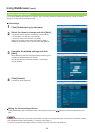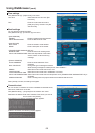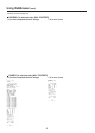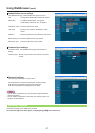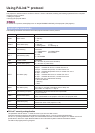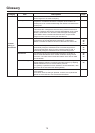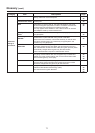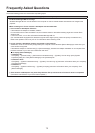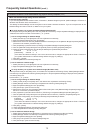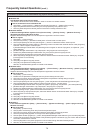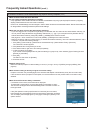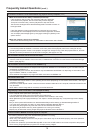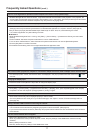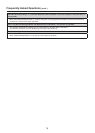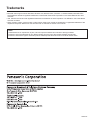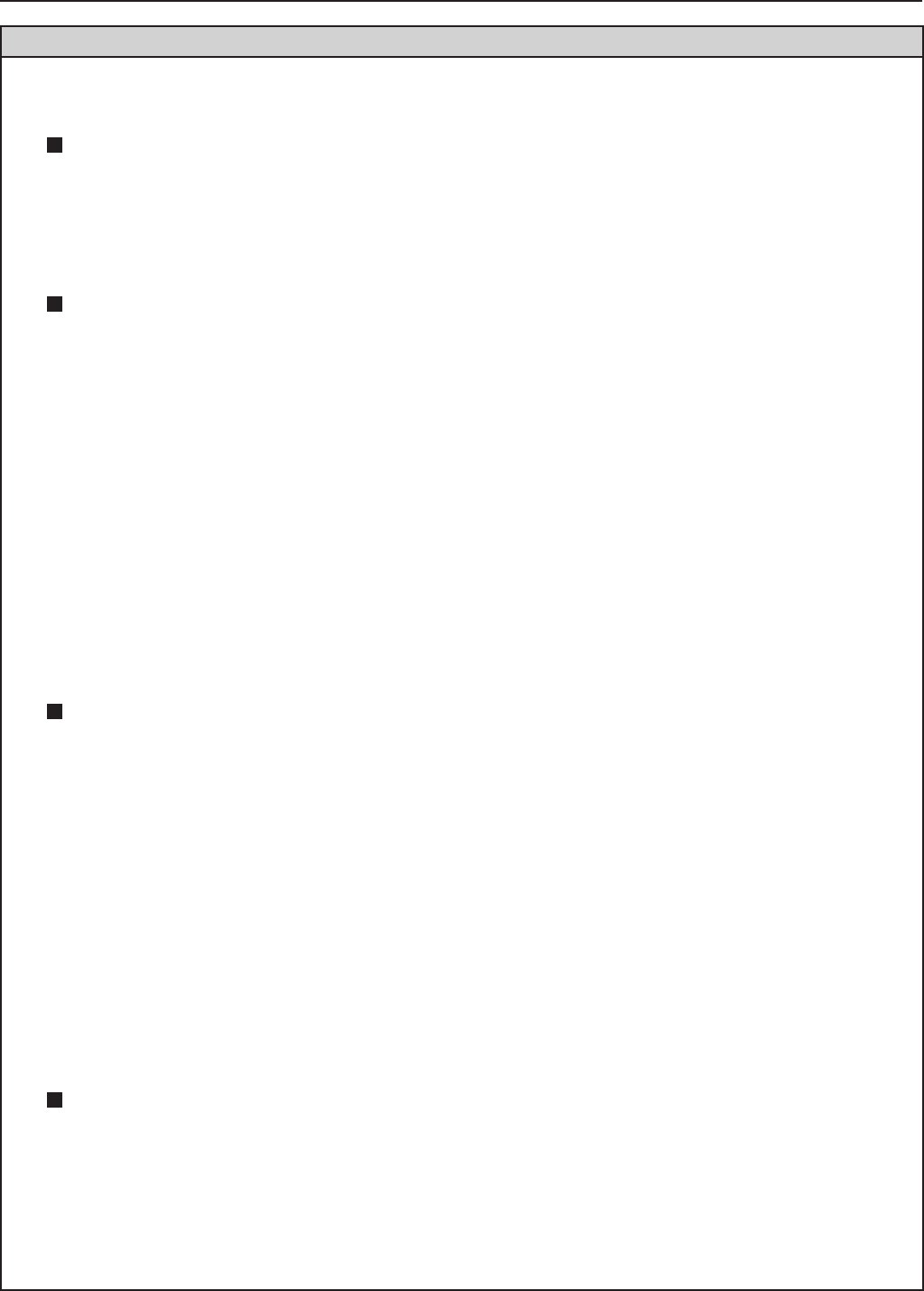
74
Frequently Asked Questions (cont.)
No wireless connection can be made between my projector and my computer. (cont.)
<When Windows Firewall has been detected>
l Windows XP
Has Windows XP firewall been disabled?
The firewall in Windows XP must be disabled in order to connect to a wireless network.
How to disable the firewall in Windows XP
1. Click[Start]→[ControlPanel]→[NetworkandInternetConnections]→[NetworkConnections].
2. Right-click [Wireless Network Connection] and click [Properties] in the pulldown menu.
3. Click the [Advanced] tab and set the [Internet Connection Firewall] checkbox to OFF.
l Windows XP SP2
IsWirelessManagerME5.5registeredinthe[ControlPanel]→[SecurityCenter]→[WindowsFirewall]→
[Exception] tab with the Windows XP SP2.
Register Wireless Manager ME 5.5 in the Exceptions to Application List of the firewall.
How to register
1. Click[Start]→[ControlPanel].
2. Click[SecurityCenter]→[WindowsFirewall]when<ControlPanel>windowopens.
3. Click the [Exceptions] tab and then [Add Program…] when the <Windows Firewall> window opens.
4. Click [Wireless Manager mobile edition 5.5 (WM.exe)] to allow connection with external devices under [Programs]
when the <Add a Program> window opens.
If [Wireless Manager mobile edition 5.5 (WM.exe)] does not appear on the list of programs, click [Browse...] and
select [WM.exe].
5. [Wireless Manager mobile edition 5.5] is displayed in the [programs and services] field.
6. Double-click [Wireless Manager mobile edition 5.5], and open the [Edit a Program] window.
7. Click the [Change Scope] button at the lower left of the window.
8. When the [Change Scope] window opens, select the desired network as described below. Select [Any computer
(including those on the Internet)].
9. Click [OK].
10. Click [OK] in the [Edit a Program] window.
11. Click [OK] in the [Windows Firewall] window.
With this, the Wireless Manager ME 5.5 firewall will be deleted.
l Windows Vista
IsWirelessManagerME5.5registeredinthe[Start]→[ControlPanel]→[WindowsFirewall]→[Allowaprogram
throughWindowsFirewall]→[Exceptions]tab?
Register Wireless Manager ME 5.5 in the Exceptions to Application List of the firewall.
How to Register
1. Click[Start]→[ControlPanel].
2. Double-click the [Windows Firewall] tab when the [Control Panel] window opens.
3. Click [Allow a program through Windows Firewall] when the [Windows Firewall] dialog box opens.
4. Click [Continue] in [User Account Control].
5. Click the [Exceptions] tab and then [Add program...] when the [Windows Firewall Settings] window opens.
6. Click [Wireless Manager mobile edition 5.5] when the [Add program...] window opens.
If [Wireless Manager mobile edition 5.5] does not appear in [Programs], click [Browse...] and select [WM.exe].
7. [Wireless Manager mobile edition 5.5] is displayed in the [Program or port] field.
8. Double-click [Wireless Manager mobile edition 5.5], and open the [Edit a Program] window.
9. Click the [Change scope...] button at the lower left of the window.
10. When the [Change scope] window opens, select the desired network as described below. Select [Any computer
(including those on the Internet)].
11. Click [OK]
12. Click [OK] in the [Edit a Program] window.
13. Click [OK] in the [Windows Firewall] window.
14. With this, the Wireless Manager ME 5.5 firewall will be deleted.
l Windows 7
Isthissoftwareregisteredin[Start]→[ControlPanel]→[SystemandSecurity]→[Allowaprogramthrough
Windows Firewall]?
How to Register
1. Click[Start]→[ControlPanel].
2. Click [System and Security] when the [Control Panel] window opens.
3. Click [Allow a program through Windows Firewall] in the [System and Security] window.
4. Click the [Change settings] button to change to the allow registration mode.
5. Click the [Allow another program (R)…] button, select [Wireless Manager mobile edition 5.5], and click the [Add] button.
6. Confirm that this software has been added to the [Allowed programs and features (A):] list. Confirm that the Private
and Public checkboxes are checked.
7. Click the [OK] button in the [Allow programs to communicate through Windows Firewall] window.
8. With this, the Wireless Manager ME 5.5 firewall will be deleted.