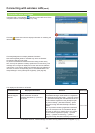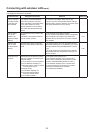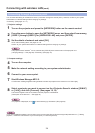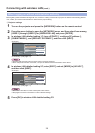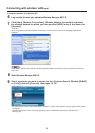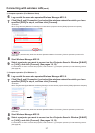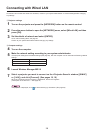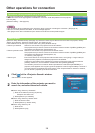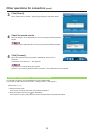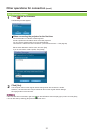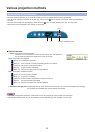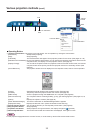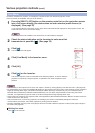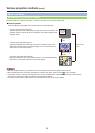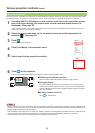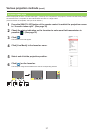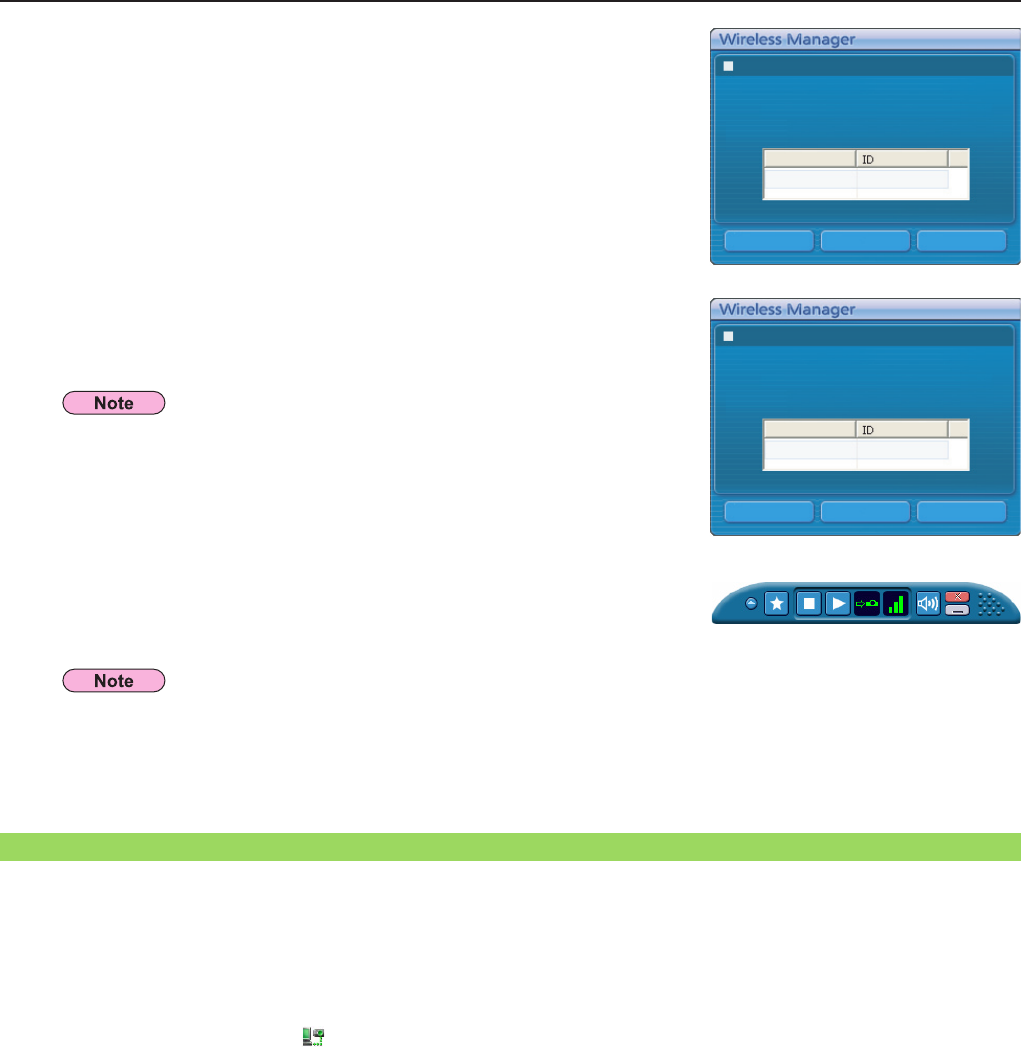
30
Other operations for connection (cont.)
Click [Search].
When <Other search> window – [Searching] is displayed, the search starts.
3
Click [Connect].
When the connection with the projector is established, the launcher is
displayed.
(“Descriptionofthelauncher”→
See page 32)
5
Check the search results.
When the projector of the applicable ID is found, the [Projector Name] and [ID]
appear.
4
Other search
Searching
CloseConnectConnectability
Other search
Projector detected.
Projector Name
Name1234 Proj1234
CloseConnectConnectability
If a projector of the applicable ID is not found, [No Projector detected.] appear.
The launcher is not projected by the projector.
However, if you are using Windows Vista or Windows 7, the installed launcher is projected.
Automatic connection by “One-click connection”
An automatic connection can be established using the created profile.
Thisfunctioniscalled“Oneclickconnection.”(Createaprofile→
See page 31)
Perform step A or B.
A
Double-click the profile.
(This function cannot be used when using without installation.)
B
Drag and drop the profile to the [ ] on the desktop.
The computer connect to the projector that was connected when the profile was created.