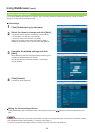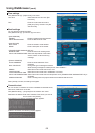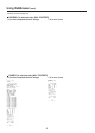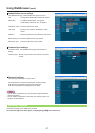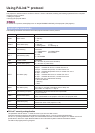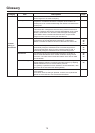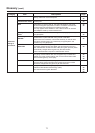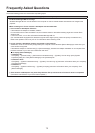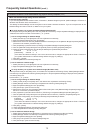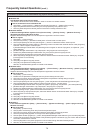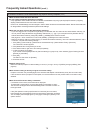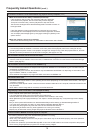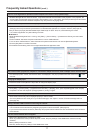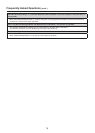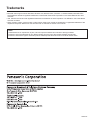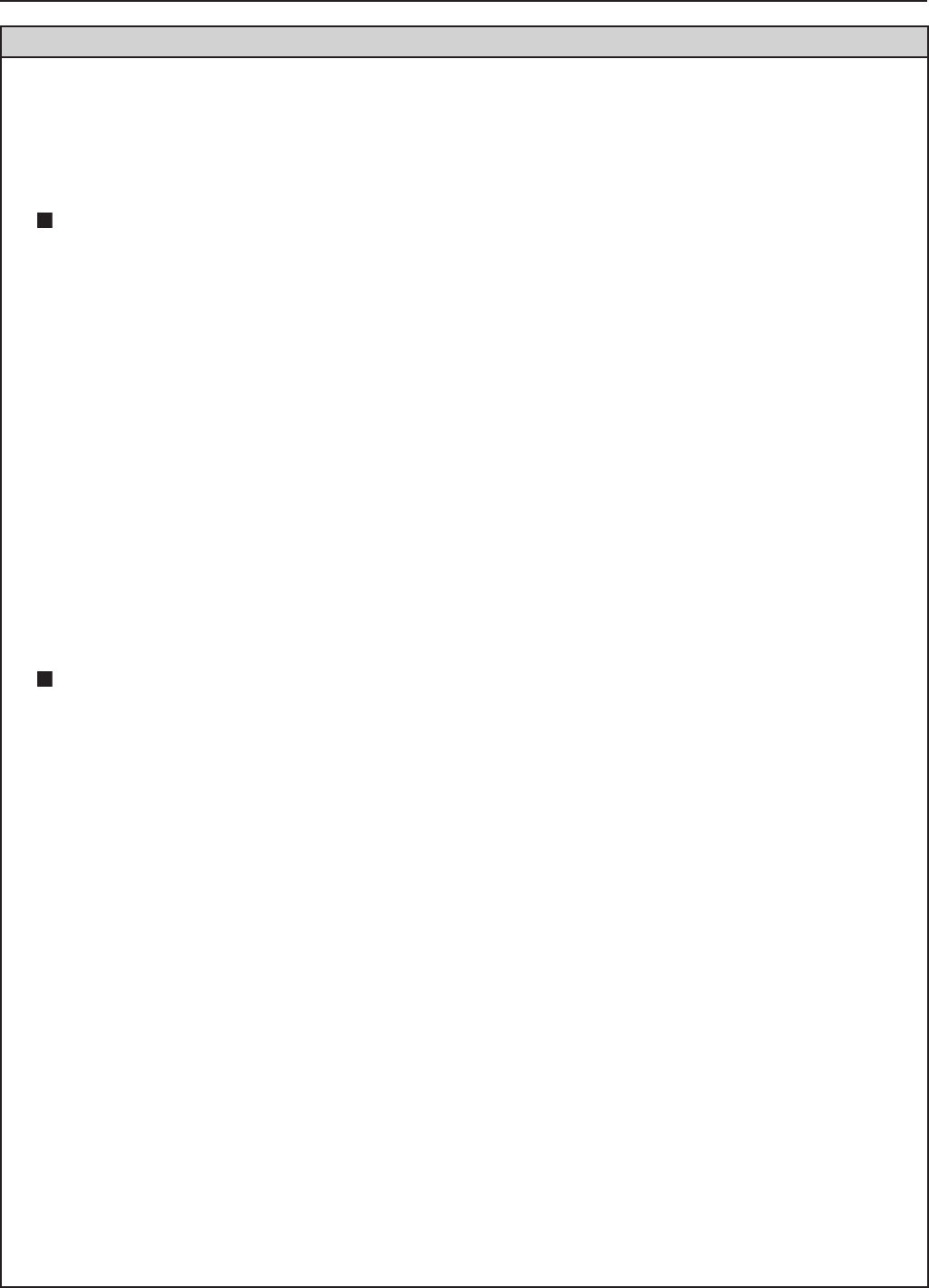
73
No wireless connection can be made between my projector and my computer. (cont.)
<When the Network Bridge setting has been detected>
Is Network Bridge enabled?
If you are using Windows XP, Windows Vista, or Windows 7, Network Bridge may be set. (Network Bridge is a function of
Windows XP, Windows Vista, and Windows 7.)
The settings in Network Bridge must be changed in order to make a wireless connection. If you do not expect ever to use
Network Bridge and see no need for it, delete it from your system.
To verify whether your system has Network Bridge (Windows XP)
Choose [Connect to] on the [Start] menu and click [Show all connections]. Verify that [Network Bridge] is displayed in the
<Network Connections> window. Perform either A or B below.
A How to change settings in Network Bridge
1. Select [Connect to] on the [Start] menu and click [Show all connections].
2. Right-click [Network Bridge] and click [Properties].
3. Remove the check mark from the [Wireless Network Connection] box in the [Network Bridge Properties] dialog box
(if the box is not checked, proceed to step 4.)
4. Click [Properties] in [Internet Protocol (TCP/IP)] in the [Network Bridge Properties] dialog box.
5. Click the [Alternate Configuration] tab in the [Internet protocol (TCP/IP) properties] dialog box.
6. Check the [User configured] box and set the [IP address] and [subnetmask] as follows:
IP address : 10. 10. 11. 101
[subnetmask] : 255. 255. 0. 0
(If the above IP address is already in use in the LAN environment, change it as appropriate in Class A.
Confirm to
your system administrator on network settings before changing any settings.)
7.Click[OK]→[Close].
8. Close the [Network Connections] dialog box.
B How to delete the network bridge
1. Select [Connect to] on the [Start] menu and click [Show all connections].
2. Right-click [Network Bridge] and click [Delete].
To verify whether your system has a Network Bridge (Windows Vista)
Select [Control Panel] on the [Start] menu, and double-click on [Network and Sharing Center]. Select [Manage network
connections] in the [Network and Sharing Center] dialog box. Verify that [Network Bridge] is displayed in the [Network
connection] dialog box.
Perform either A or B below.
A How to change settings in Network Bridge
1. Select [control panel] on the [Start] menu, and double-click on [Network and Sharing Center].
2. Select [Manage network connections] in the [Network and Sharing Center] dialog box.
3. Right-click [Network Bridge] and click [Properties].
4. Click [Continue] in [User Account Control].
5. Remove the check mark from [Wireless Network Connection] box in the [Network Bridge Properties] dialog box (if
the box is not checked, proceed to step 6).
6. Click properties in [Internet Protocol Version 4 (TCP/IPv4)] in the [Network Bridge Properties] dialog box.
7. Click the [Alternate Configuration] tab in the [Internet Protocol Version 4 (TCP/IPv4) Properties] dialog box.
8. Check [User Configuration], and set the [IP address] and [subnetmask] as follows:
IP address : 10. 10. 11. 101
[subnetmask] : 255. 255. 0. 0
(If the above IP address is already in use in the LAN environment, change it as appropriate in Class A. Confirm to
your system administrator on network settings before changing any settings.)
9.Click[OK]→[Close].
10. Close the [Manage Network Connections] dialog box.
11. Close the [Network and Sharing Center] dialog box.
B How to delete the Network Bridge.
1. Select [Control Panel] from the [Start] menu, and double-click on [Network and Sharing Center].
2. Select [Manage network connections] in the [Network and Sharing Center] dialog box.
3. Right-click [Network Bridge] and click [Delete].
4. Click [Yes] in the [Confirm Connection Delete] dialog box.
5. Click [Continue] in [User Account Control].
Frequently Asked Questions (cont.)