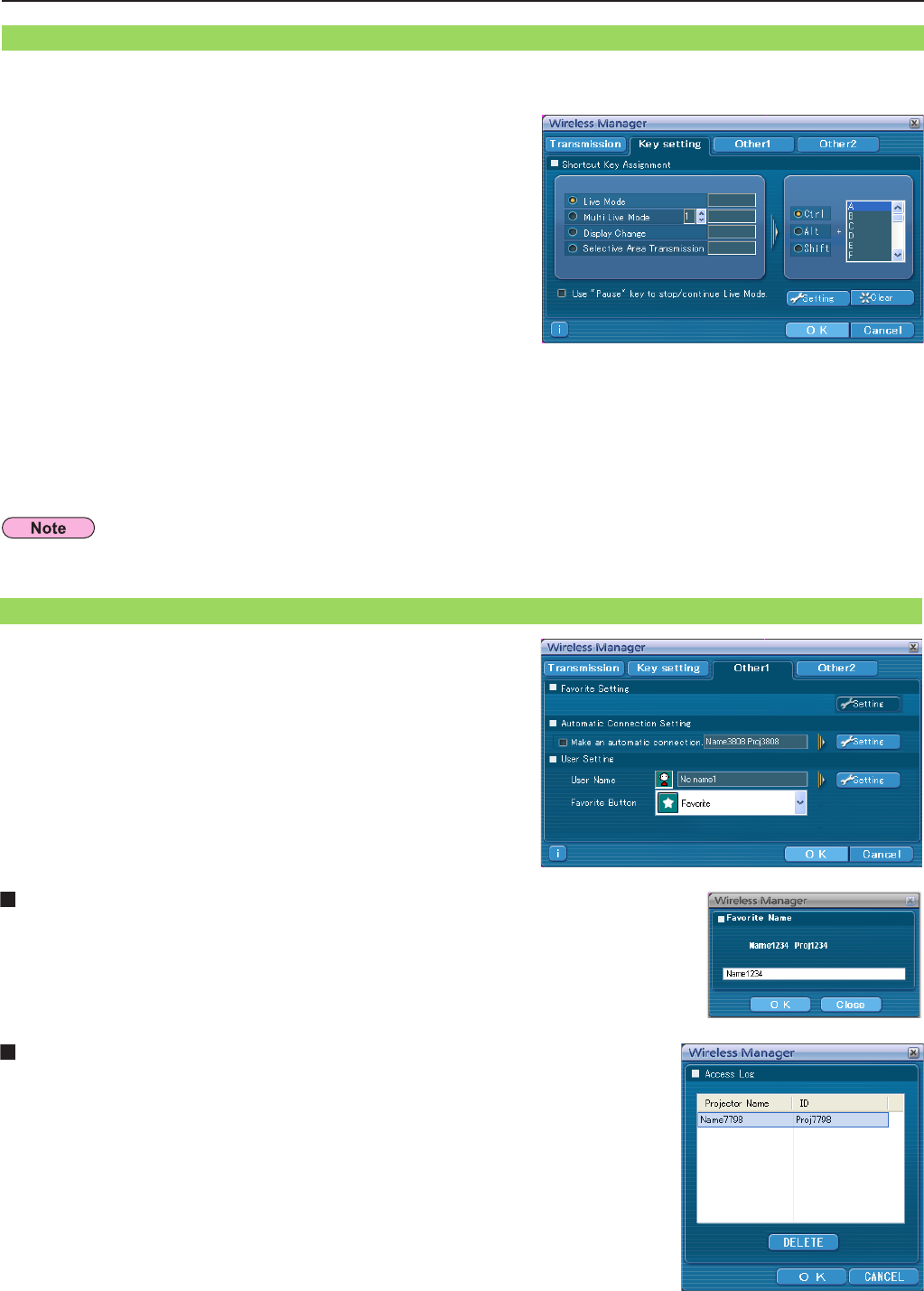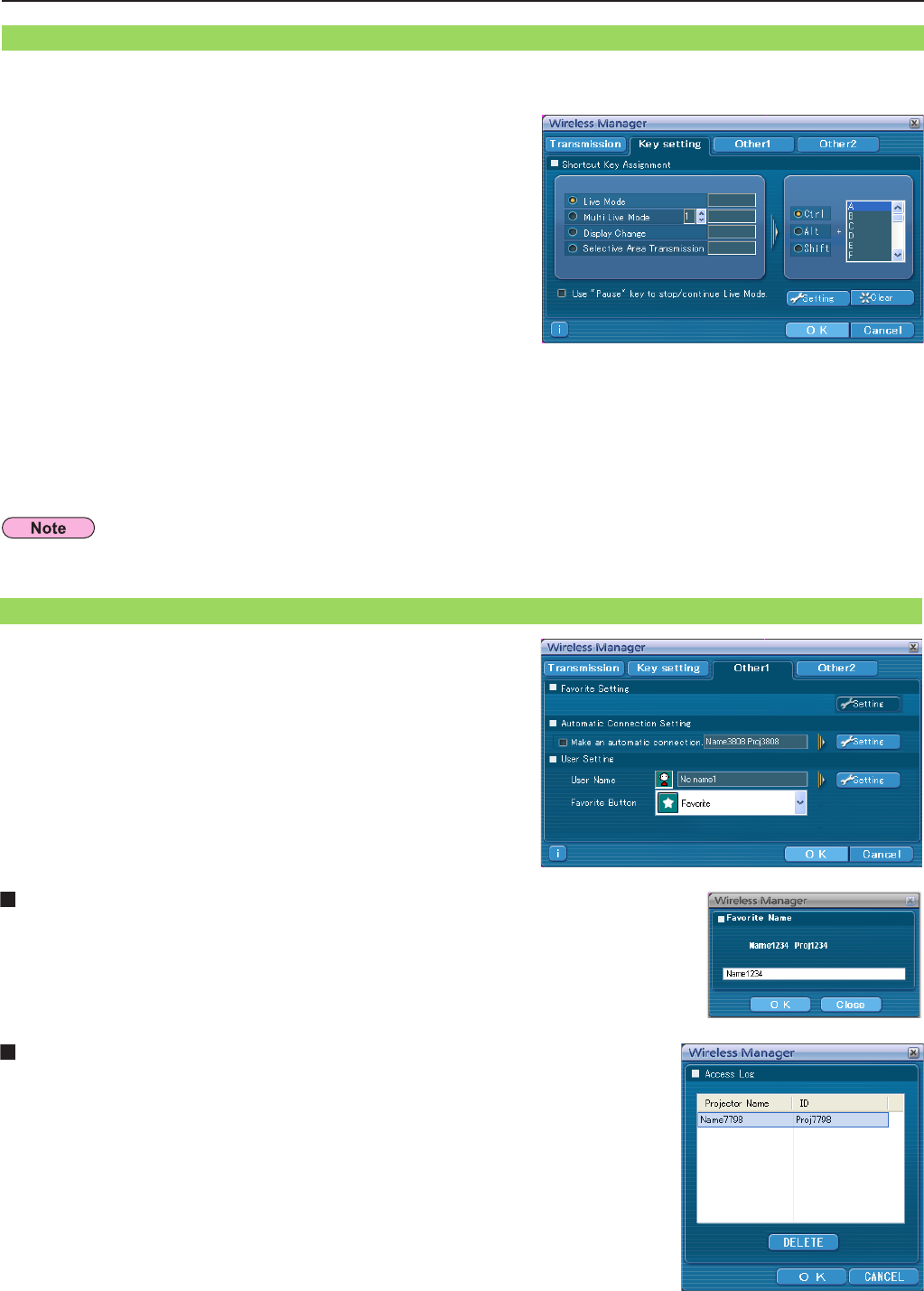
49
You can set shortcut key combinations that let you control the Wireless Manager ME 5.5 functions by computer keyboard
operations.
Key setting
Select the mode or the function to be set for
the shortcut key, and click it.
1
Select one from [Ctrl], [Alt], and [Shift].
2
Select one alphabet to be used with the key
chosen in step 2.
3
Click [Setting].
The shortcut key set in step 2 - 3 appears in the blank space.
If click [Clear], the shortcut settings are canceled.
4
In live mode and multi live mode, the shortcut key switches the mode without stopping live mode.
[Use “Pause” key to stop/continue Live Mode]: Check this to run/stop live-mode/multi live-mode by pressing the Pause key.
Setting options (cont.)
Automatic connection setting
You can perform automatic settings for newly connected projectors.
• If the [Make an automatic connection] box is checked and a projector is registered
as a destination for automatic connection when Wireless Manager ME 5.5 is started,
<Projector Search> window – [S-MAP] do not appear and connection is performed
automatically.
• When [Setting] is clicked, <Access Log> window appears and you can select projector(s)
for automatic connections. Up to 10 projectors may be displayed in the order of most
recent connection history. When it is desired to remove a projector from the display list,
selectitandpressthe[DELETE]→[OK]button.
Other1
Setting Favorites
It is possible to assign a different name to connected projectors.
The name appears at the bottom of the <Projector Search>
window.
Click [Settings] to display the <Register Favorite Name> screen,
and enter a name for the projector.
Perform other settings.