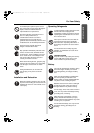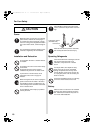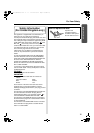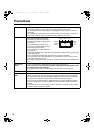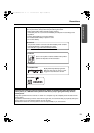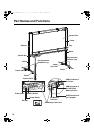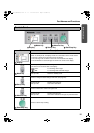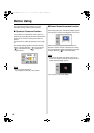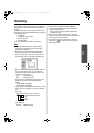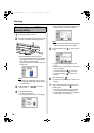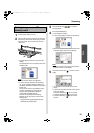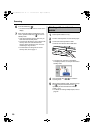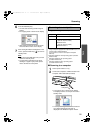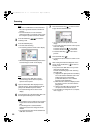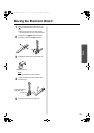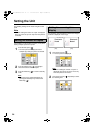17
Using
Scanning
It is possible to output scanned images to a USB flash
memory device, SD memory card, external printer, or
computer.
If multiple output devices are connected to this unit at
the same time, the output destination will be selected in
the following priority:
1. Computer
2. USB flash memory device
3. SD memory card
4. External printer
The current destination is shown on the display.
Note
• Do not install the unit in places subject to direct
sunlight or strong lighting. Scanned images may
appear blank or darkened.
• When there is no appropriate output destination
connected to the unit, an electronic board icon is
shown on the display. In this case, the unit will not
start scanning even if you press the Start/Stop Key.
• When the output destination is a USB flash memory
device, an SD memory card, or a computer, the
following file formats can be selected (refer to “File
format set-up” on page 25).
Color: PDF/JPEG format
B/W: PDF/JPEG format
• Images output to a USB flash memory device or an
SD memory card are saved in following folder:
[Folder]
For UB-5838C: “UB-5838C”
For UB-5338C: “UB-5338C”
• Images output to a USB flash memory device, an SD
memory card, or a computer are saved as following
name:
[File name]
[File Extension]
PDF file: “MMDDHHxx.pdf”
JPEG file: “MMDDHHxx.jpg”
• For information regarding available USB flash
memory devices, SD memory cards, and printers,
refer to the following site:
http://panasonic.co.jp/pcc/products/en/eboard/
ub-5838c_info.htm
• When the power switch is set to on ( I ) while the
screen is not set to the home position, the screen will
move to home position and stop.
• To scan the reverse side of the screen, press the
Advance Key to send the screen film, before
proceeding to scan.
MMDDHHxx.pd
f
(in the case of PDF file)
Sequential number (00-99)
Hour
Day
Month
UB5838C-PJQXC0259ZA_mst.book 17 ページ 2009年5月26日 火曜日 午後2時59分