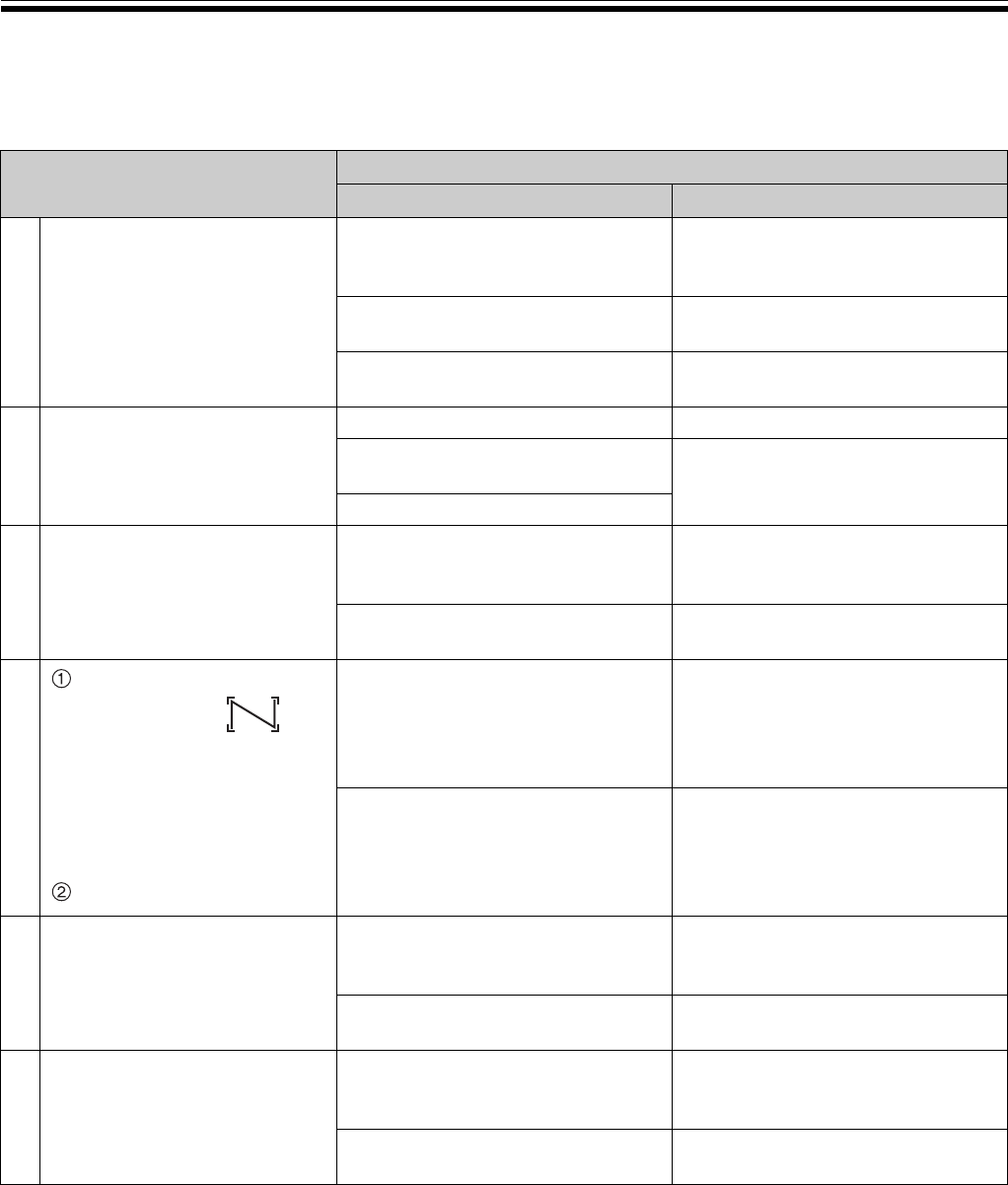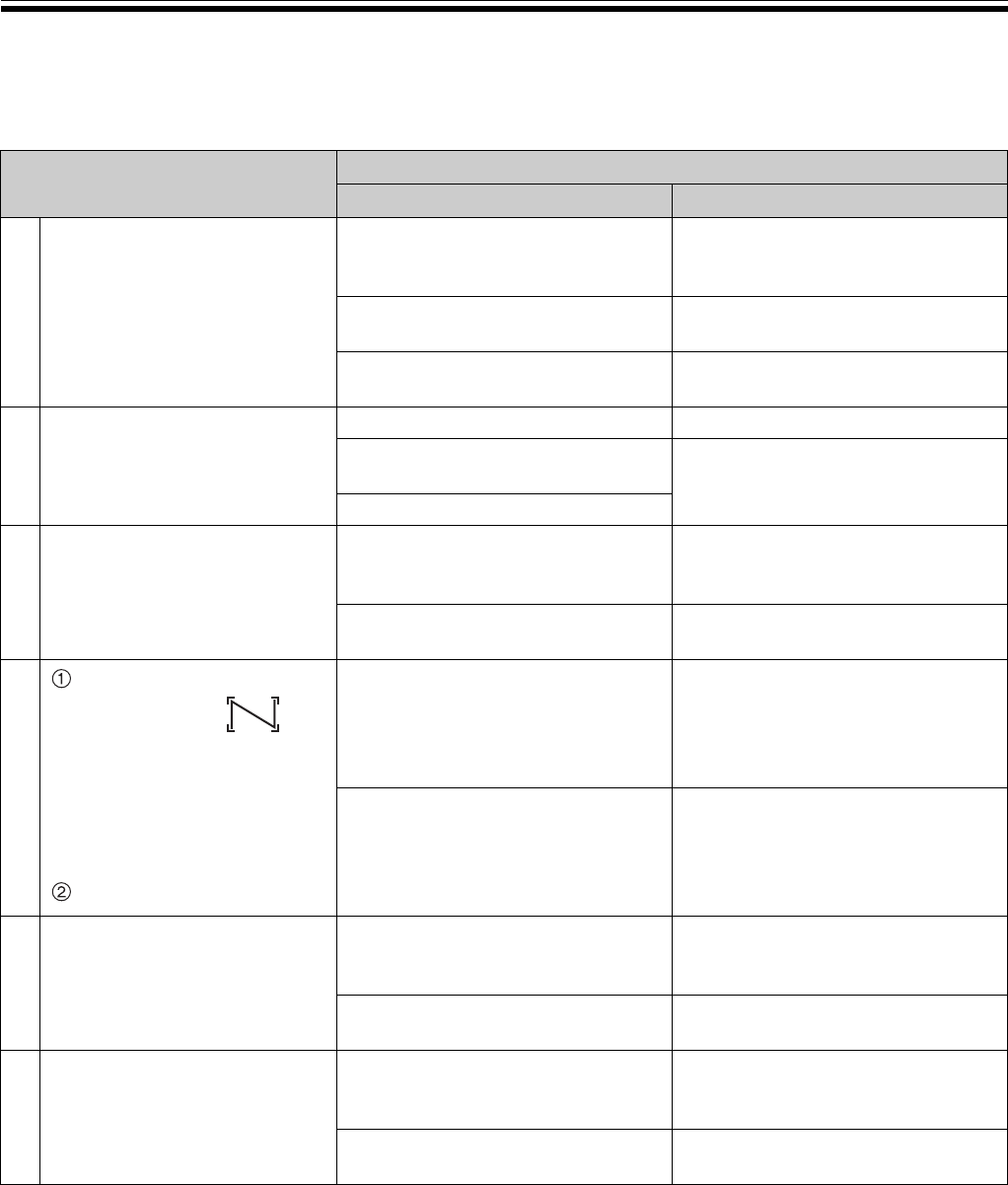
Electronic Board Operations Check
46
■ Operation Check Procedure
After assembling the unit and setting the time, perform the procedures presented in the following table to make sure
it functions properly.
Step
Points to Check
Condition Solutions
1
Turn the power switch on. The standby message is displayed
after the initial message is
displayed.
(Normal operation)
Display does not appear. Check the power cord.
(See step 2 on page 45.)
An error code appears on the
display.
Contact the store or dealer from
which the unit was purchased.
2
Press the Advance Key. Screen is fed. (Normal operation)
The screen film surface is not fed
smoothly.
Contact the store or dealer from
which the unit was purchased.
There are strange noises.
3
Connect a USB flash memory
device or SD memory card.
The USB flash memory device or
SD memory card installed is shown
on the display.
(Normal operation)
(If not) Contact the store or dealer from
which the unit was purchased.
4
Use the accessory marker
to draw a large
across the entire
scannable area of the
screen film surface.
• For information on the
scannable area, refer to
“Screen Film” on page 12.
Press the Start/Stop Key.
The screen film moves smoothly
and the scanned image appears on
the display.
(Normal operation)
(If not) Contact the store or dealer from
which the unit was purchased.
5
Zoom in on several areas of the
scanned image.
(See page 18 and 19.)
A black or white horizontal line
appears on the scanned image, or
the image scanned is dark or blank.
Check the strong lighting.
The entire scannable area is not
scanned.
Contact the store or dealer from
which the unit was purchased.
6
Turn off the power switch, then
turn back on after 3 minutes.
The standby message is displayed
after the initial message is
displayed.
(Normal operation)
The time is not correct. Check the battery.
(See step 3 on page 45.)
UB5838C-PJQXC0259ZA_mst.book 46 ページ 2009年5月26日 火曜日 午後2時59分