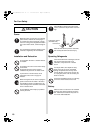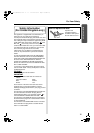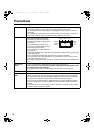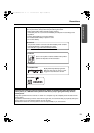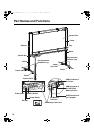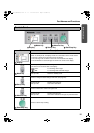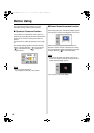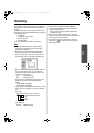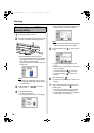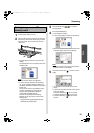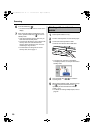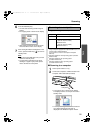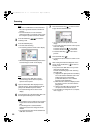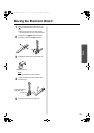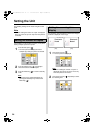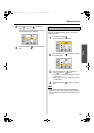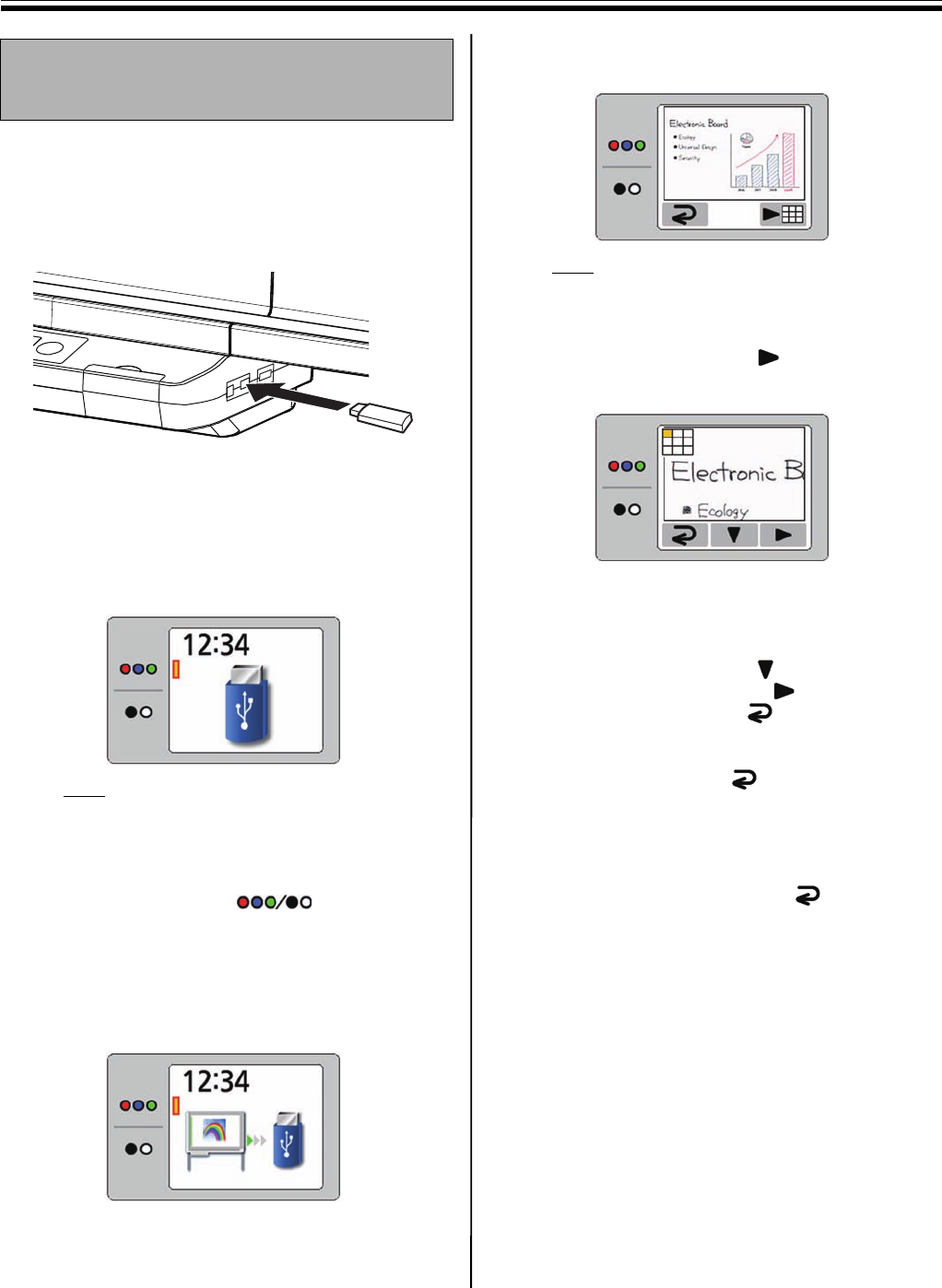
Scanning
18
1
Set the power switch to on ( I ).
2
Connect the USB flash memory device to “USB
Connector-A for USB Flash Memory Device”.
• When the USB flash memory device is
connected, a USB flash memory icon will blink
on the display. Once the unit recognizes the
device, the icon will stop blinking.
The display below is an example of the unit in
standby mode.
Note
• You cannot use a USB flash memory device
that is equipped with certain features such as
a security feature.
3
Press the Mode Key to select the
scanning mode.
4
Press the Start/Stop Key.
• The unit starts scanning.
• The scanning status is shown on the display.
• When scanning has finished, a preview of the
scanned image is shown on the display.
Note
• Do not remove the USB flash memory device
until the preview is shown on the display.
5
Press the Advance Key ( ) to zoom in on the
image.
• It is possible to view specific areas of the
image.
• The current view area is shown on the top left
side of the display.
Press the Set-up Key ( ) to move down.
Press the Advance Key ( ) to move left.
• Press the Mode Key ( ) to return to the
preview.
6
Press the Mode Key ( ).
• The Screen Erase Announce is shown on the
display.
7
After erasing the written text/diagrams on the
screen, press the Mode Key ( ) to return to
standby mode.
• Only remove the USB flash memory device
once you have returned to standby mode.
• For information on saving files on a USB flash
memory device, refer to page 17.
Storing images on a USB flash
memory device
UB5838C-PJQXC0259ZA_mst.book 18 ページ 2009年5月26日 火曜日 午後2時59分