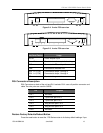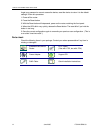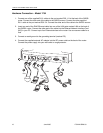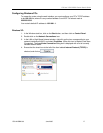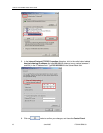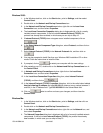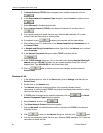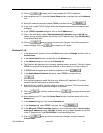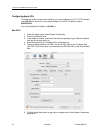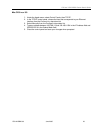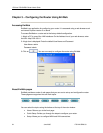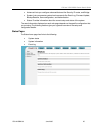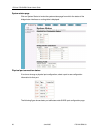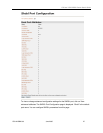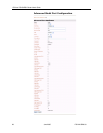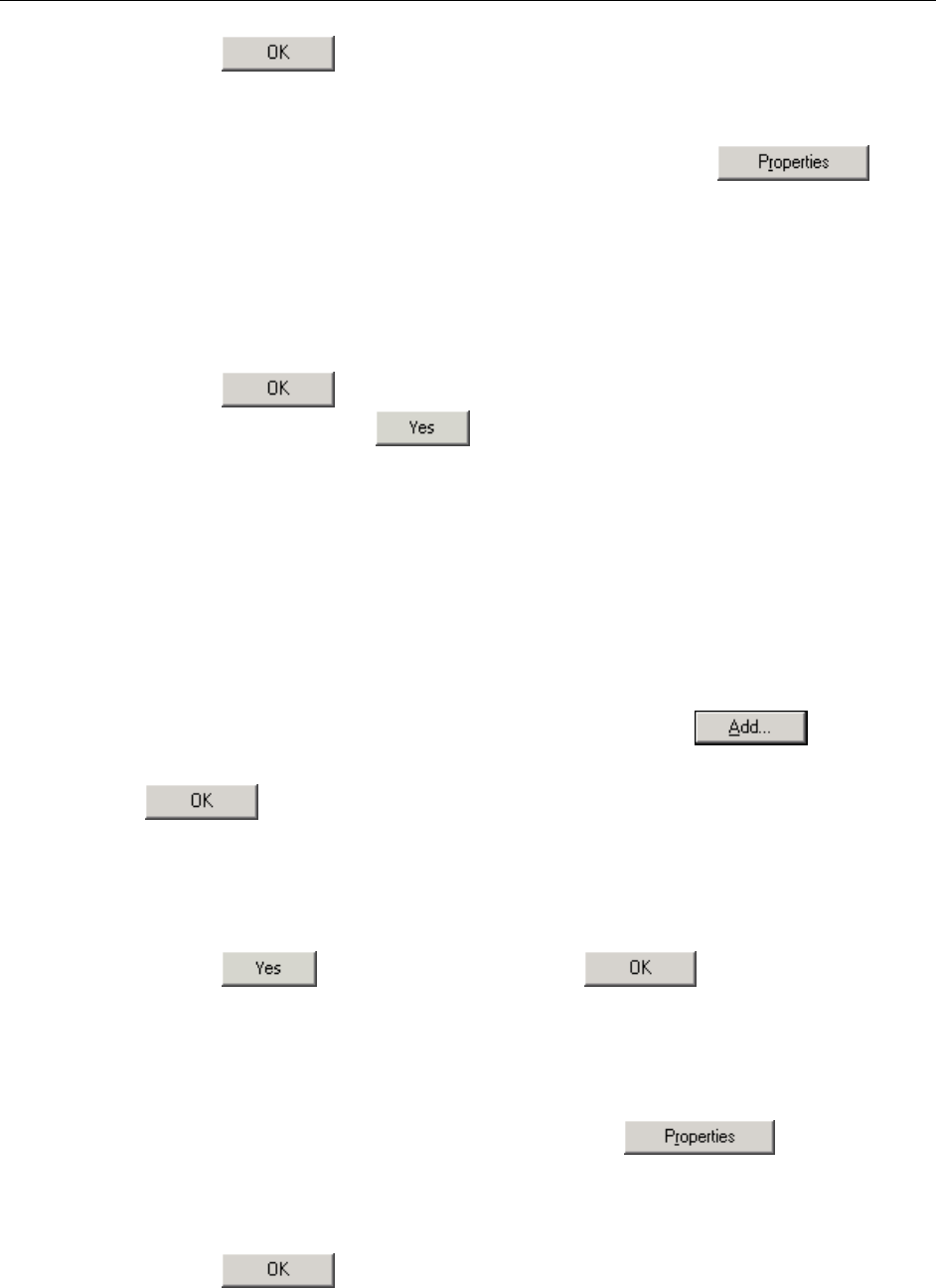
1752 and 1754 SHDSL Router User’s Guide
10. Click on to restart the PC and complete the TCP/IP installation.
11. After restarting your PC, open the Control Panel window, and then click on the Network
icon.
12. Select the network component labeled TCP/IP, and then click on
.
13. If you have multiple TCP/IP listings, select the listing associated with your network card
or adapter.
14. In the TCP/IP Properties dialog box, click on the IP Address tab.
15. Click in the radio button labeled Use the following IP address and type 192.168.1.x
(where x is any number between 3 and 254) in the IP Address field. Type 255.255.255.0
in the Subnet Mask field.
16. Click on
twice to confirm and save your changes. You will be prompted to
restart Windows. Click on and restart your PC again.
Windows NT 4.0:
1. In the Windows NT task bar, click on the Start button, point to Settings, and then click on
Control Panel.
2. In the Control Panel window, double click on the Network icon.
3. In the Network dialog box, click on the Protocols tab.
4. The Protocols tab displays a list of currently installed network protocols. If the list includes
TCP/IP, the protocol has already been enabled, in which case you can skip to Step 12.
5. If TCP/IP does not appear as an installed component, click on
.
6. In the Select Network Protocol dialog box, select TCP/IP, and then click on
.
7. You may be prompted to install files from your Windows NT installation CD or other
media. Follow the instructions to install the files.
8. After all files are installed, a window displays to inform you that a TCP/IP service called
DHCP can be set up to dynamically assign IP information.
9. Click on
to continue, and then click on if prompted to restart your
computer.
10. After restarting your PC, open the Control Panel window, and then double-click on the
Network icon.
11. In the Network dialog box, click on the Protocols tab.
12. In the Protocols tab, select TCP/IP, and then click on
.
13. In the Microsoft TCP/IP Properties dialog box, click in the radio button labeled Use the
following IP address and type 192.168.1.x (where x is any number between 3 and 254)
in the IP Address field. Type 255.255.255.0 in the Subnet Mask field.
14. Click on
twice to confirm and save your changes, and then close the
Control Panel.
1752-A2-GB20-00 June 2005 21