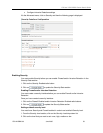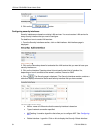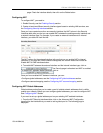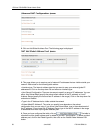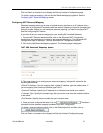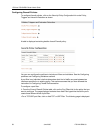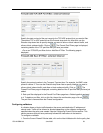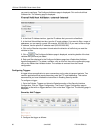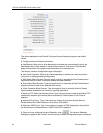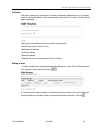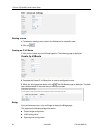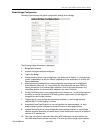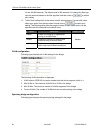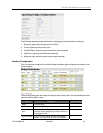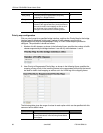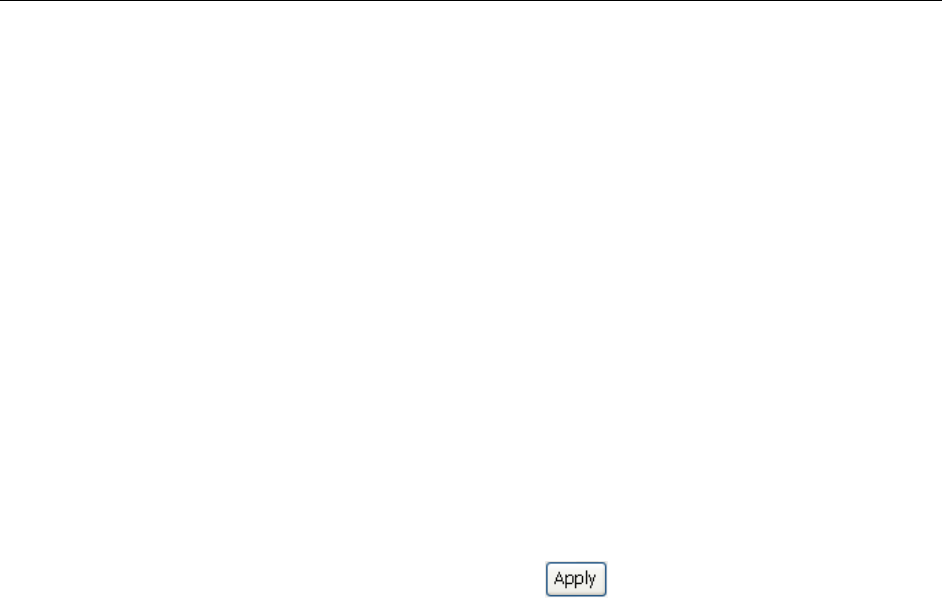
1752 and 1754 SHDSL Router User’s Guide
a. Transport Type. Select a transport type from the drop-down list, depending on whether you
are adding a trigger for a TCP or a UDP application.
b. Port Number Start. Type the start of the trigger port range that the primary session uses.
c. Port Number End. Type the end of the trigger port range that the primary session uses.
d. Allow Multiple Hosts. Select allow if you want a secondary session to be initiated to or from
different remote hosts. Select block if you want a secondary session to be initiated only to or
from the same remote host.
e. Max Activity Interval. Type the maximum interval time (in milliseconds) between the use of
secondary port sessions.
f. Enable Session Chaining. Select Allow or Block depending on whether you want to allow
multi-level TCP session chaining.
g. Enable UDP Session Chaining. Select Allow or Block depending on whether you want to
allow multi-level UDP and TCP session chaining. Set Enable Session Chaining to Allow to
enable it.
h. Binary Address Replacement. Select Allow or Block depending on whether you want to
use binary address replacement on an existing trigger.
i. Address Translation Type. Specify what type of address replacement is set on a trigger. Set
Binary Address Replacement to Allow to enable it.
3. Once you have configured the trigger, click on
. The Firewall Trigger Configuration
page is displayed, containing details of the trigger that you have just configured.
4. Each trigger displayed in the Firewall Trigger Configuration page has a Delete hyperlink
assigned to it. To delete a trigger, click on this link, then at the confirmation page, click on the
Delete button. The Firewall Trigger Configuration page is displayed with details of the deleted
trigger removed. There are two hyperlinks on the page:
a. To add a new trigger, click on New Trigger.
b. To display the Security Interface Configuration page, click on Return to Interface List.
Configuring Intrusion Detection Settings
Intrusion Detection settings allow you to protect your network from intrusions such as denial
of service (DOS) attacks, port scanning, and web spoofing. This section assumes that you
have followed the instructions in the Enabling Security section and the Enabling Firewall
and/or Intrusion Detection section.
To configure Intrusion Detection settings:
1. Go to the Policies, Triggers and Intrusion Detection section of the Security Interface
Configuration page. Click on Configure Intrusion Detection. The Firewall Configure Intrusion
Detection page is displayed:
1752-A2-GB20-00 June 2005 61