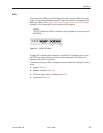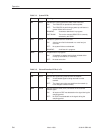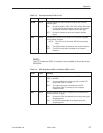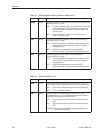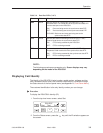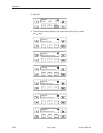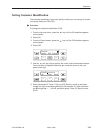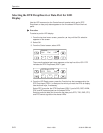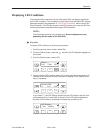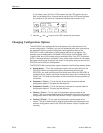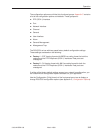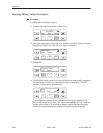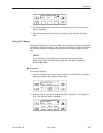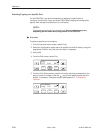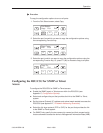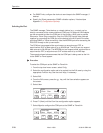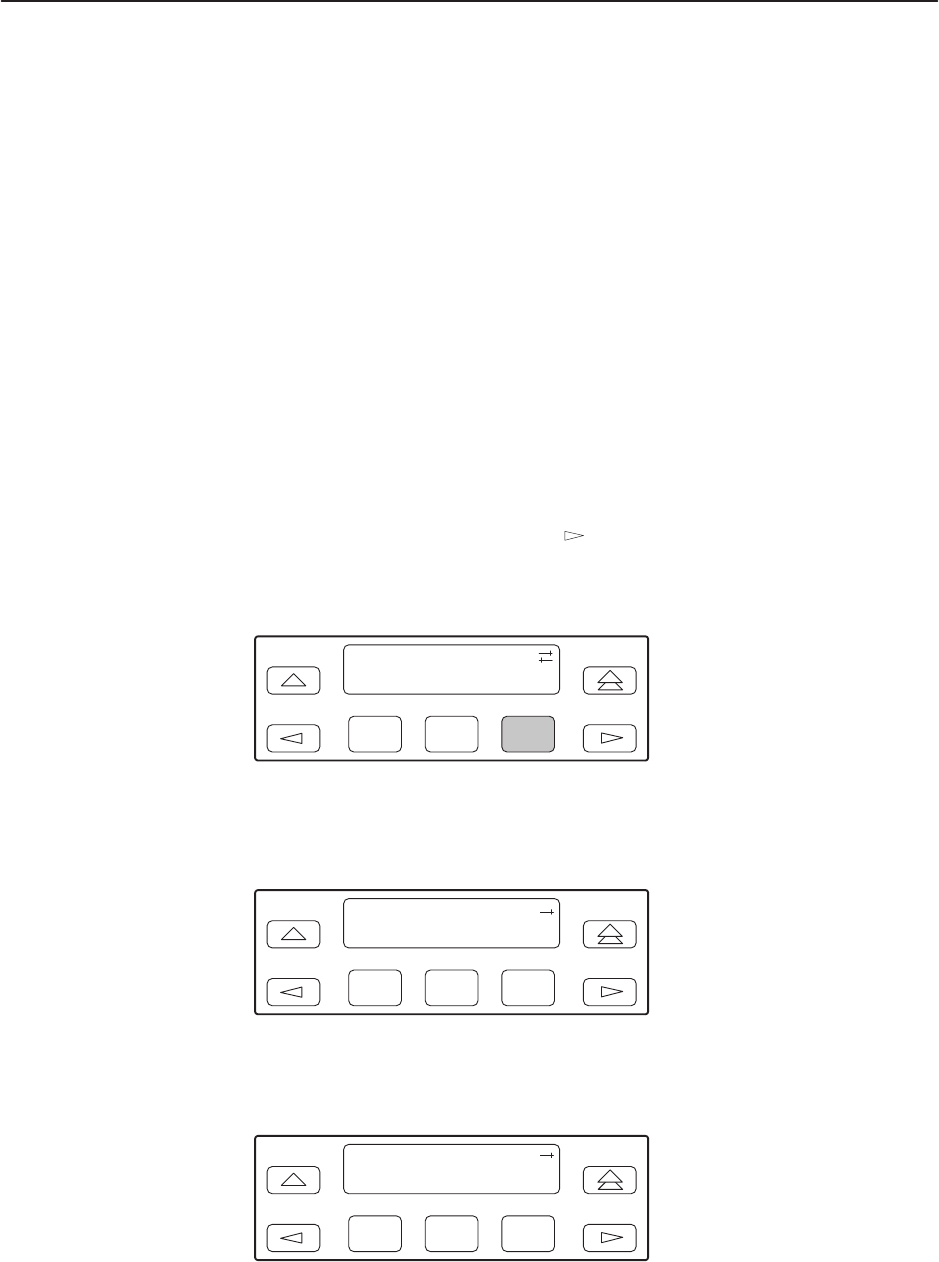
Operation
3-13
3160-A2-GB21-80
March 1999
Displaying LED Conditions
The same conditions monitored by the front panel LEDs can also be monitored
by the LED command. This command is most useful when the DSU/CSU is being
accessed remotely (see Appendix G,
Front Panel Emulation
). When using Front
Panel Emulation, no LEDs are shown on the PC’s screen; you must use the Stat
command procedure described below to get LED information.
NOTE:
The following procedure is an example only. Screen displays may vary
depending on the model of the DSU/CSU.
" Procedure
To display LED conditions on the front panel screen:
1. From the top-level menu screen, select Stat.
2. From the Status screen, press the key until the LED selection appears on
the screen.
3. From the Status screen, select LED.
F1
Status:
Perf TStat LED
F2
F3
4. From the Select LEDs screen, press the Function key that corresponds to T1
interface or the data port for which you want to display LEDs. Use the scroll
keys, if necessary.
F1
Select LEDs:
T1 Prt1 Prt2
F2
F3
If you chose T1, the LED Display screen lists the LED signals, two at a time,
on the second line. A vertical bar at the left of the LED name indicates the
condition is ON, while an underscore indicates the condition is Off.
F1
LED Display:
_Test _NetSig
F2
F3