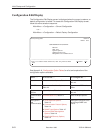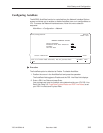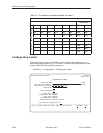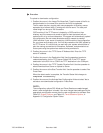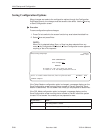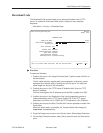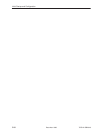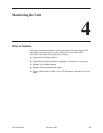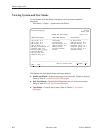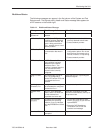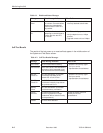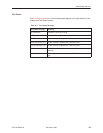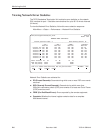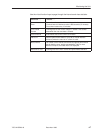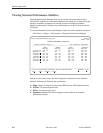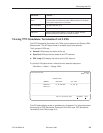Monitoring the Unit
4-2
7975-A2-GB20-40
December 1998
Viewing System and Test Status
To view System and Test Status information, follow this menu selection
sequence:
Main Menu
→
Status
→
System and Test Status
main/status/system Hotwire
Model: 7975
SYSTEM AND TEST STATUS Page 1 of 1
HEALTH AND STATUS SELF-TEST RESULTS TEST STATUS
–––––––––––––––––––––––––––––––––––––––––––––––––––––––––––––––––––––––––––––––
LOS at Net, Pt 1 CPU Failed No Test Active
OOF at Net, Pt 1 Device Failed LLB Test Active, Pt 1
EER at Net, Pt 1 Net DSL Failed, Pt 1 RLB Test Active, Pt 1
SYNC Pt Down, Pt 1 SYNC Pt Failed, Pt 1 DTLB Test Active, Pt 1
Net Margin Threshold, Pt 1 Memory Failed DCLB Test Active, Pt 1
Fallback Rate, Pt 1 Failure
xxxxxxxx
511 Test Active, Pt 1
Devise Failed
yyyyyyyy
Passed Lamp Test Active
Download Failed
Net Com Link Down
Mismatch Rate, Pt 1
–––––––––––––––––––––––––––––––––––––––––––––––––––––––––––––––––––––––––––––––
ESC for previous menu M
ainMenu Exit
PgU
p PgDn
The System and Test Status screen has three sections:
H Health and Status – Displays messages in priority order (highest to lowest).
Refer to Table 4-1, Health and Status Messages.
H Self-Test Results – Results of the Diagnostic test run on the device itself.
Refer to Table 4-2, Self-Test Results Messages.
H Test Status – Currently active tests. Refer to Table 4-3, Test Status
Messages.