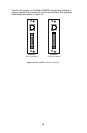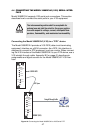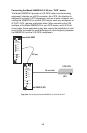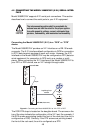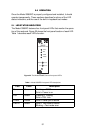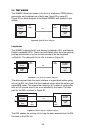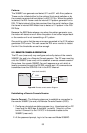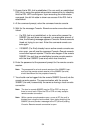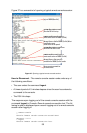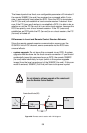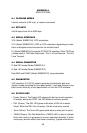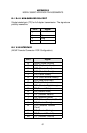54
3. Ensure that a DSL link is established. You can verify an established
DSL link by using the system show status command or by checking
that the DSL LED is solid green. Upon executing the show status
command, the dsl link state is shown as success if the DSL link is
established.
4. At the command prompt, enter the command remote console.
5. Wait for the message Console: Remote console connection estab-
lished.
— If a DSL link is not established, or for some other reason the
3088RC (far-end) does not respond in a reasonable amount of
time, the following message appears: Console: Remote console
timed out trying to con-nect. Enter the command remote con-
sole again.
— If 3088RC (Far End) already has an active remote console ses-
sion open, you will see the message Console: Remote console
connection request rejected. This can also happen if the remote
3088RC (far-end) has an established remote console session
with the local 3088RC (near-end) which has timed out.
6. Enter the password at the password prompt for the remote console
session.
Note The passwords for a local console session of the 3088RC (near-
end) and the remote console session of the 3088RC (far-end)
should be different for the purpose of security.
7. You should now be logged into the remote 3088RC (far-end) via the
remote console session. The communication with the remote
3088RC (far-end) is essentially the same as having a local console
connection.
Note The local or remote 3088RC may be CO or CPE, as long as
there is one of each. Either the CO or CPE unit may accept a
remote console connection.
Note With a remote console session open, a user at PC (far-end) is
blocked from using the local console. Upon typing anything, the
3088RC (far-end) sends a message to the PC (far-end) stating
Console: Remote console connection is open.