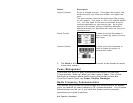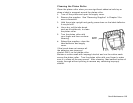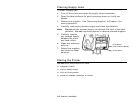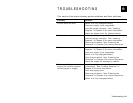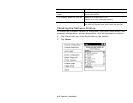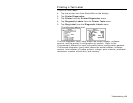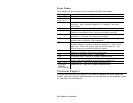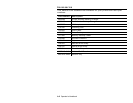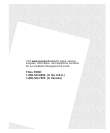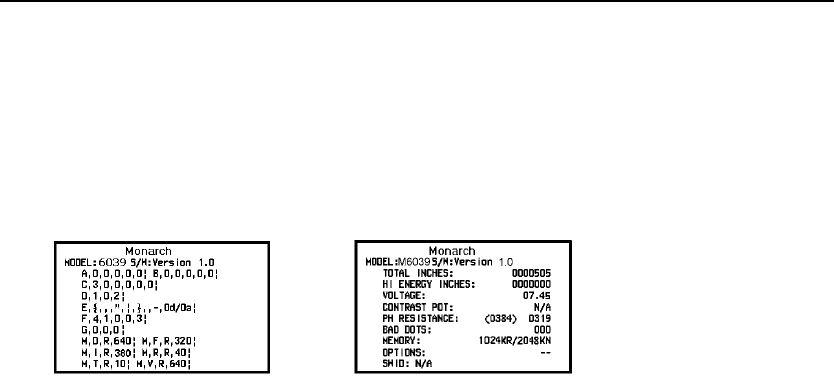
Troubleshooting 6-3
Printing a Test Label
To print a Test Label:
1. Tap the printer icon from Status Bar on the display.
2. Tap Printer Diagnostics.
3. Tap Printer from the Printer Diagnostics menu.
4. Tap Diagnostic Labels from the Printer Tests menu.
5. Tap Diag Label from the Diagnostic Labels menu.
The following labels print:
The first diagnostic (test) label shows the model number, software
version, and the printer’s configuration by packet. Refer to the
Programmer’s Manual for more information about configuration packets.
The second diagnostic (test) label shows the model number, software
version, total number of inches printed, voltage, print contrast, printhead
resistance, number of bad dots, and memory.