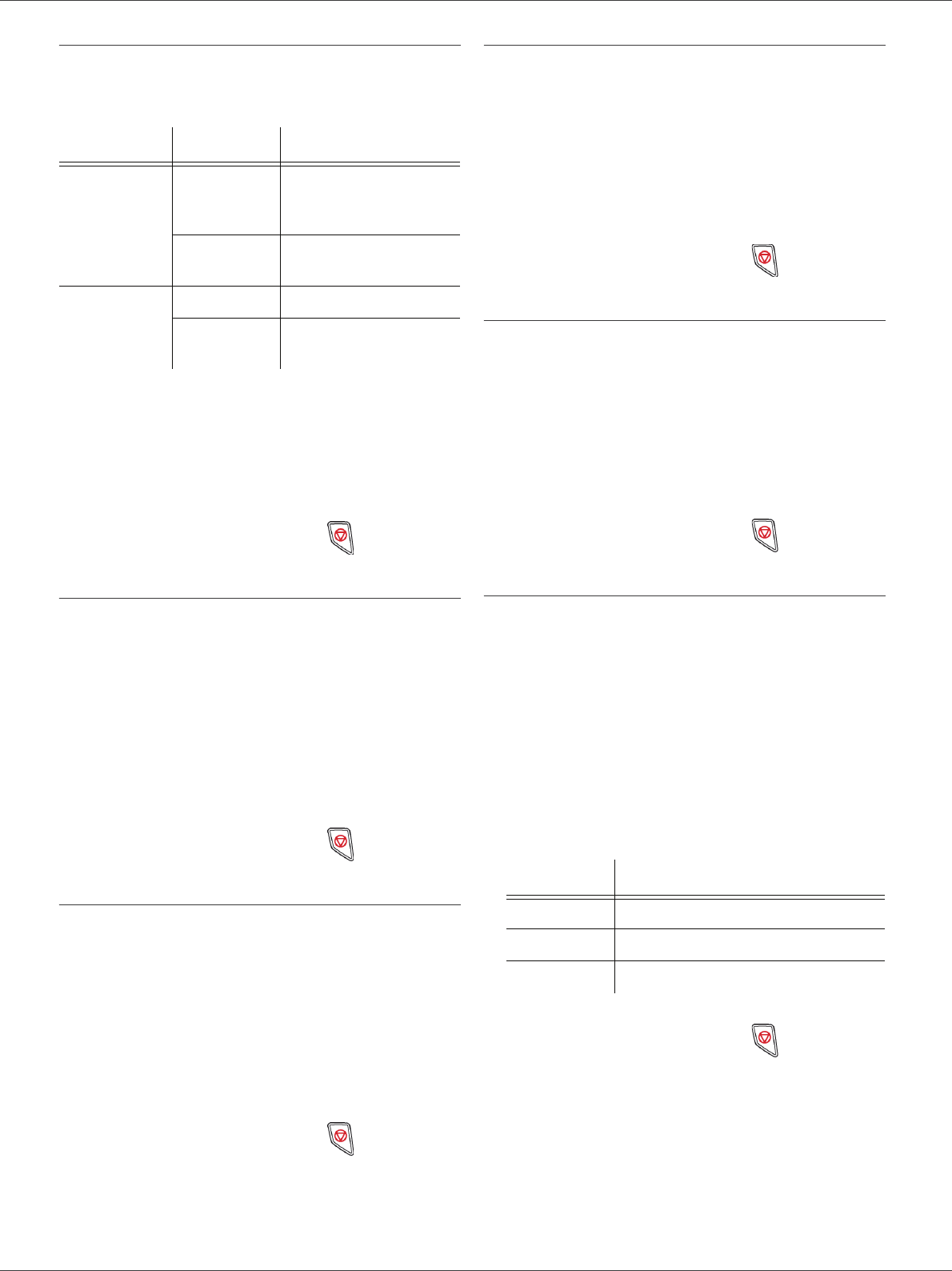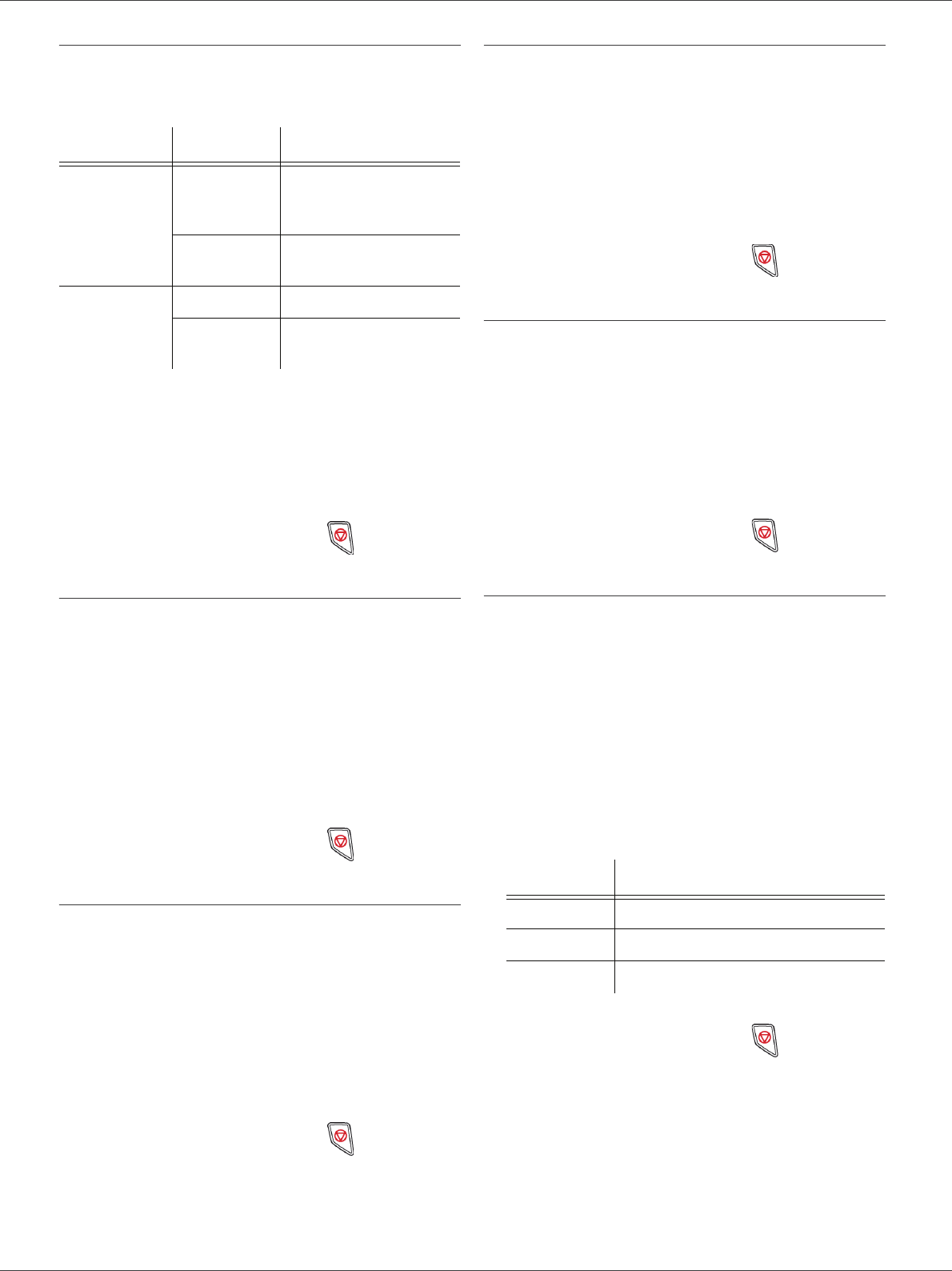
LFF6050
- 22 -
3 - Copy
Paper tray selection
The Automatic selection can have two meanings
depending on the paper format defined on the paper
trays. The following table describes the different cases.
852 - ADVANCED FCT/SCAN. & PRINT/TRAY
PAPER
1 Press , enter 852 using the keypad.
2 Select the default paper tray to use, AUTOMATIC
or MANUAL, with the buttons and .
3 Confirm by pressing the OK button.
4 Quit this menu by pressing the button.
Sheet-feed analysis margins setup
If you want to, you can offset the lateral margins of the
document to the left or right during the analysis with your
sheet-feed scanner.
853 - ADVANCED FCT/SCAN. & PRINT/ S.F.
MARGINS
1 Press , enter 853 using the keypad.
2 Setup the left / right margins offsets (by 0.5 mm
steps) with the buttons and .
3 Confirm by pressing the OK button.
4 Quit this menu by pressing the button.
Flat-bed analysis margins setup
If you want to, you can offset the lateral margins of the
document to the left or right during the analysis with your
flat-bed scanner.
854 - ADVANCED FCT/SCAN. & PRINT/
FLATBED MARG
1 Press , enter 854 using the keypad.
2 Setup the left / right margins offsets (by 0.5 mm
steps) with the buttons and .
3 Confirm by pressing the OK button.
4 Quit this menu by pressing the button.
Left and right printing margins setup
If you want to, you can offset the lateral margins of the
document to the left or right during printing.
855 - ADVANCED FCT/SCAN. & PRINT/
PRINTER MARG
1 Press , enter 855 using the keypad.
2 Setup the left / right margins offsets (by 0.5 mm
steps) with the buttons and .
3 Confirm by pressing the OK button.
4 Quit this menu by pressing the button.
Top and bottom printing margins setup
If you want to, you can offset the lateral margins of the
document towards the top or the bottom during printing.
856 - ADVANCED FCT/SCAN. & PRINT/TOP
PRINT.
1 Press , enter 856 using the keypad.
2 Setup the top / bottom margins offsets (by 0.5 mm
steps) with the buttons and .
3 Confirm by pressing the OK button.
4 Quit this menu by pressing the button.
Format paper setup
This menu allows you to define the default paper format
of the manual tray and the main tray. You can also setup
the default scanning width.
857 - ADVANCED FCT/SCAN. & PRINT/
PAPER FORMAT
1 Press , enter 857 using the keypad.
2 Select the paper tray for which you want to define
a default paper format with the buttons and .
3 Confirm by pressing the OK button.
4 Choose the paper format with the buttons or
according to the following table:
5 Confirm by pressing the OK button.
6 Quit this menu by pressing the button.
Default tray Tray used for copy
Same paper
format in the
trays
AUTOMATIC
Selection between the
main tray and the
manual tray.
MANUAL
The manual tray is
used.
Different
paper format
in the trays
AUTOMATIC The main tray is used.
MANUAL
The manual tray is
used.
Paper tray Available paper format
MAN. TRAY A5, Statement, A4, Legal and Letter
AUTO. TRAY A5, Statement, A4, Legal and Letter
SCANNER LTR/LGL and A4