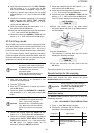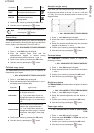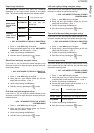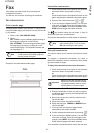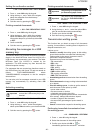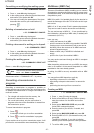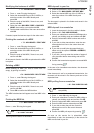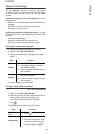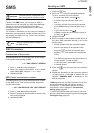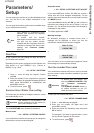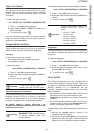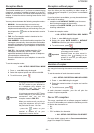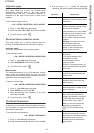LFF6050
- 28 -
4 - Fax
Modifying the features of a MBX
71 - MAILBOXES / CREATE MBX
1 Press , enter 71 using the keypad.
2 Select the desired MBX out of the 31 MBX’s, or
enter the number of the MBX directly and
press OK.
3 Enter the code of this MBX, if there is one, and
confirm with OK.
4 Select the menu MAILBOX CODE or MAILBOX
NAME, then confirm your choice with OK.
5 Perform data modification of the menu and confirm
with OK.
If needed, repeat the last two steps for the other menu.
Printing the contents of a MBX
73 - MAILBOXES / PRINT MBX
1 Press , enter 73 using the keypad.
2 Select the desired MBX out of the 31 MBX’s, or
enter the number of the MBX directly and
press OK.
3 Enter the code of this MBX, if there is one, and
confirm with OK.
All documents found in the MBX are printed and the MBX
is emptied.
Deleting a MBX
Before deleting an MBX, you need to make sure it is
empty, by printing its content.
74 - MAILBOXES / DELETE MBX
1 Press , enter 74 using the keypad.
2 Select the desired MBX out of the 31 MBX’s, or
enter the number of the MBX directly and
press OK.
3 Enter the code of this MBX, if there is one, and
confirm with OK.
4 Press OK to confirm the MBX deletion.
The MBX is deleted and will appear as a free MBX in the
list.
Printing the MBX list
75 - MAILBOXES / PRT MBX LIST
Press , enter 75 using the keypad.
The list gives the status of each MBX.
MBX deposit in your fax
1 Insert the document in the fax machine’s feeder.
2 Select 72 - MAILBOXES / DEPOSIT MBX.
3 Select the desired MBX out of the 31 MBX’s, or
enter the number of the MBX directly and
press OK.
The document is placed in the feeder and saved in the
selected MBX.
MBX deposit in a remote fax
1 Insert the document in the fax machine’s feeder.
2 Select 35 - FAX / MBX SENDING.
3 Enter your subscriber’s number for MBX deposit or
choose your dialling mode and validate with OK.
4 Enter the subscriber’s MBX number and confirm
with OK.
5 If you wish to delay transmission, enter the new
transmission time next to the current time and
press OK.
6 If you wish to modify the document feed type,
select one of the options FEEDER or MEMORY,
and press OK.
7 If you wish, you may enter the number of pages of
your document before transmitting and confirm
with OK.
8 Confirm the transmission request to a remote MBX
fax by pressing .
In the case of an immediate transmission, the document
is sent immediately.
If the document is set for a postponed transmission, the
document will be stored in the memory and sent at the
requested time.
MBX polling from a remote fax
36 - FAX / MBX POLLING
1 Press , enter 36 using the keypad.
2 Enter your subscriber’s number for MBX polling or
choose your dialling mode and confirm with OK.
3 Enter the subscriber MBX number and press OK.
4 Enter this MBX access code and press OK.
5 If you wish to delay the poll time, enter the
departure time next to the current time and
press OK.
6 Confirm the MBX poll request by pressing .
As soon as the remote fax is subscribed, either
immediately or later, the document(s) in the remote fax
MBX are received in your fax.
Note
You can also print the MBX list with menu
58 - PRINT / LIST MBX.
Note
Please check for remote fax
compatibility.