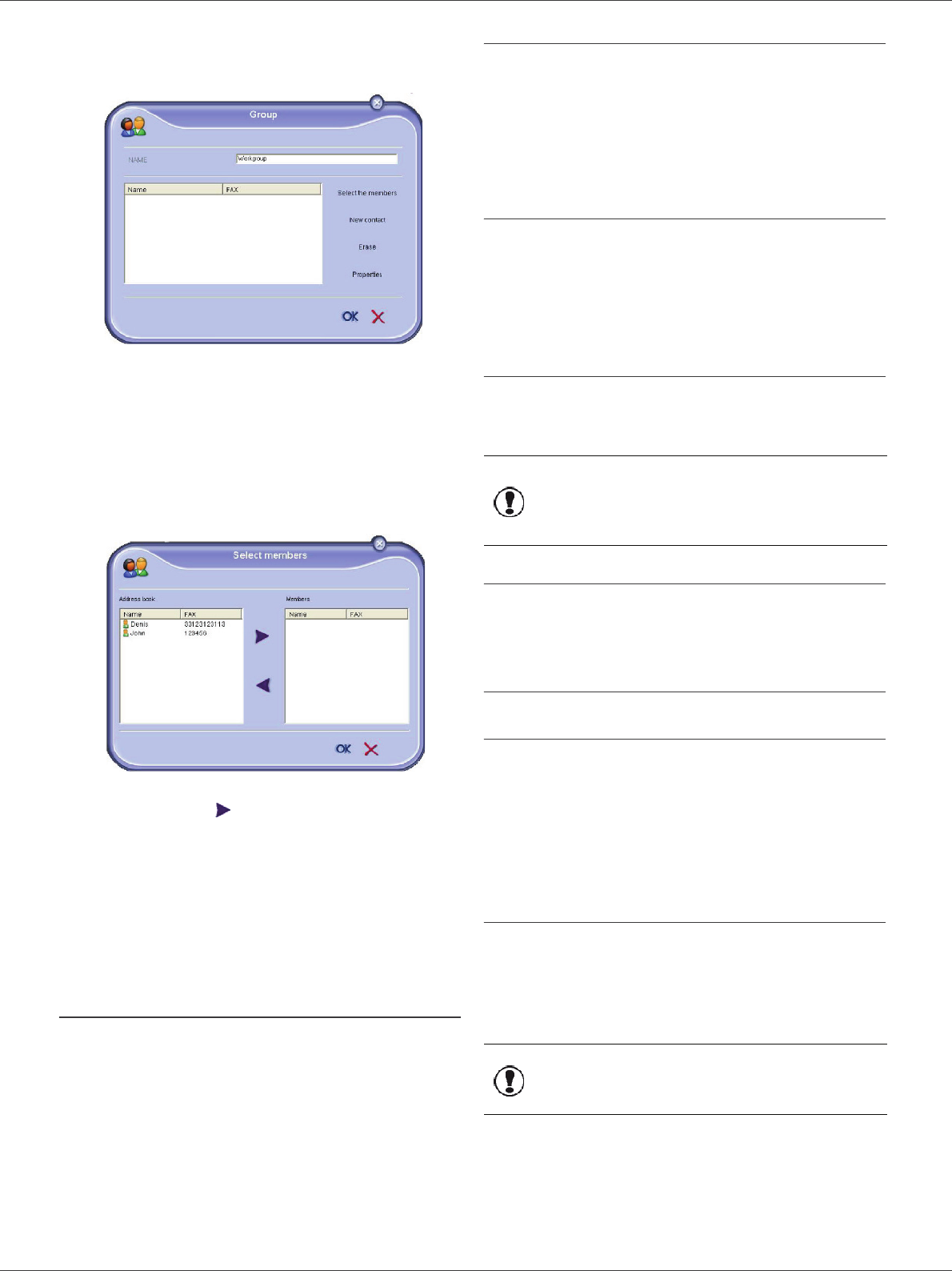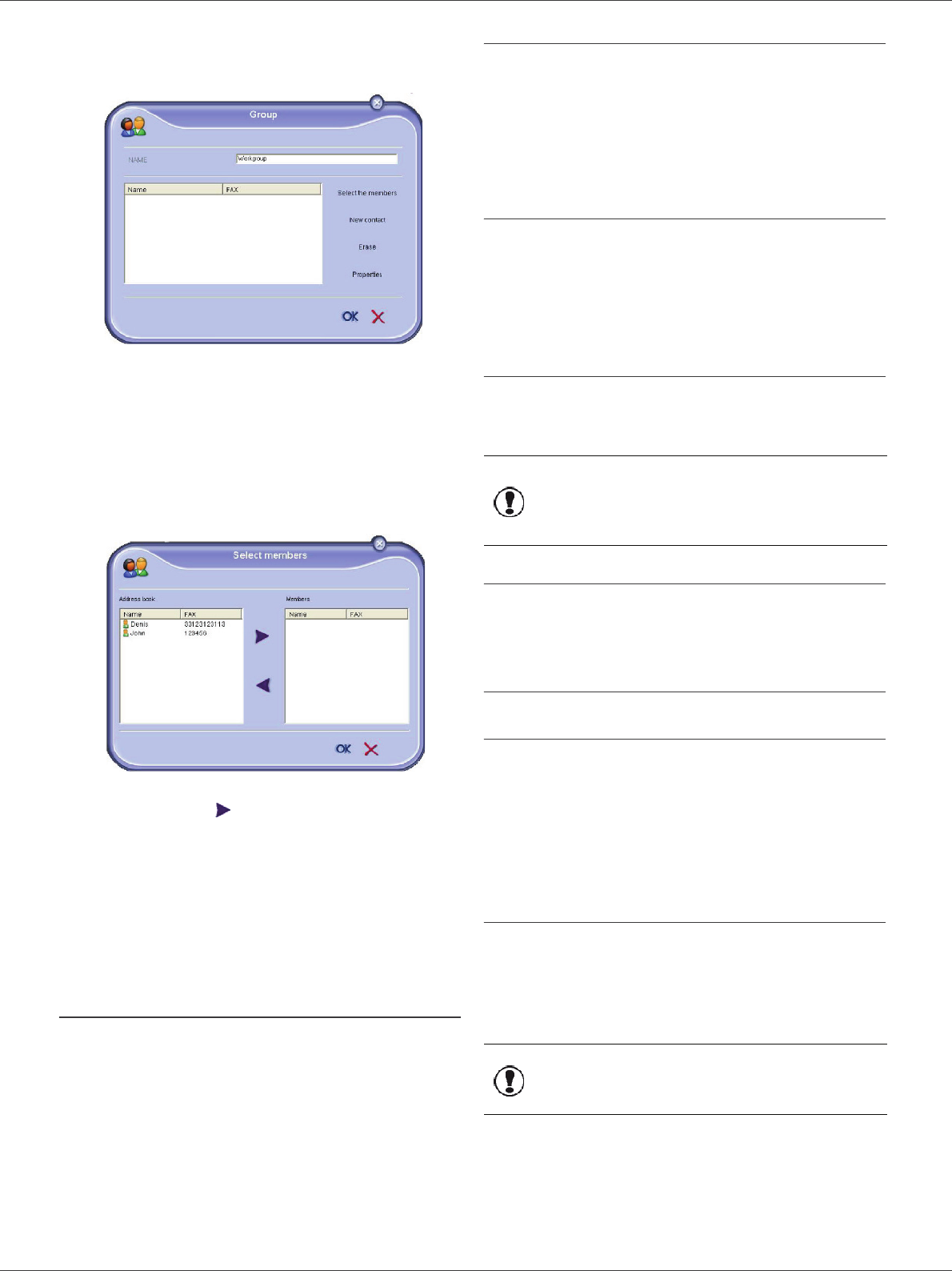
LFF6050
- 62 -
12 - PC Features
2 Select the terminal address book.
3 Click N
EW and select GROUP in the displayed
menu.
4 Enter the name of the group. The group may
consist of contacts from the address book or new
contacts.
1st case: group members are from the address
book.
Click S
ELECT THE MEMBERS.
The selection window is displayed.
Select a contact or a group in the zone A
DDRESS
B
OOK, click on (to add a contact to the group
you can also double click on it).
Click on OK.
2nd case: adding new contacts.
Click on N
EW then add the personal data of the new
contact, as in the procedure for adding a contact.
5 As soon as the group is complete, click on OK.
The new group is added to the list.
Manage the address book
When you are working in the address book, you can
perform different operations:
• print a list of contacts in your address book,
• delete a contact or a group in your address book,
• search for a contact or a group of contacts in the
address book using the first letters of the name,
• check the datasheet of a contact or a group in order to
modify it.
Modify the information related to a contact
1 Select the contact whose data you want to modify,
using the mouse.
2 Click on P
ROPERTIES.
3 Make the necessary changes in the window
A
DDRESS BOOK.
4 Click on OK.
Modify a group
1 Select the group in the address book list.
2 Click on P
ROPERTIES.
3 Make the necessary changes.
4 Click on OK.
Delete a contact or a group from the address
book
1 Select the name of the contact or the name of the
group you want to delete, using the mouse.
2 Click on D
ELETE.
Print the address book
1 Click on PRINT.
The list of the address book is printed on the
terminal (if no contact is selected).
Import or export an address book
Save / Export your address book
This operation lets you save your address book to a file in
EAB format.
1 Select E
XPORT in the menu FILE of the window
A
DDRESS BOOK.
2 Enter the name of the file and select the destination
directory, then click on S
AVE.
Import an address book
Importing an address book makes it possible to exchange
address book entries between two devices without having
to enter contacts one by one manually. Address books
can be imported from files in EAB format. EAB files are
automatically generated during export.
1 Select I
MPORT in the menu FILE of the window
A
DDRESS BOOK.
2 Select the file to import, click on O
PEN.
Important
When a contact is deleted from the
address book, it is automatically
deleted from any group in which it
may be included.
Important
The whole address book will be
replaced by the imported address
book.