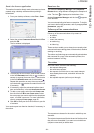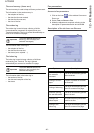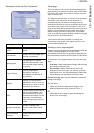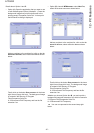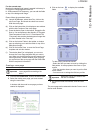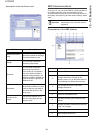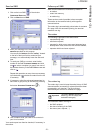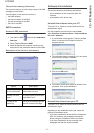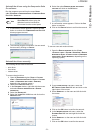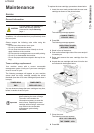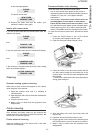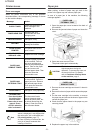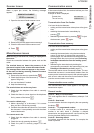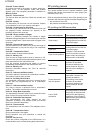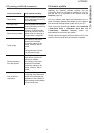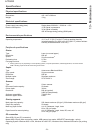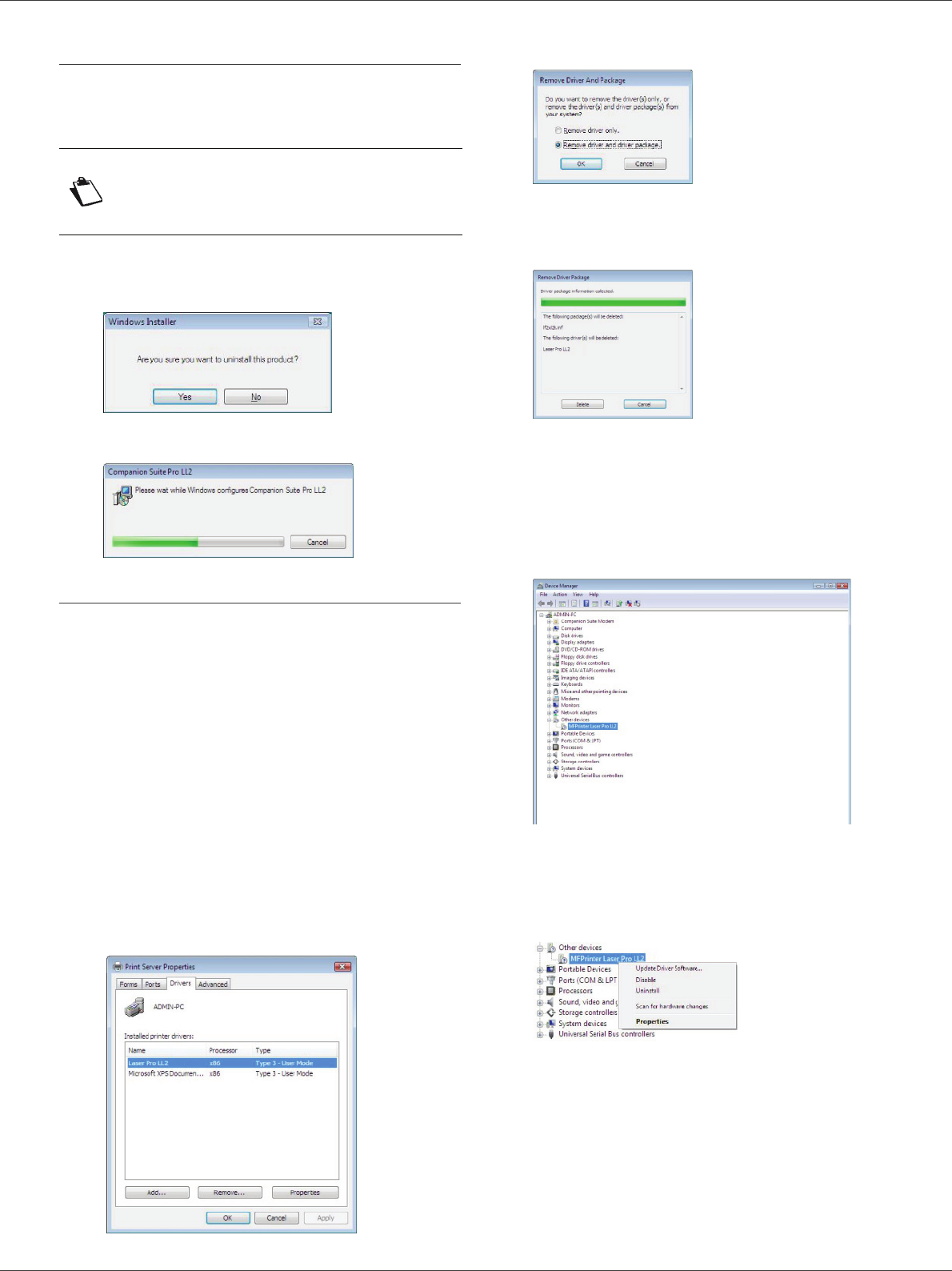
LFF6050
- 72 -
12 - PC Features
Uninstall the drivers using the Companion Suite
Pro software
Run the programs removal from the menu START
>A
LL PROGRAMS >COMPANION SUITE >COMPANION SUITE
P
RO LL2 > UNINSTALL.
1 A confirmation screen appears. Click on the Y
ES
button to continue the C
OMPANION SUITE PRO LL2
drivers program removal.
2 The uninstall program is launched. You can cancel
the removal by clicking on C
ANCEL.
Uninstall the drivers manually
The following drivers must be removed:
• print driver
• scan driver
• modem driver
To remove the print driver:
1 Open the P
RINTERS window (START > CONTROL
PANEL > PRINTERS AND FAXES or START > CONTROL
PANEL > HARDWARE AND SOUND > PRINTERS,
depending the operating system).
2 Delete the L
ASER PRO LL2 icon.
3 In the P
RINTERS window, right-click with the mouse
and select R
UN AS ADMINISTRATOR > SERVER
PROPERTIES.
4 Select the D
RIVERS tab.
5 Select the L
ASER PRO LL2 driver and click on the
R
EMOVE button.
6 Select the option R
EMOVE DRIVER AND DRIVER
PACKAGE and click on the OK button.
7 A confirmation screen appears. Click on the Y
ES
button to continue.
8 Click on the D
ELETE button to confirm the removal.
To remove scan and modem drivers:
1 Open the D
EVICE MANAGER window (START
>C
ONTROL PANEL > SYSTEM > HARDWARE > DEVICE
MANAGER or START >CONTROL PANEL > HARDWARE
AND SOUND > DEVICE MANAGER, depending on the
operating system).
2 In the O
THER DEVICES sub-menu, select the
MF P
RINTER LASER PRO LL2 item and click on the
right button of the mouse.
3 Select U
NINSTALL on the menu and left-click with
the mouse.
4 Click on the OK button to confirm the removal.
5 In the I
MAGING DEVICES sub-menu, select the
S
CANNER PRO LL2 item and right-click with the
mouse.
6 Select U
NINSTALL on the menu and left-click with
the mouse.
7 Click on the OK button to confirm the removal.
Note
You can also uninstall C
OMPANION
S
UITE PRO LL2 drivers using the
Windows function A
DD/REMOVE
P
ROGRAMS from the control panel.